THIS PAGE IS UNDER CONSTRUCTION AND NOT FINAL. Learn more on our website .
Welcome to Passport Prime! This guide walks you through the simplest way to set up your Prime. This includes our simple and private Magic Backups to help you seamlessly protect your Master Key and device data.
Users choosing to disable Magic Backups and setup manually should do so by tapping the Advanced button in Envoy and following the setup guide on this page .
If you have any questions, please email us at hello@foundation.xyz

Step 1: Unboxing
Let’s unbox your Passport Prime!
Outer Box
The outer box has a blue security seal with a unique alphanumeric code. We don’t save these codes except for the first few characters, which identify each batch of Passport. Passport Prime labels begin with the following:
- TO BE INSERTED
The security seal cannot be removed without leaving behind a residue that says “Void” or “Opened”. This provides evidence that the packaging has been opened during shipment. We recommend cutting through the seal with a knife or scissors when opening.
Please note that we cannot prevent customs officials in your jurisdiction from opening your package to inspect the contents. This is why we also build in a software based security check that is able to detect physical device tampering.
Inside the outer box you will find:
- A shrink-wrapped device box covered in bubble wrap
Device Box
The device box is sealed with a layer of adhesive bubble wrap followed by a layer of shrink wrap. It contains:
- Passport Prime
- Setup card
- 3x NFC Keycards + Faraday sleeves
- USB-C charge cable
Should your packaging or device appear in any way tampered with, do not hesitate to contact us with any questions or concerns. hello@foundation.xyz

Step 2: Initial Setup
First Power On
After turning on Passport Prime for the first time, you will arrive at the welcome screen where you’ll have an opportunity to read the device terms of use. After doing so, you will be met with a QR code. Simply open your phone’s built in camera app and scan this QR code and tap the link that will be shown to you.
- If you already have Envoy installed, the app will open and begin the Passport Prime onboarding connection flow.
- If you do not have Envoy installed, you will be taken to your phone’s app store to download it.
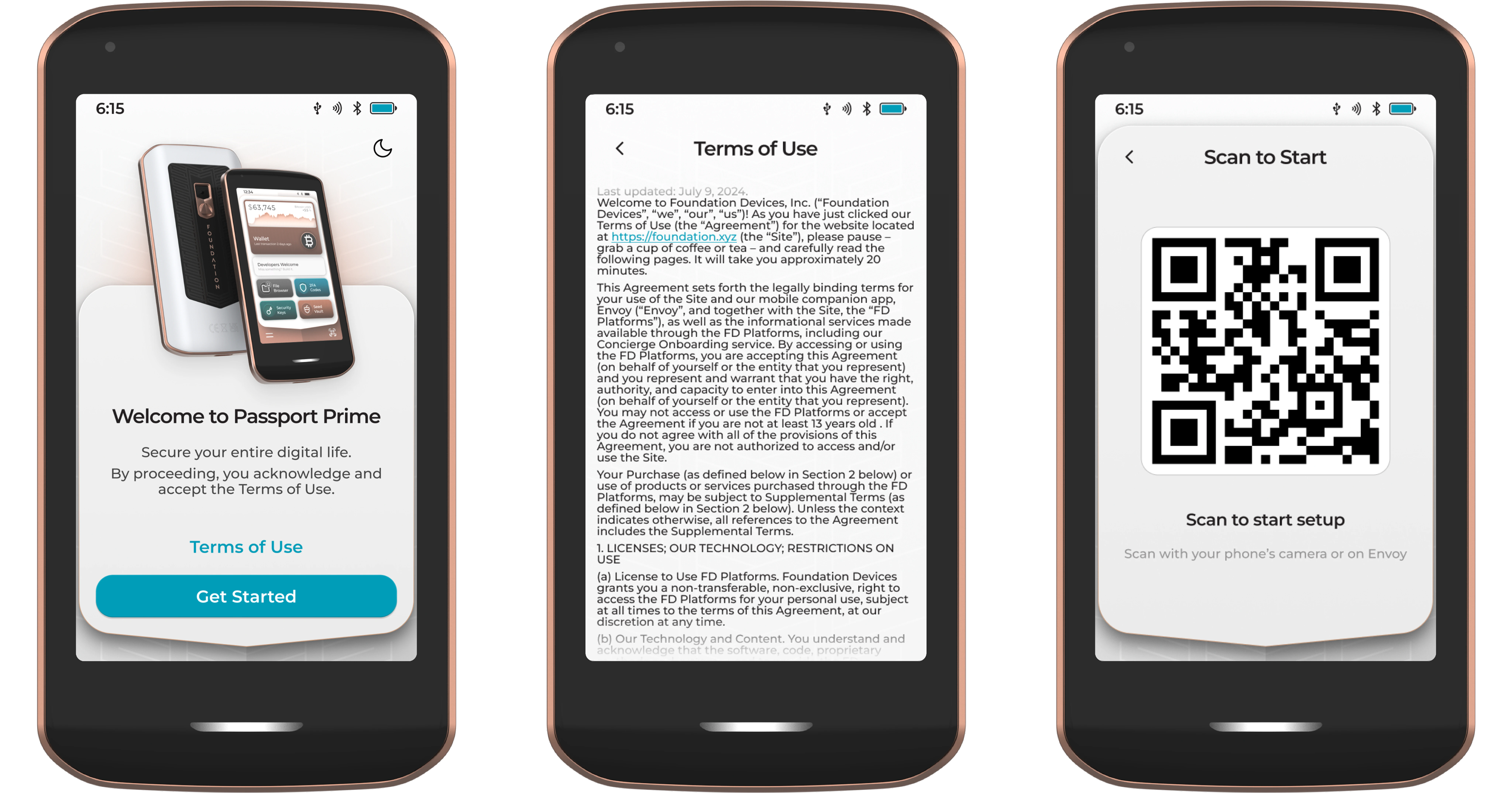
Envoy is our Passport companion app, designed from the ground up to make everything you do on Passport Prime simple and intuitive. Envoy walks you through everything from device setup to firmware updates and, of course, transacting securely with Passport Prime.
Connect with Envoy
With Envoy at the start of the Passport Prime onboarding flow, tap Continue, then tap Connect with QuantumLink.
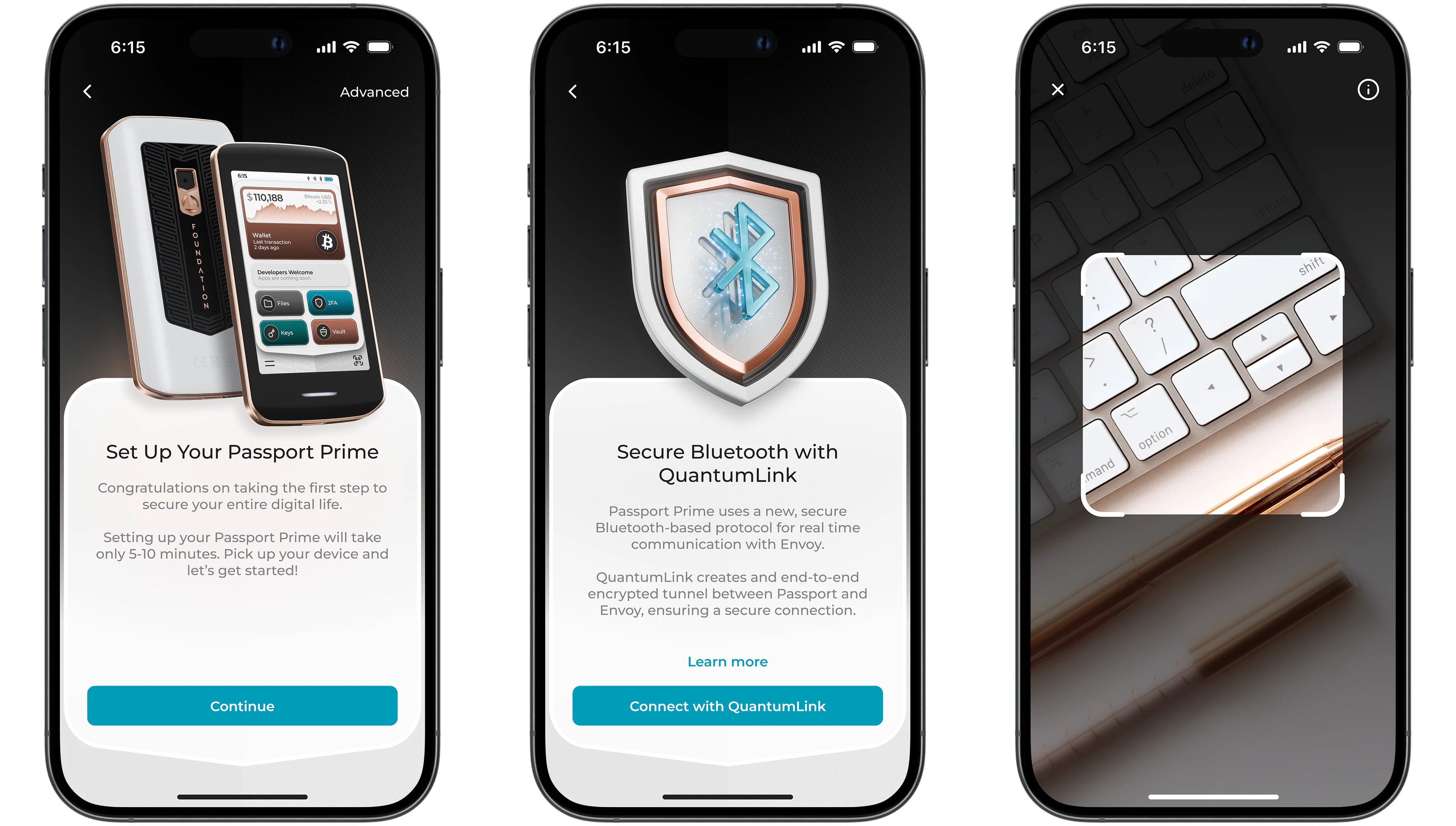
After granting Bluetooth permissions, Envoy’s camera will open and Passport Prime will now be showing a new QR code for you to scan.
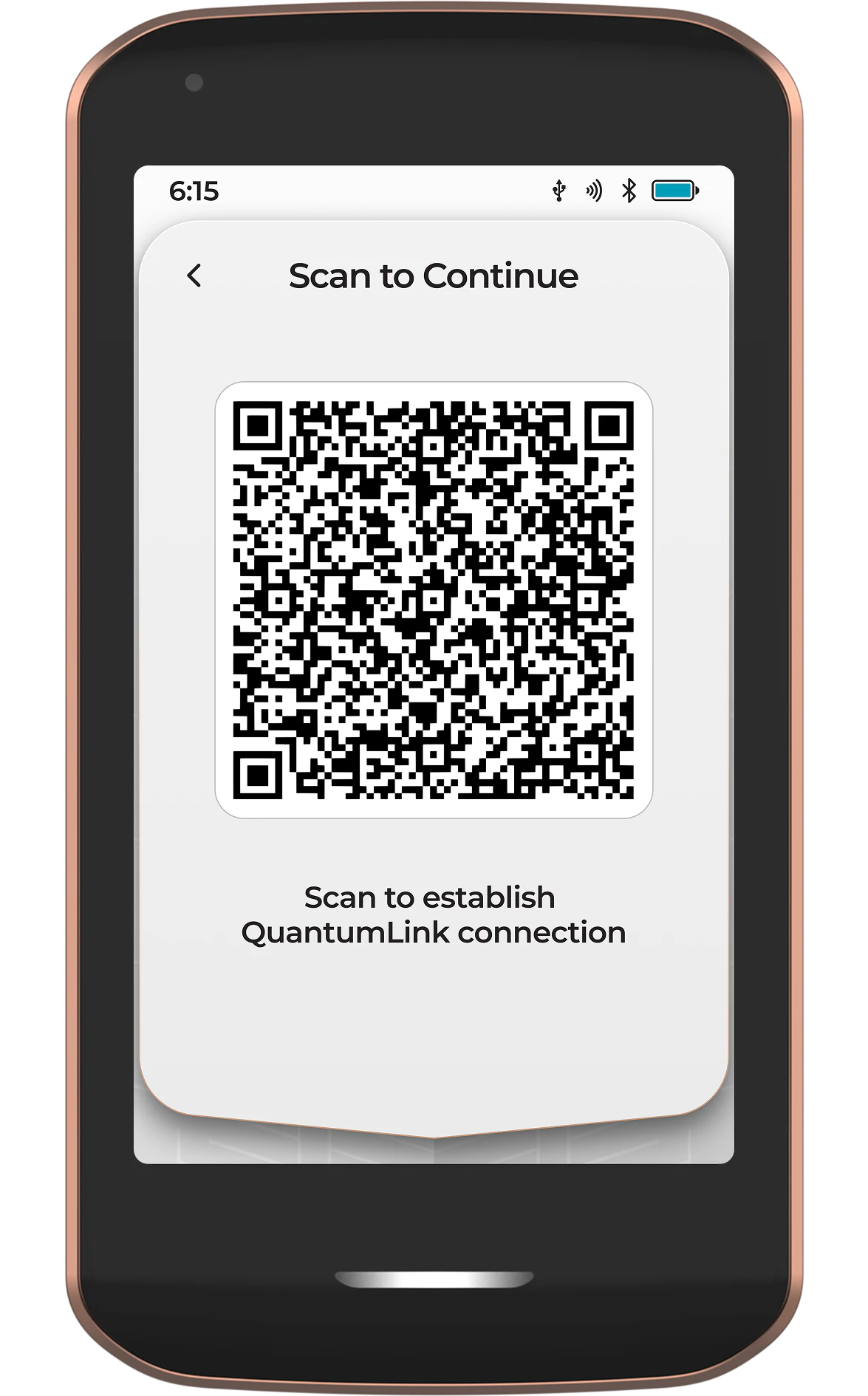
Once Envoy has scanned the QR code from Passport Prime, the secure QuantumLink tunnel has been established and both devices will continue the rest of setup process in sync.
Want to learn more about QuantumLink? Tap the ‘Learn More’ button in Envoy, or follow this link .
Security Check
During provisioning, a unique private key is stored inside Passport Prime’s secure element, with the corresponding public key being stored on a Foundation database. During the security check, the validation server checks the signature provided by Prime against the public key saved in the Foundation database. This is to verify your device is genuine and has not been tampered with before you received it.
During this step, Prime will automatically carry out a security check with the Foundation validation server, via Envoy, using QuantumLink.
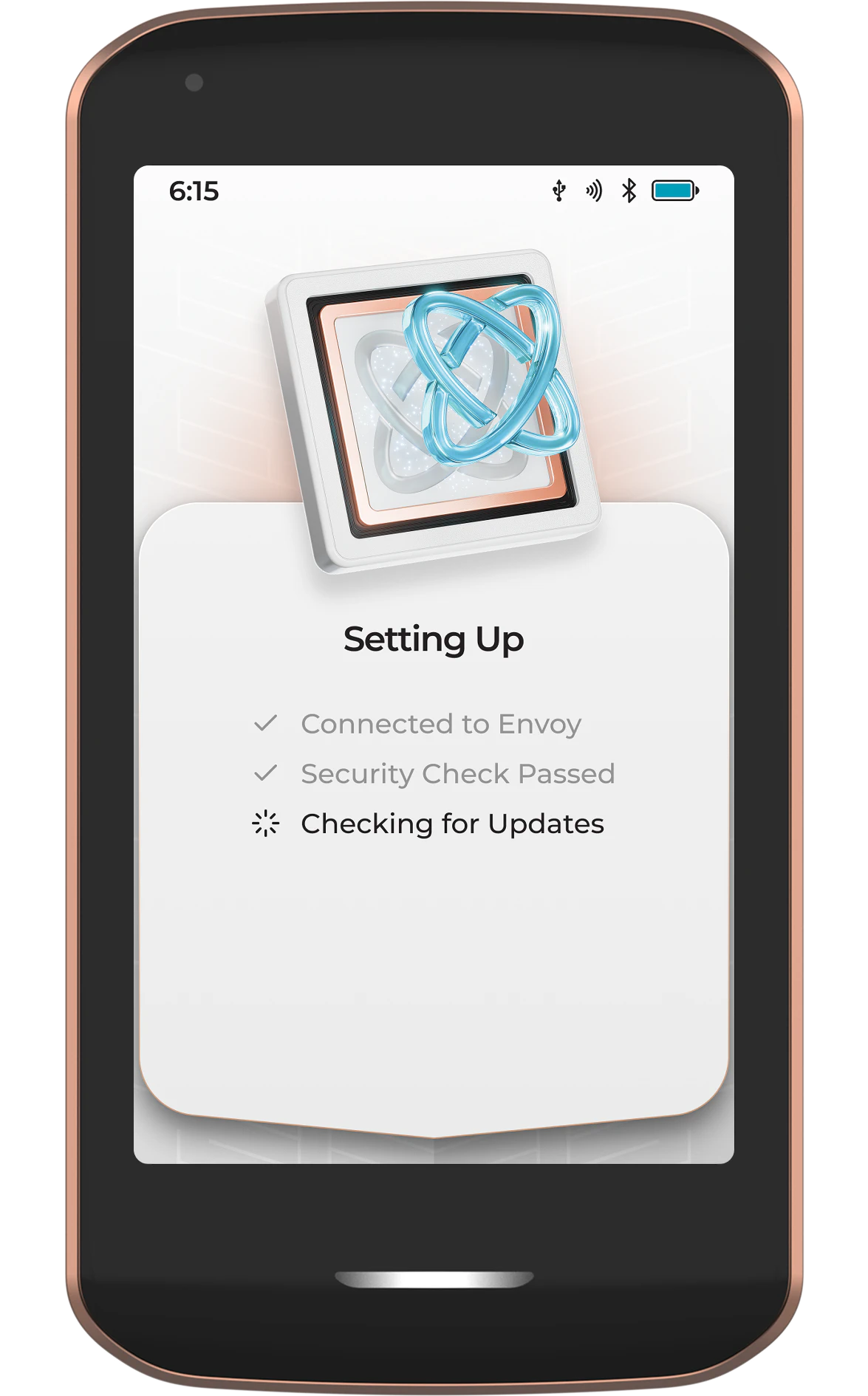
If your device fails this Security Check, it may have been been tampered with or swapped out with a malicious device during shipping. In the unlikely event that this occurs, please contact us via email .
Firmware Update
Prime will then automatically check if there is a new firmware version available for your device. If there is, you will be prompted to start the install.
After starting the install, Prime will use its secure QuantumLink connection with Envoy to automatically download, verify, and then install the new update. Once the update has been installed, Prime will automatically restart.
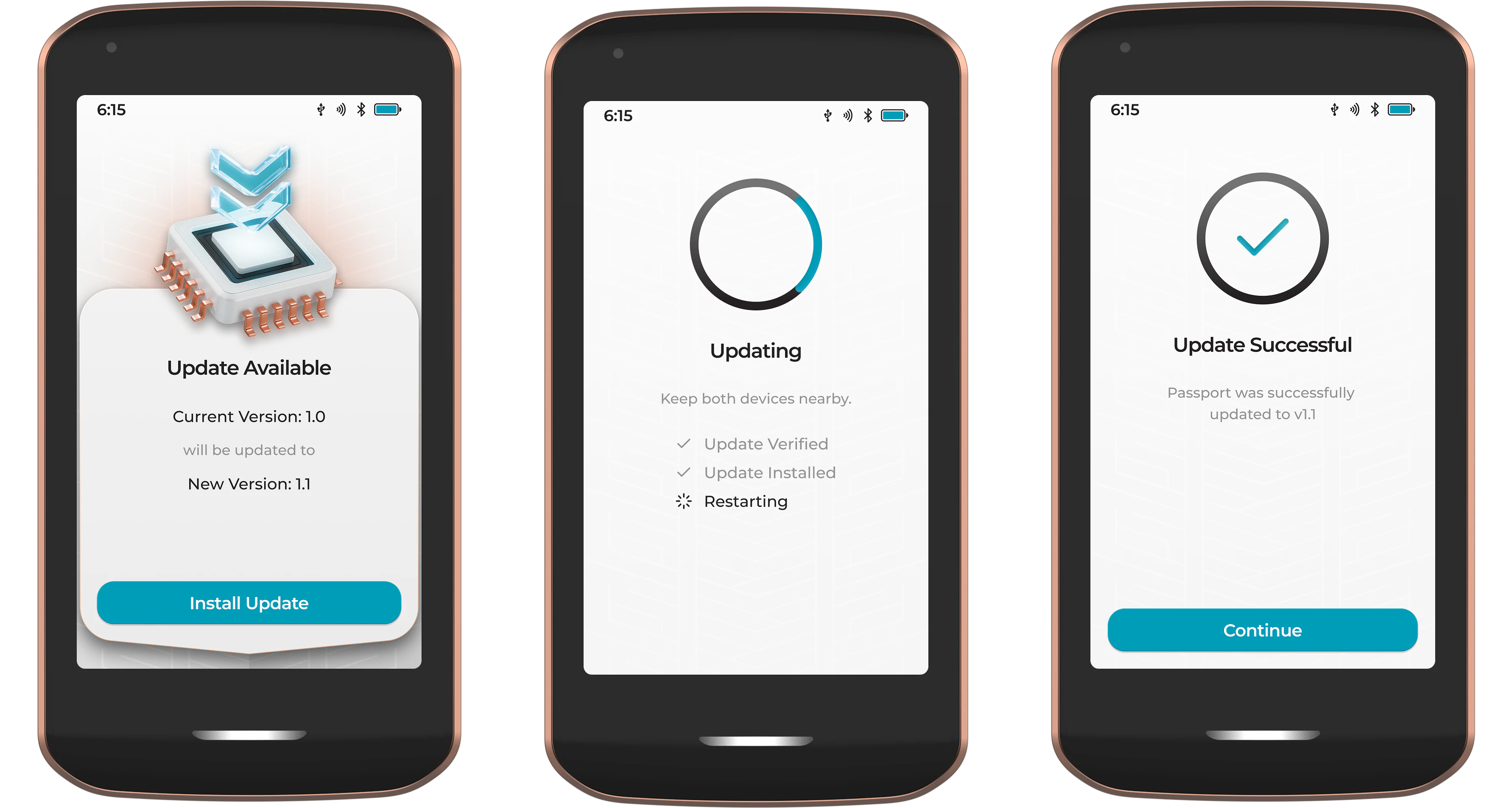
Step 3 - Set a PIN
A 6-12 digit PIN is used to protect unauthorized physical access to your device. The default PIN is numerical, but you have the option to Switch to Password to set a longer, more complex alphanumeric password.
Please ensure you do not set a PIN that is easily guessable (eg 123456). We recommend that you write it down during this step and store it in a safe, secure location.
Passport Prime will erase the Master Key after 10 consecutive incorrect PIN/Password attempts. After which point you must reinitialize the device with a new PIN and recover the Master Key from a backup.
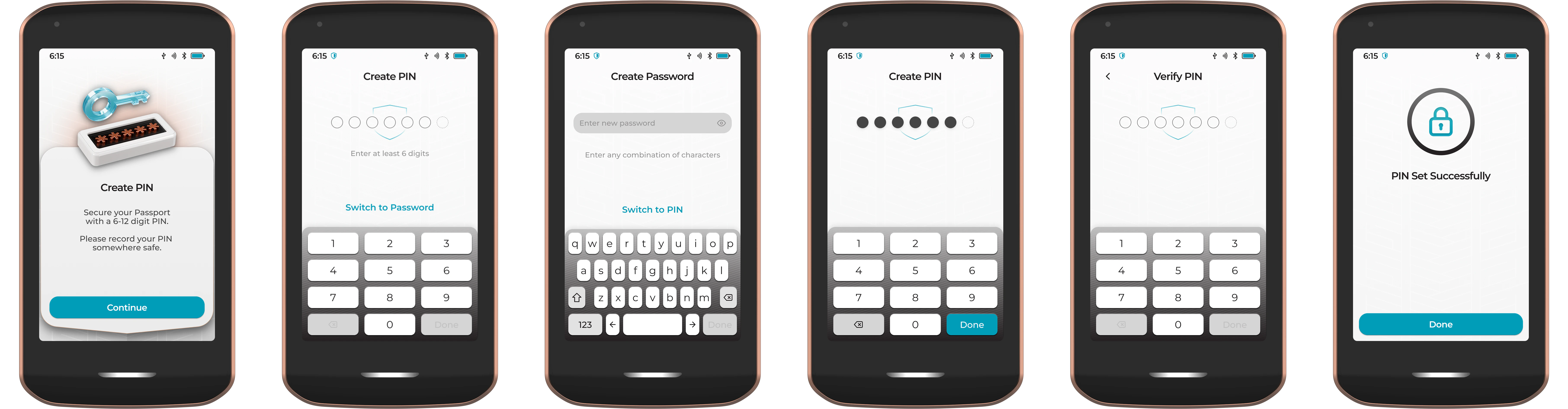
Step 4 - Master Key
Creating a new Master Key
Next Prime will securely generate a brand new Master Key using multiple sources of randomness from its internal hardware. This includes the MCU, Secure Element and Avalanche Noise Source .
For those users starting with a new Passport Prime and requiring a new Master Key, simply tap Create Master Key.
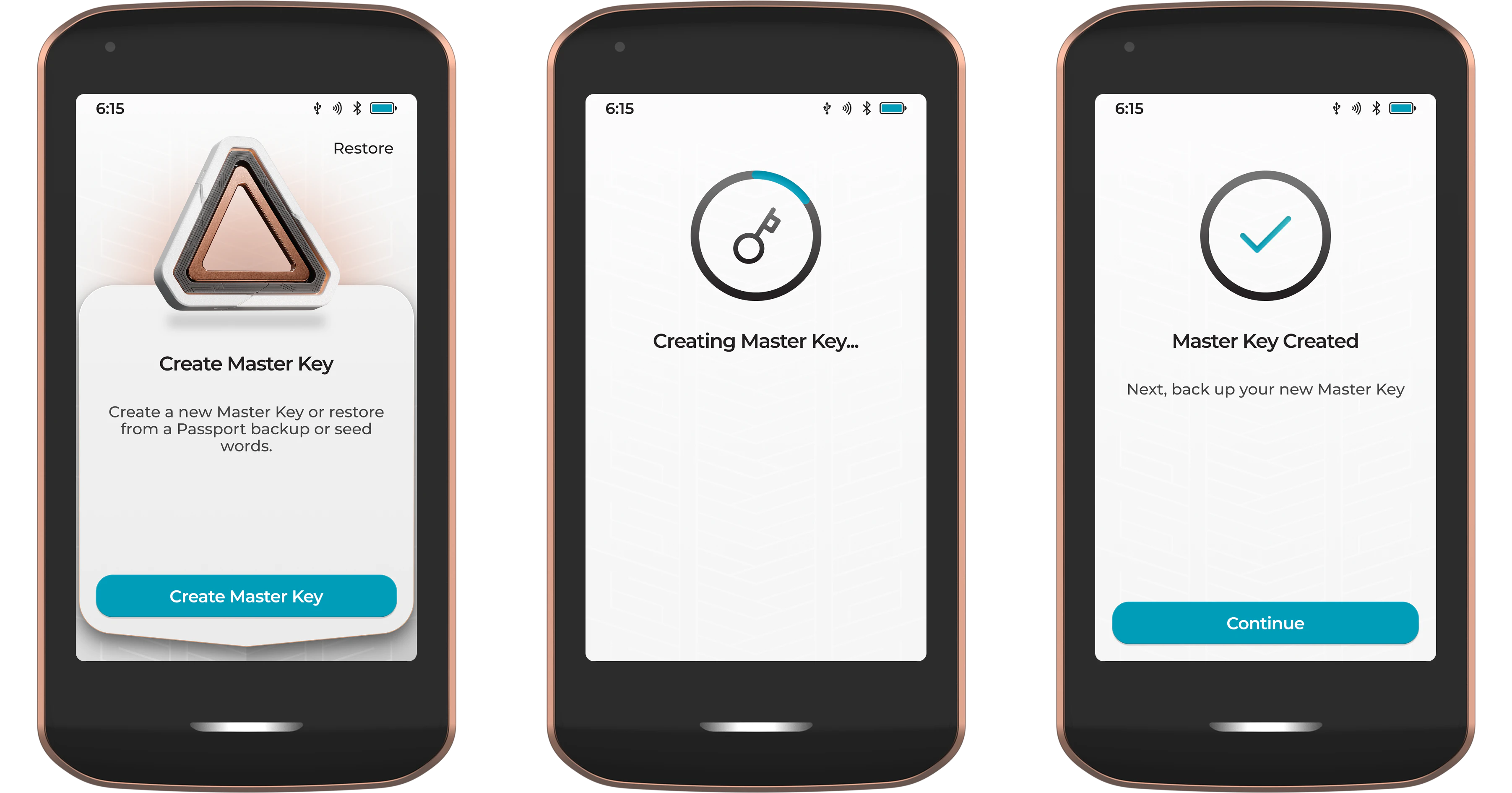
Restoring a Master Key
For those users wanting to Restore an existing Master Key from a previous Passport or other compatible wallet, tap Restore. From the next screen, users can restore via:
- Seed QR
- BIP39 seed words
- A Passport Core encrypted backup (microSD + 20 digits)
- Using Keycards from this, or another Passport Prime
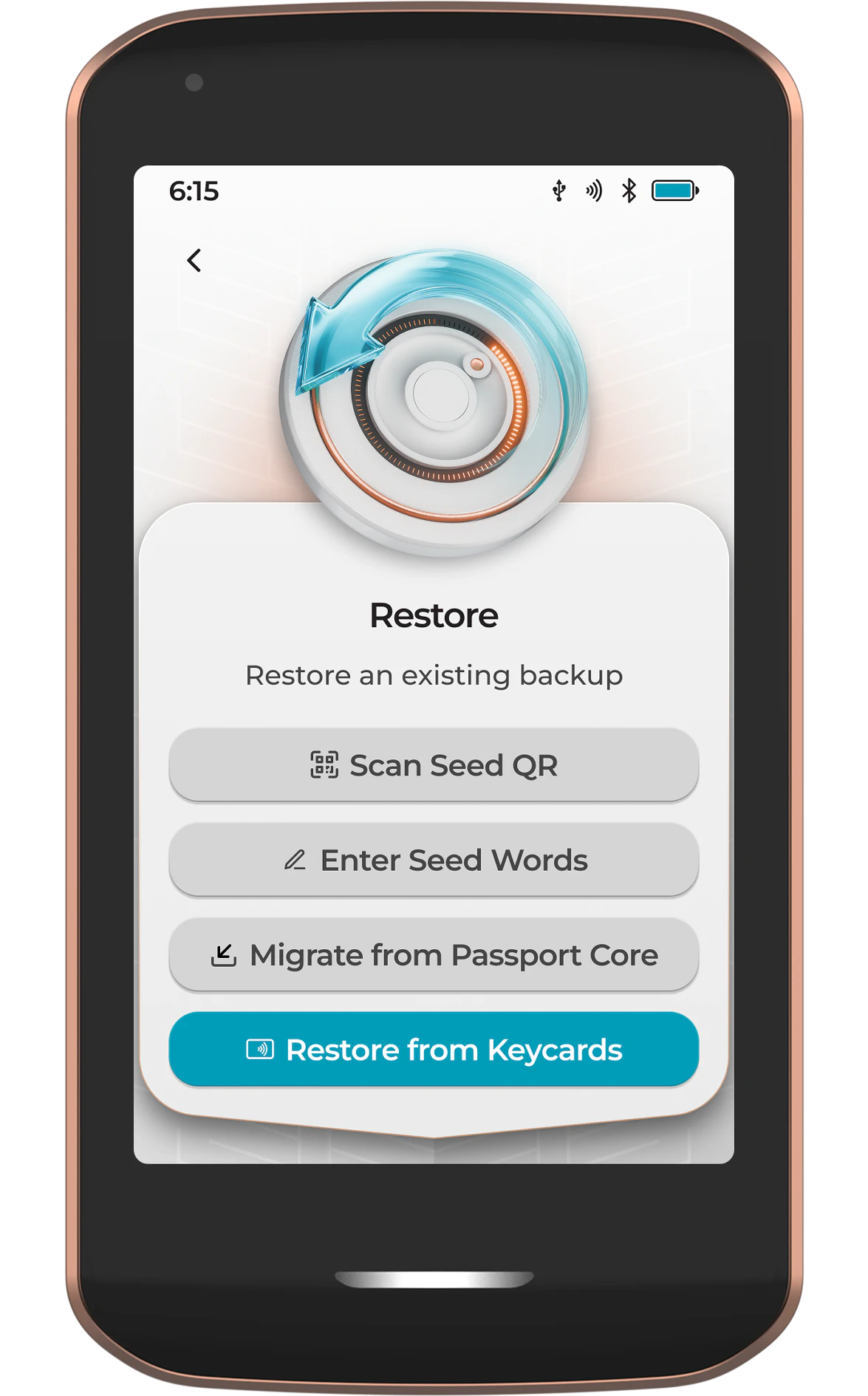
Step 5 - Magic Backup
Next its time to create a secure and resilient Magic Backup of your Passport Master Key.
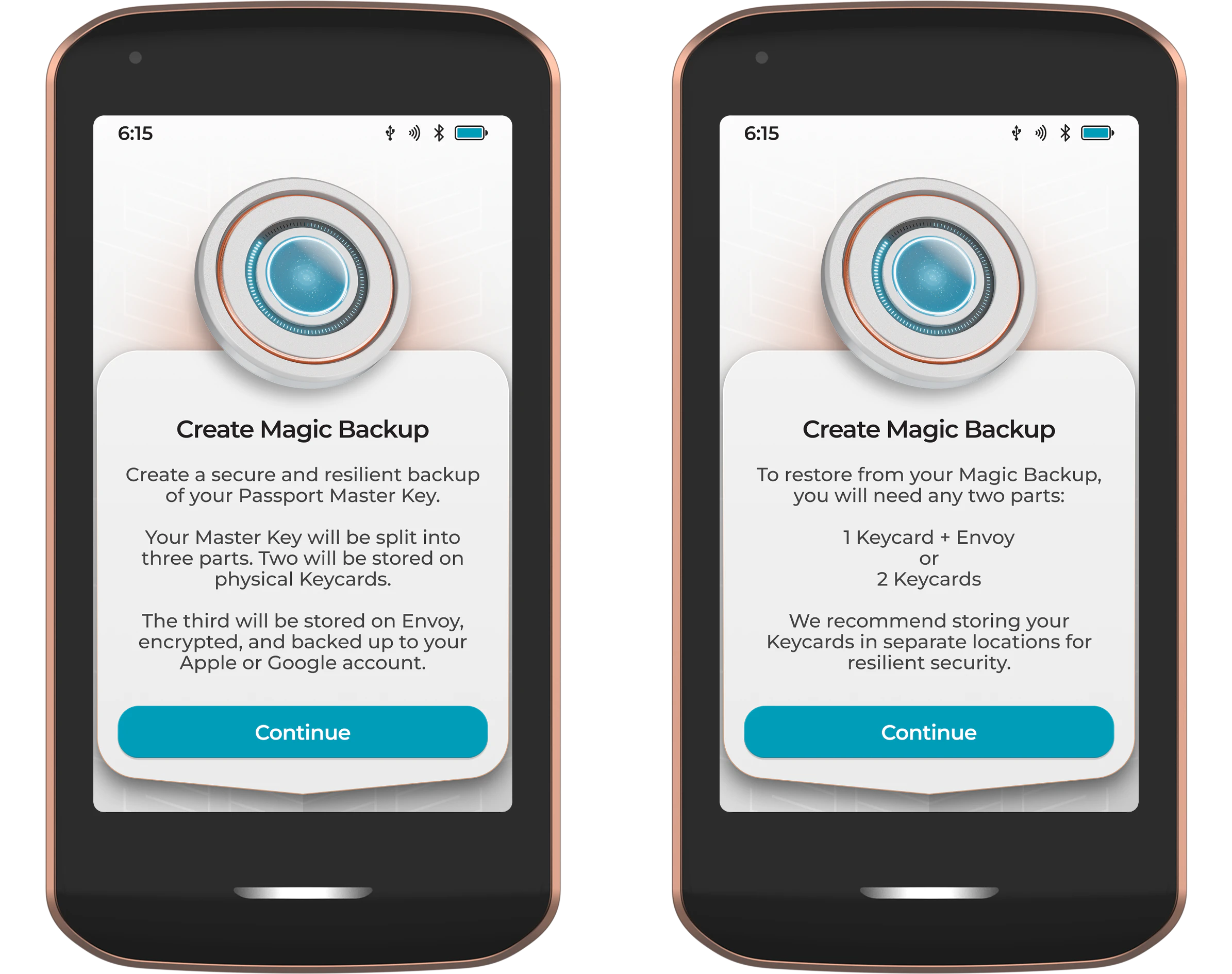
Your Master Key will be split into three parts using the Shamir Secret Sharing protocol. Two parts will be stored on the provided Keycards, with the third part being stored on Envoy, encrypted, and backed up to your Apple or Google account.
To restore from your Magic Backup, you will need any two parts:
- 1 Keycard + Envoy or…
- 2 Keycards
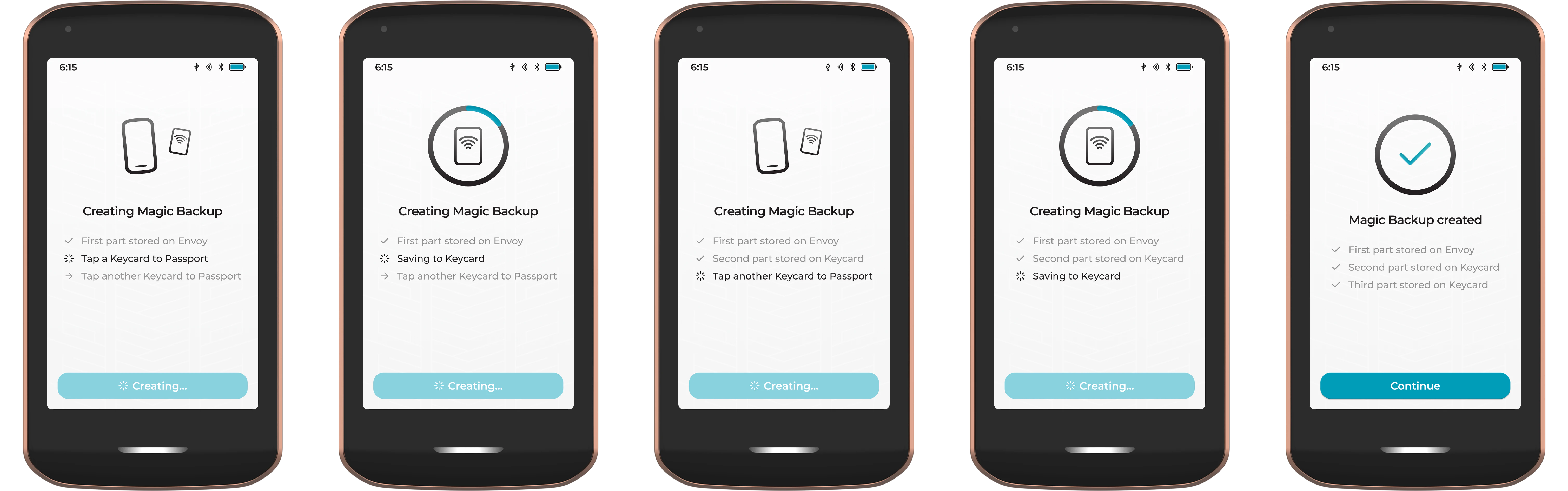
Passport Prime ships with three Keycards, but only uses two during the default Magic Backup setup. Keep the third somewhere safe for use as a replacement, should something happen to one of the existing cards.
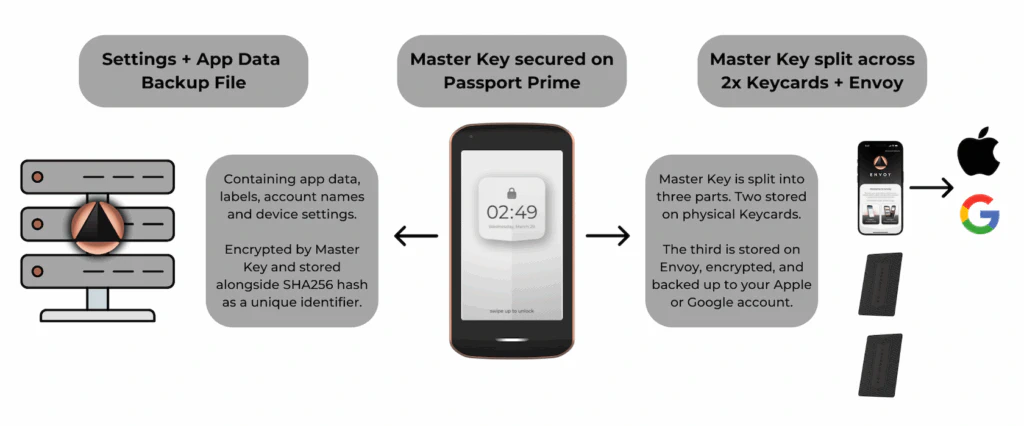
It requires a compromise of TWO items for an attacker to restore your Master Key. That could either be both physcial Keycards, or a single Keycard plus a phone logged into your chosen cloud account. We strongly recommend storing your Keycards in separate locations for resilient security.
Finally Passport Prime will use the new Master Key to create your Primary Bitcoin account, then share the public details of this account with Envoy via QuantumLink. You will then be taken to the home screen.
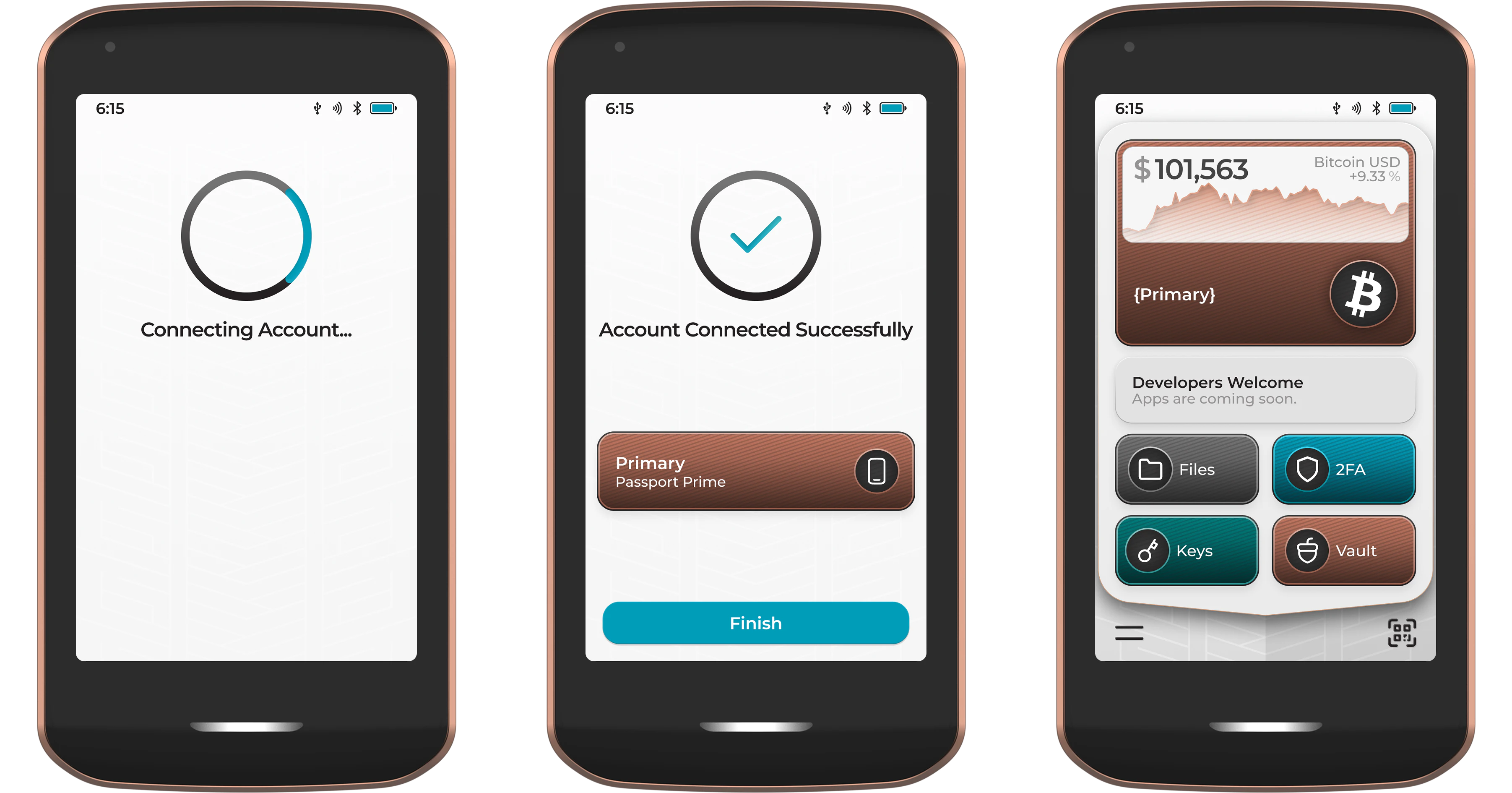
You’re All Set! Your new Passport Prime is now ready to use.
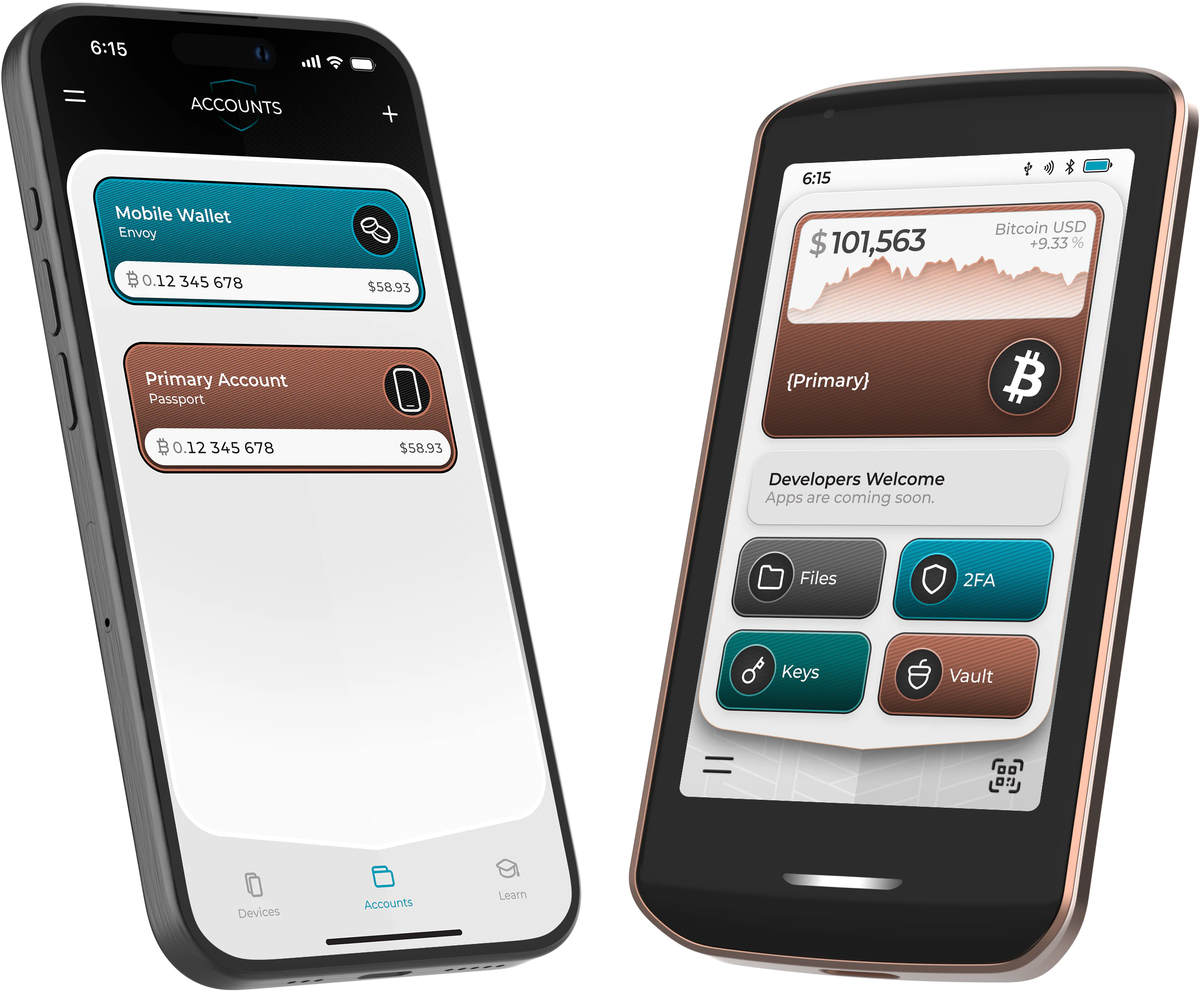
Now that you’ve set up Passport Prime and paired it securely to Envoy via Quantumlink, be sure to dive into the rest of our detailed documentation to get the most from your new device.
Want to learn more about Prime backups and recovery? Click here .
Stay tuned for more video tutorials featuring Passport Prime in the coming weeks and months!
Questions? Email us at hello@foundation.xyz