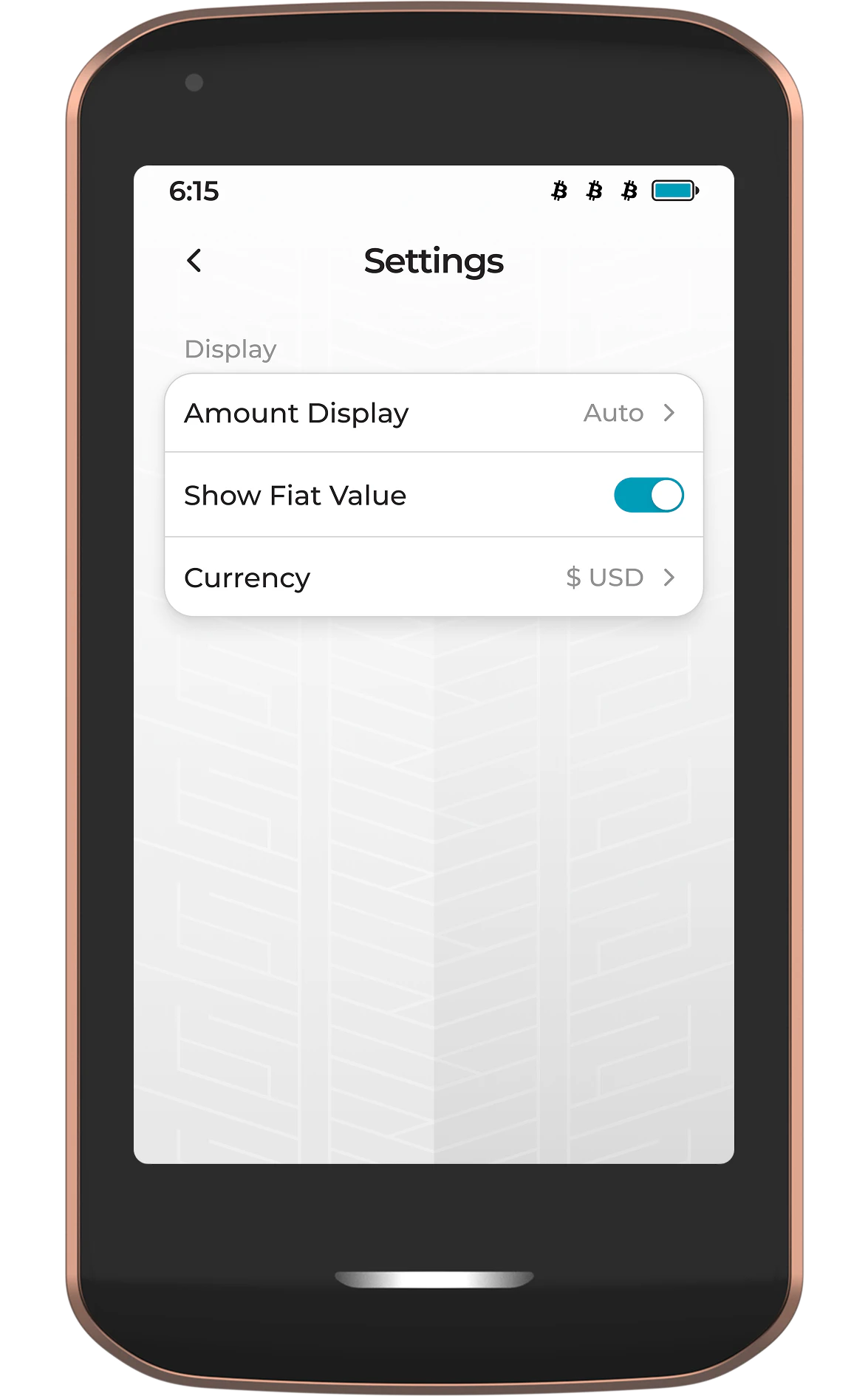THIS PAGE IS UNDER CONSTRUCTION AND NOT FINAL. Learn more on our website .
The Bitcoin wallet app on Prime functions similarly to other hardware wallets. The main aim is to keep your Bitcoin private keys offline and secure. Once paired with Envoy, or similar wallet software like Sparrow or Nunchuk, the wallet app on Prime can verify addresses, sign transactions, manage accounts, multisig wallets and passphrases, all without your all important private keys ever leaving the device.
To open the Bitcoin Wallet app, simply tap on the wallet tile near the top of the home screen.

Accounts
Once the wallet is open, all active accounts will be shown. If you have any multisig configurations added to Prime, those will also be listed here.
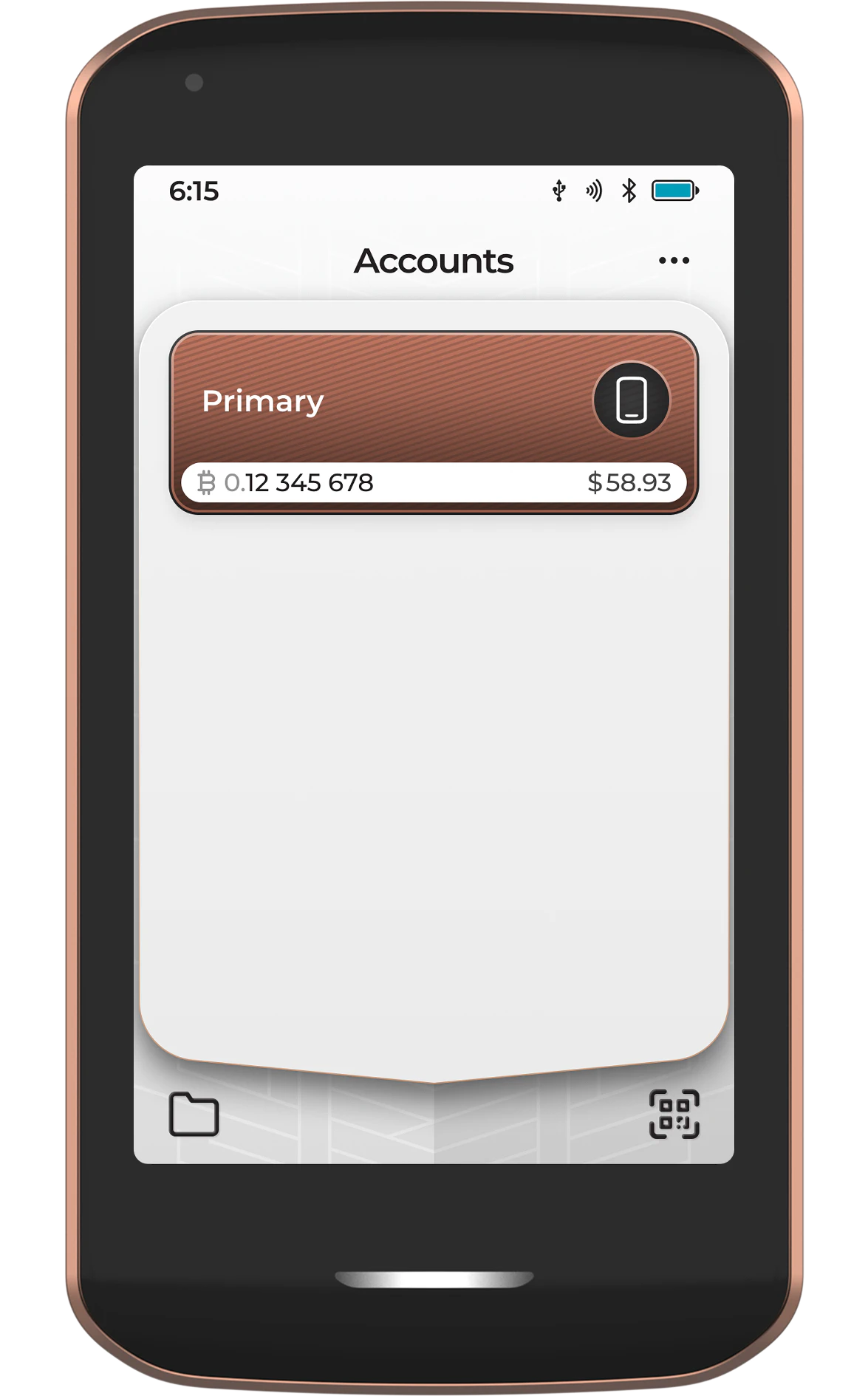
Account Menu
Tapping on any account or multisig configuration provides an additional sub-menu that allows for message signing, address verification, and viewing more details.
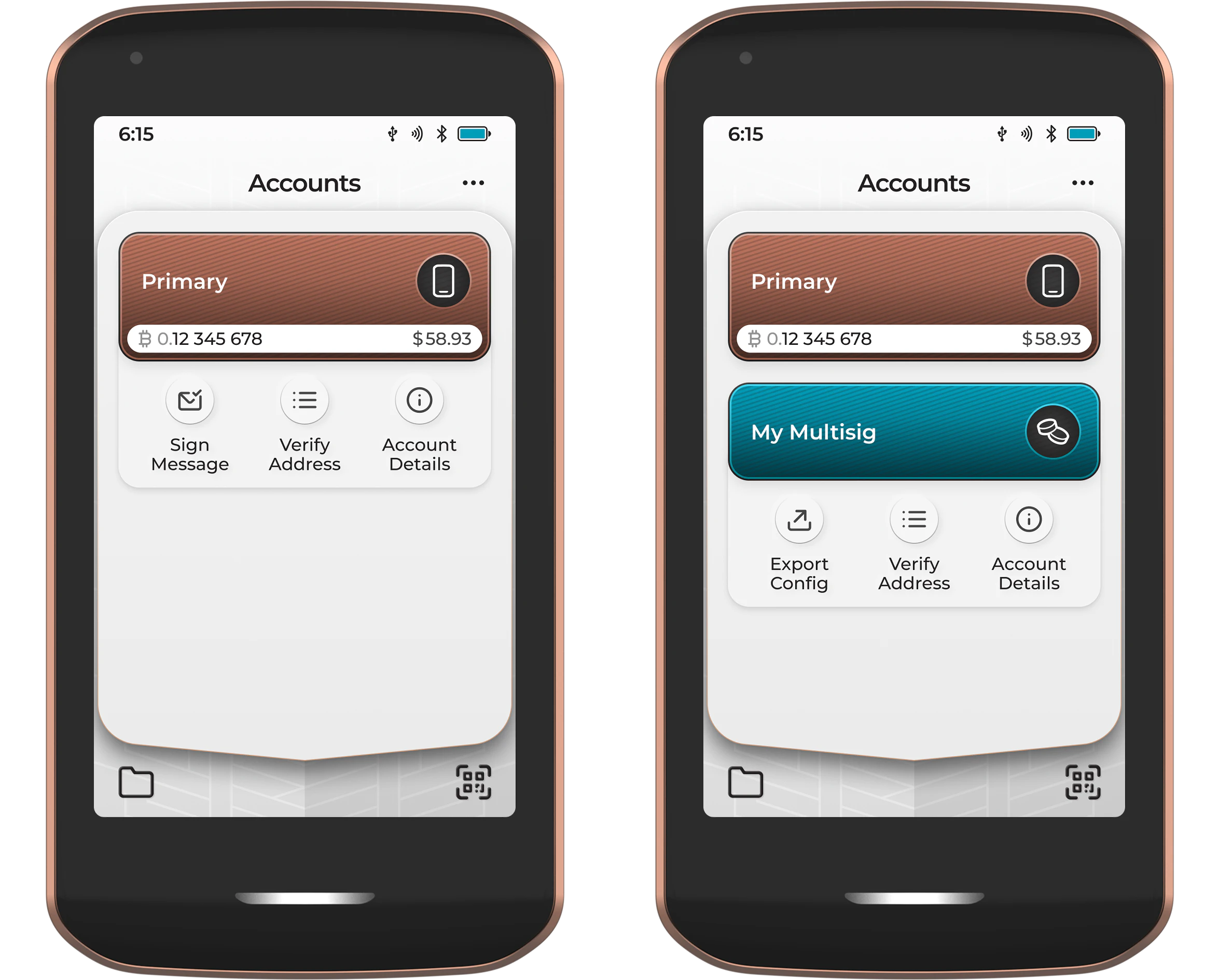
Sign a Message
Sign a message via a simple QR code scan. This feature can be useful when withdrawing from exchanges that require their customers to prove that they are in control of the provided withdrawal address.
Tapping Sign Message will open Prime’s camera. Simply scan the message provided by the service you’re interacting with. Prime will then display the message and corresponding address. Swipe the bar from left to right to sign. Prime will then show the message in QR code format to be received by the service being interacted with.
Alternatively, you can save the signed message to a file and share it with external storage media that can be plugged into the bottom of the device.
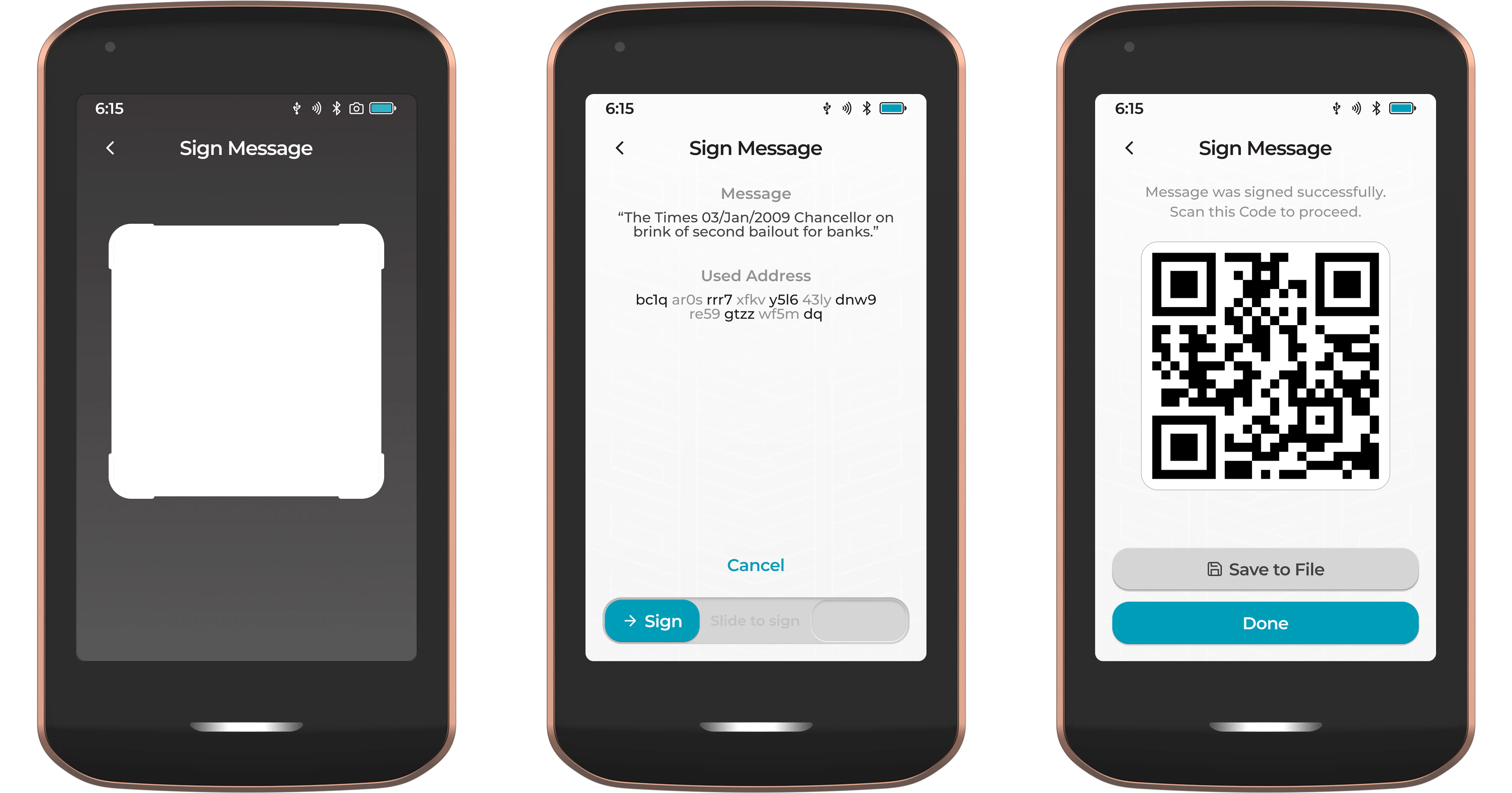
Message signing via other methods such as USB and NFC is coming in a later firmware version.
Verify Address
Prime’s ‘Verify Address’ feature allows you to verify that a receive address being displayed by your chosen wallet software actually belongs to your Prime. Prime starts its search from index #0 and moves outwards in increments of 50 addresses.
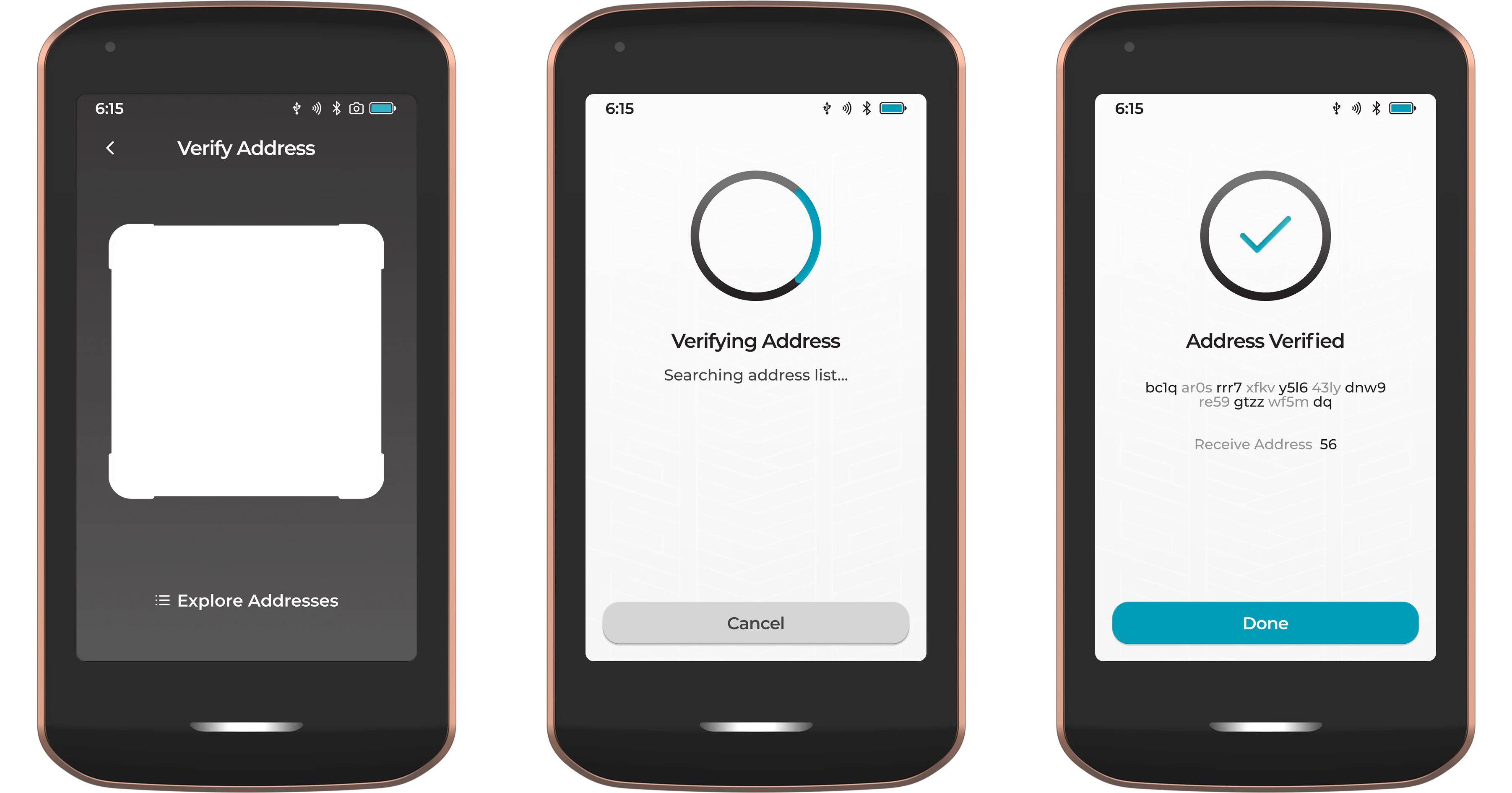
If at first Prime cannot find the scanned address, please continue searching. This is particularly relevant for users who have completed many transactions with their wallet or for users importing an existing seed from a heavily used wallet.
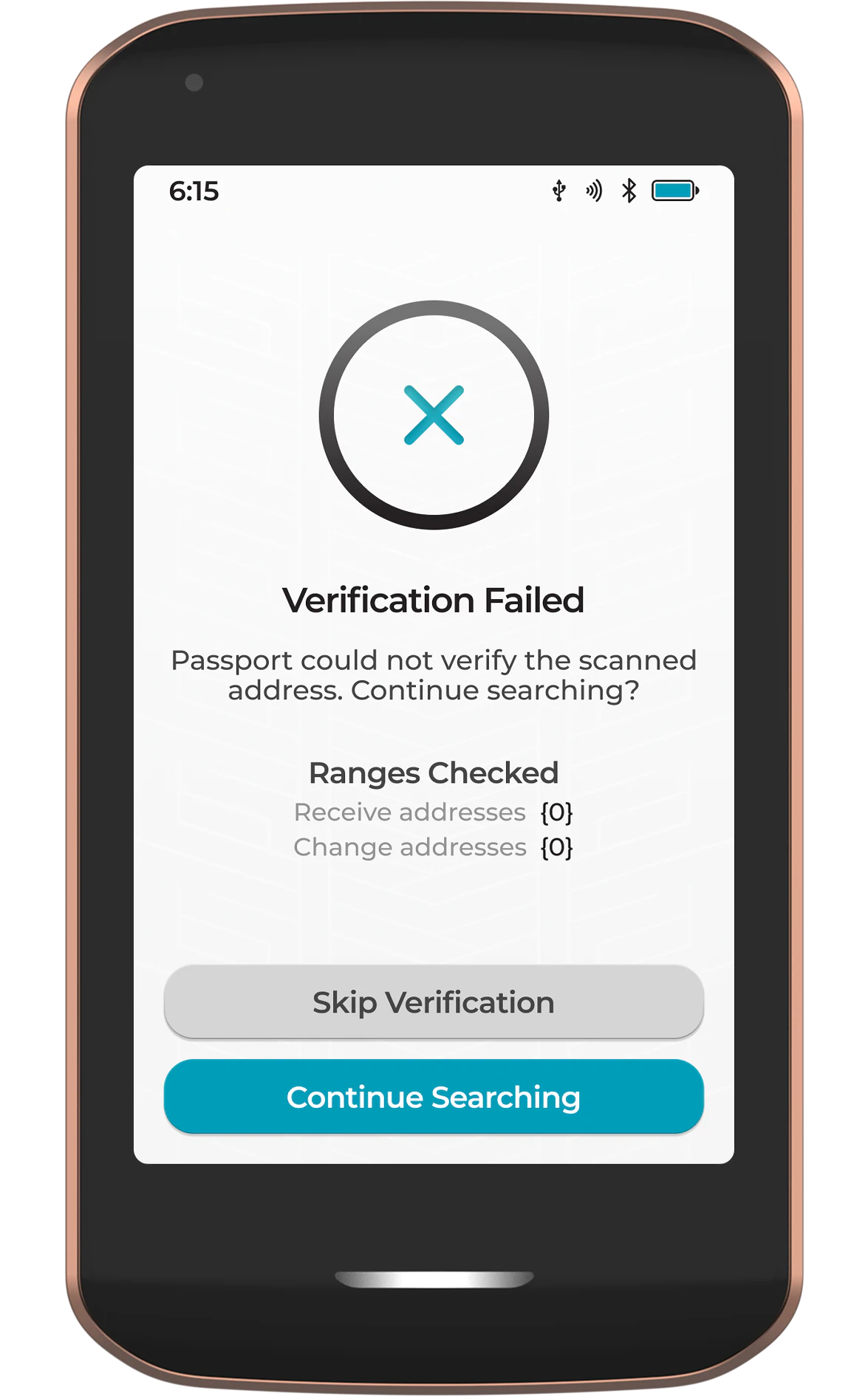
You can also view an address list for your wallet by tapping Explore Addresses from the camera viewfinder screen. Prime allows you to browse by script type and receive or change address indexes by using the filter button in the top right corner. The active address can be displayed as a QR code simply by tapping.

Account Details
View the details of the selected account. These details will include:
- Account label
- Account number
- Derivation path (to be added in an update post-launch)
- Fingerprint
Tapping the three dot menu on this screen will enable you to:
- Connect the account to an external wallet
- Show the public key in both text and QR code format (to be added in an update post-launch)
- Archive the account
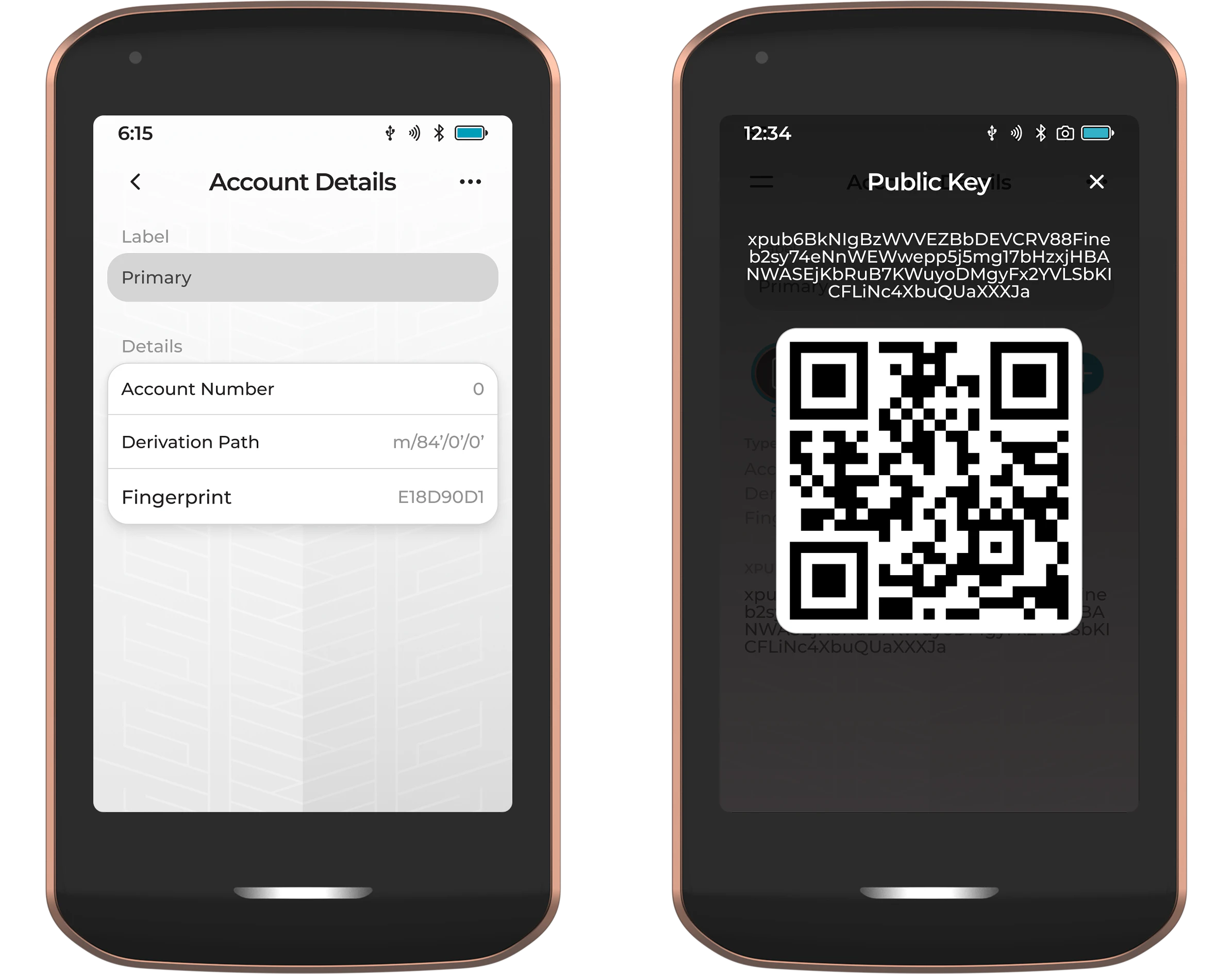
For any imported multisignature configurations imported to Prime, tapping Account Details here will show the configuration info, including all cosigners, and give you the opportunity to export the configuration as a QR code or a file.
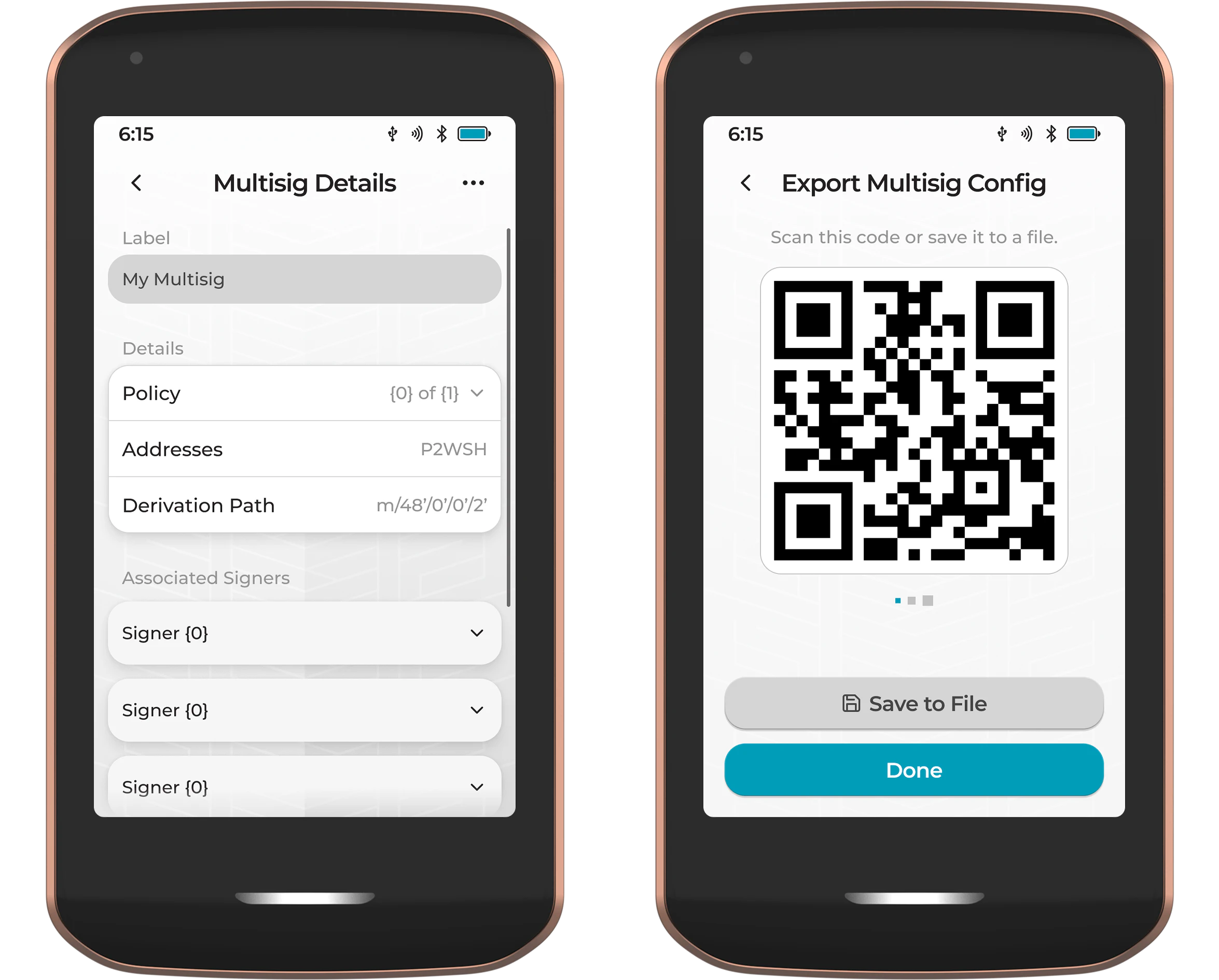
Signing Transactions
Via QuantumLink
The fastest and simplest way to sign transactions with Prime. You simply initiate the transaction from Envoy and when ready, Envoy will automatically contact Prime via QuantumLink and the transaction signing screen will show up for you to check and authorize by sliding the teal slider from left to right.
After signing, the signed transaction will be automatically sent back to Envoy, via QuantumLink, to be broadcast to the Bitcoin network.

Learn more about our QuantumLink Bluetooth protocol here .
Via QR code
Tapping the QR icon in the bottom right corner of the home screen and Bitcoin wallet app will open Prime’s camera. Scan the unsigned transaction QR code series from Envoy (or other QR-compatible wallet software).
Once Prime has read all of the information required, it will display the details for you to check and authorize by sliding the teal slider from left to right.
After signing, the signed transaction will be displayed as a series of animated QR codes on Prime’s screen. Scan these QR codes with Envoy (or other QR-compatible wallet software) to transfer the signed transaction back to be broadcast to the Bitcoin network.
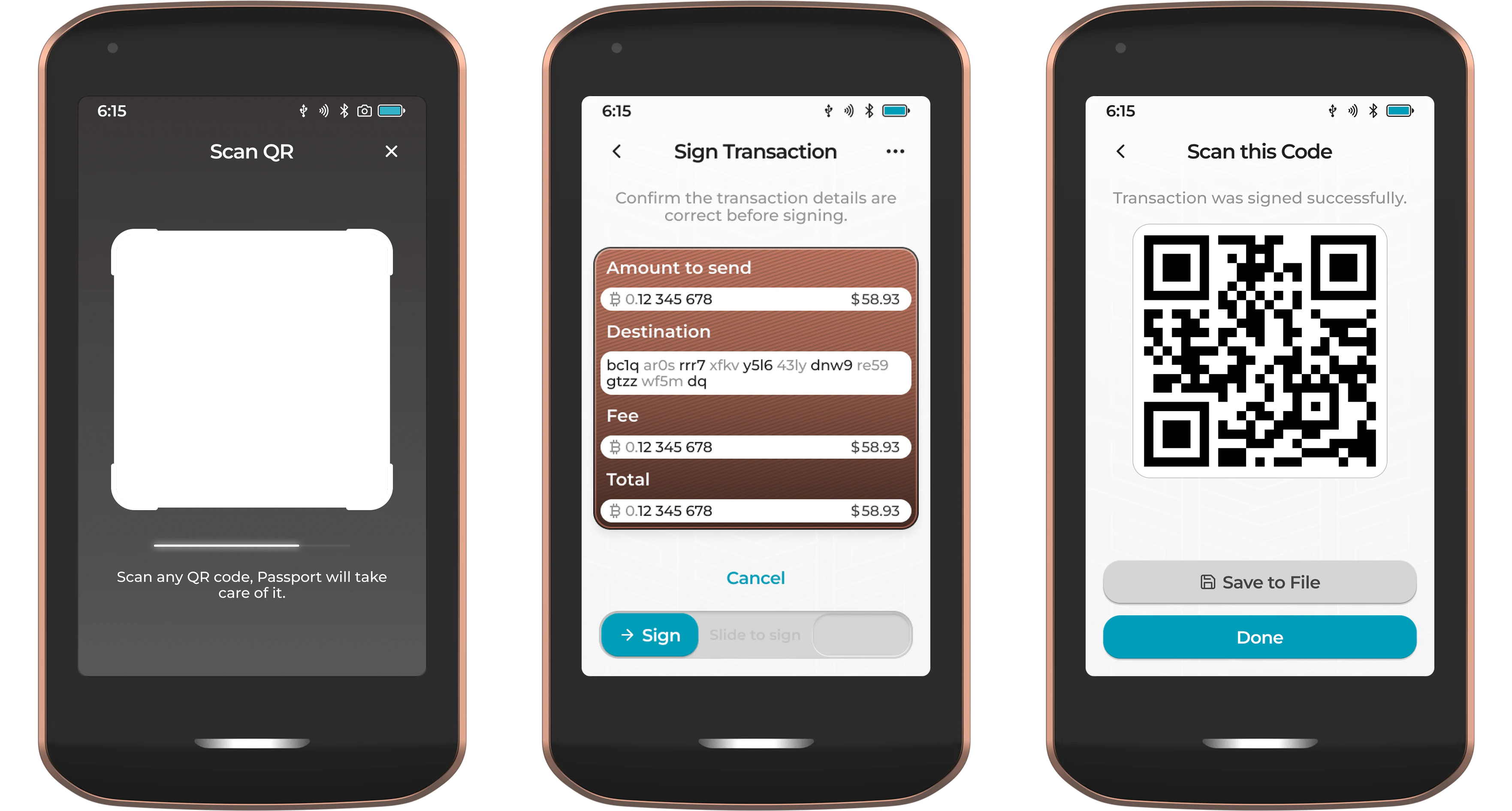
Why are the QR codes animated? - To securely transmit larger and more complex Bitcoin transactions, Passport Prime displays a series of animated QR codes. This format (known as UR2 or animated QR) allows for fast, reliable data transfer that wouldn’t fit in a single static code.
Via File
Tapping the file icon in the bottom left corner of the home screen and Bitcoin wallet app will open Prime’s file picker. Once open, you can choose to load a file from the onboard storage, or an external storage media, such as a USB thumb drive or microSD card, that can be inserted into the USB-C port at the bottom of the device.
Once located, simply tap on the .psbt transaction file to open it. Prime will then display the transaction details for you to check and authorize by sliding the teal slider from left to right.
After signing, the signed transaction file (PSBT) will be saved to the same storage location as the original unsigned PSBT file. Remove the storage media and share the signed PSBT file with any compatible wallet software for the signed transaction to be broadcast to the Bitcoin network.
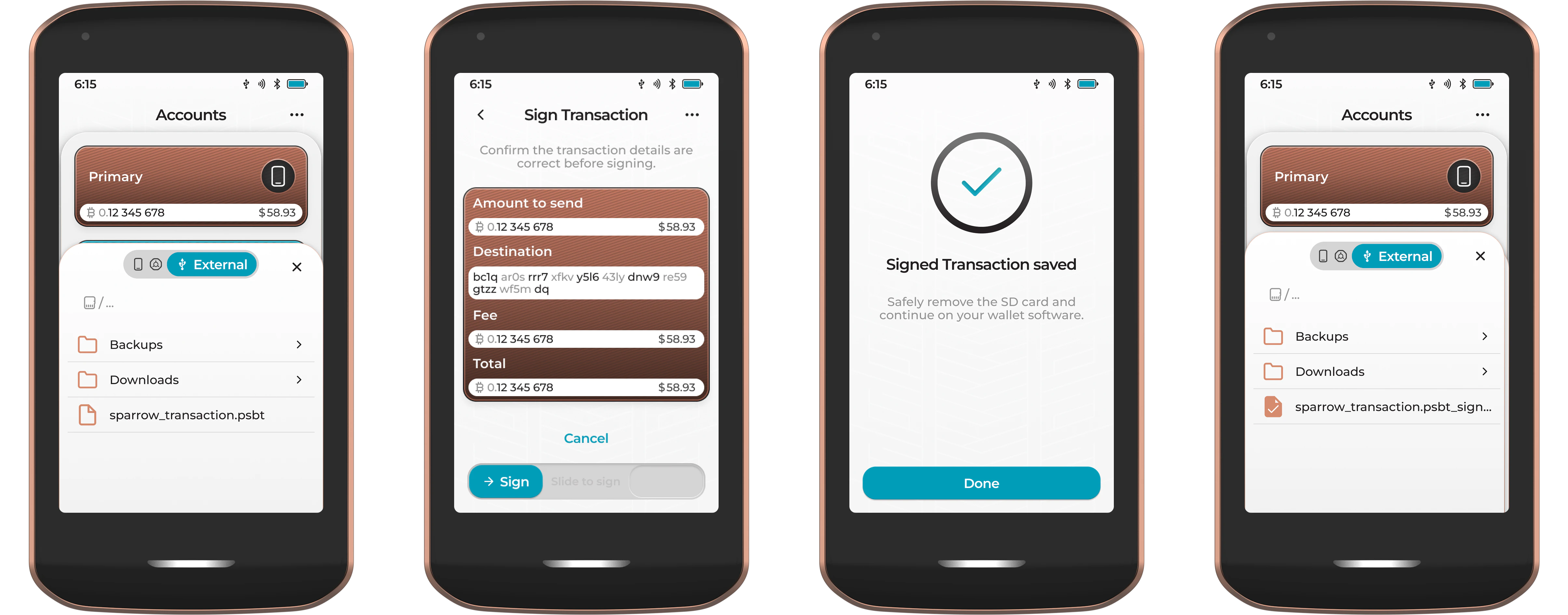
Three Dot Menu
Tapping the three dots in the top right corner of the Accounts page shows a sub-menu offering advanced features and settings.
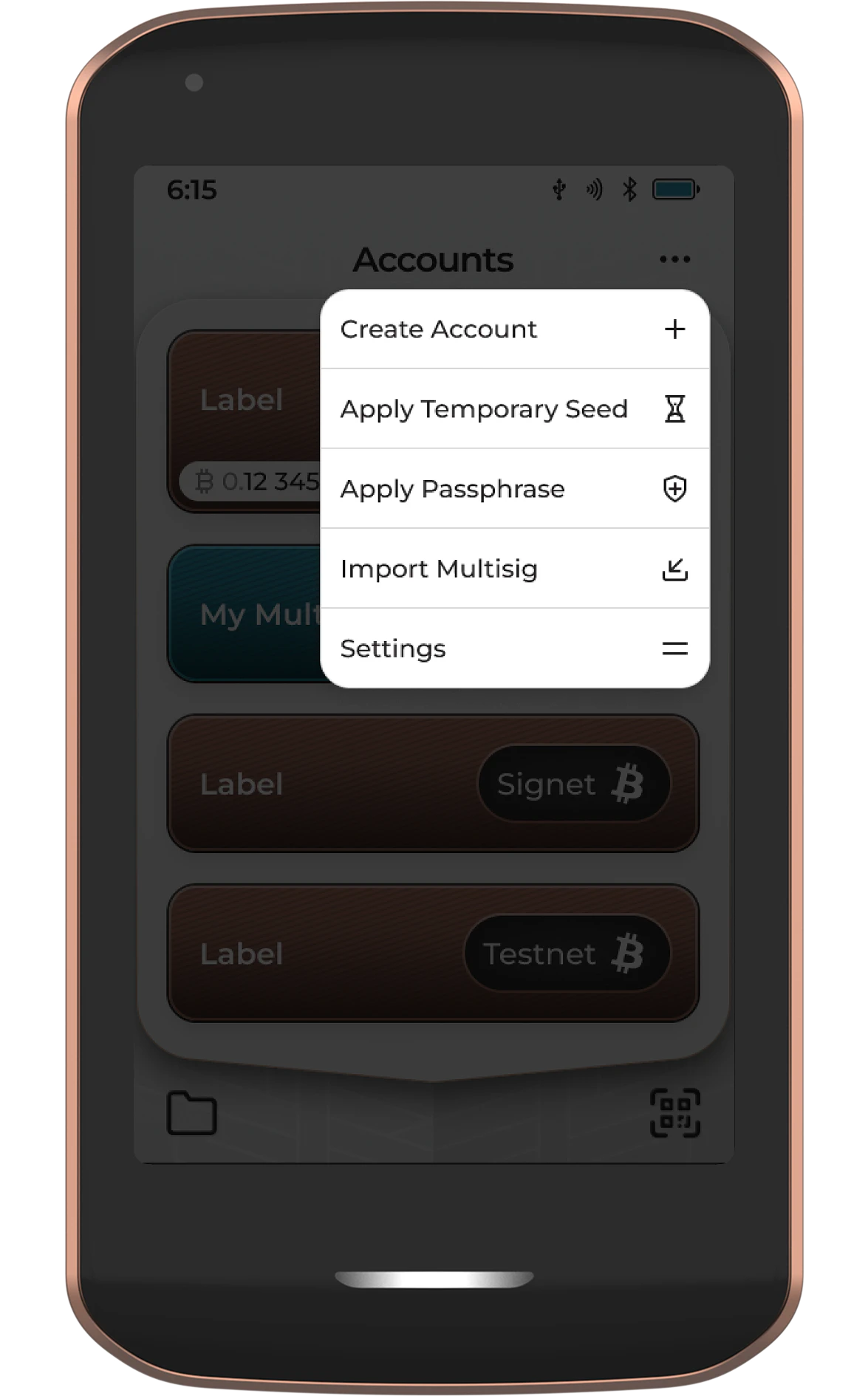
Create Account
Adding additional accounts is a great way to manage separate stacks of Bitcoin using a single device and seed. When adding new accounts to Prime, the device will require three pieces of information:
- A label for the account - It is good practice to name the account in line with its purpose. E.g., ‘Business’ or ’noKYC’
- An account index - Prime will automatically increment these, but advanced users are free to choose their own
- The network choice - Prime defaults to mainnet, but this can be changed to Testnet if desired
Once added, the new account(s) will be visible from the Accounts page of the Bitcoin wallet app and auto-synced with Envoy via QuantumLink (if connected). For those using Prime with a third-party wallet, new accounts will need to be manually paired (Account Details > Three dot menu > Connect Wallet).
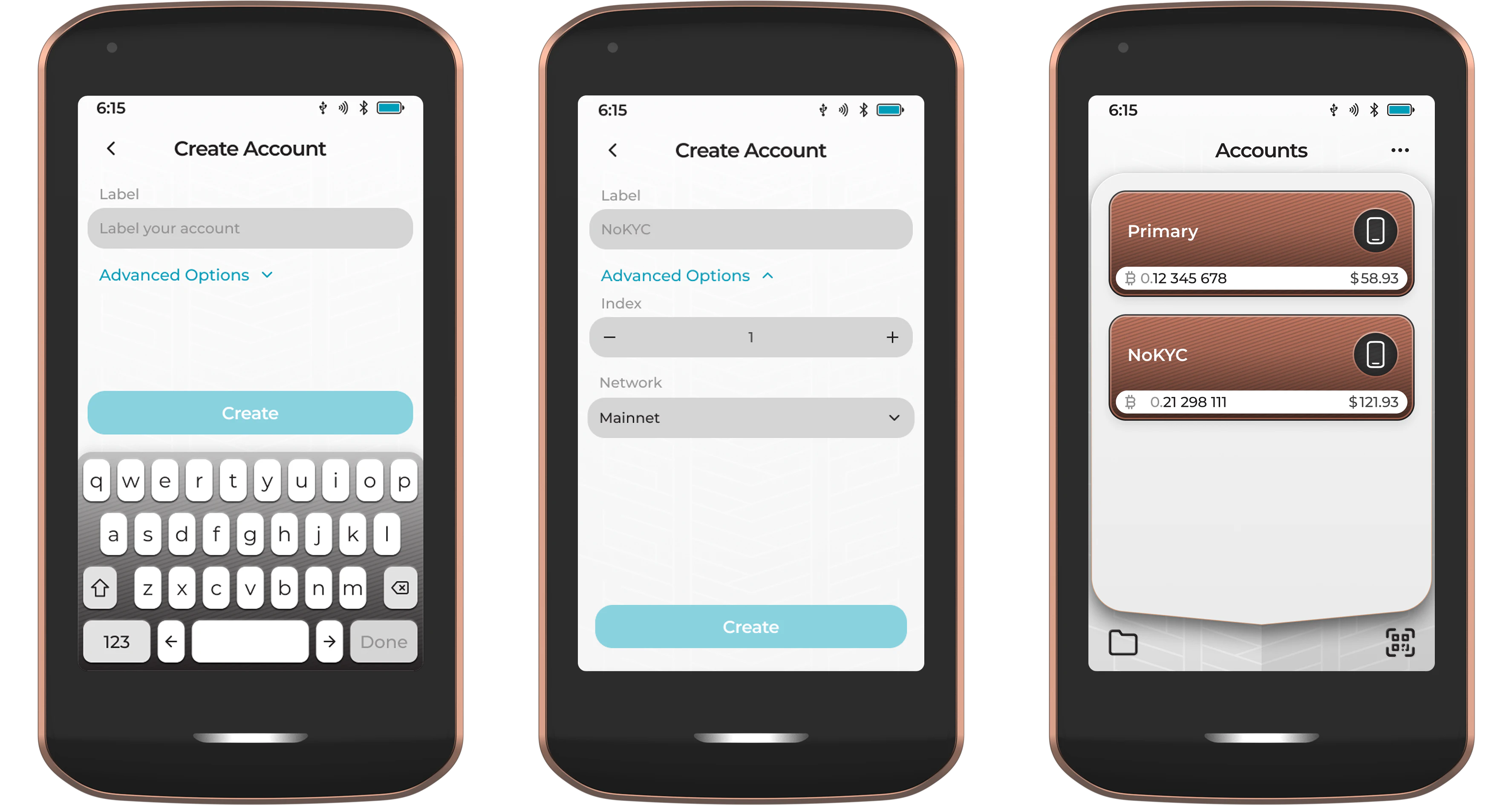
Apply Temporary Seed
Under normal usage, Prime generates and securely stores a single ‘master’ private key. The temporary seed function allows you to temporarily load a different seed onto the device. Once loaded, you can perform all typical Bitcoin wallet app related activity from the temporarily loaded seed. This includes:
- Connect any account from the loaded seed to Envoy or other wallet software
- Verify addresses
- Sign transactions
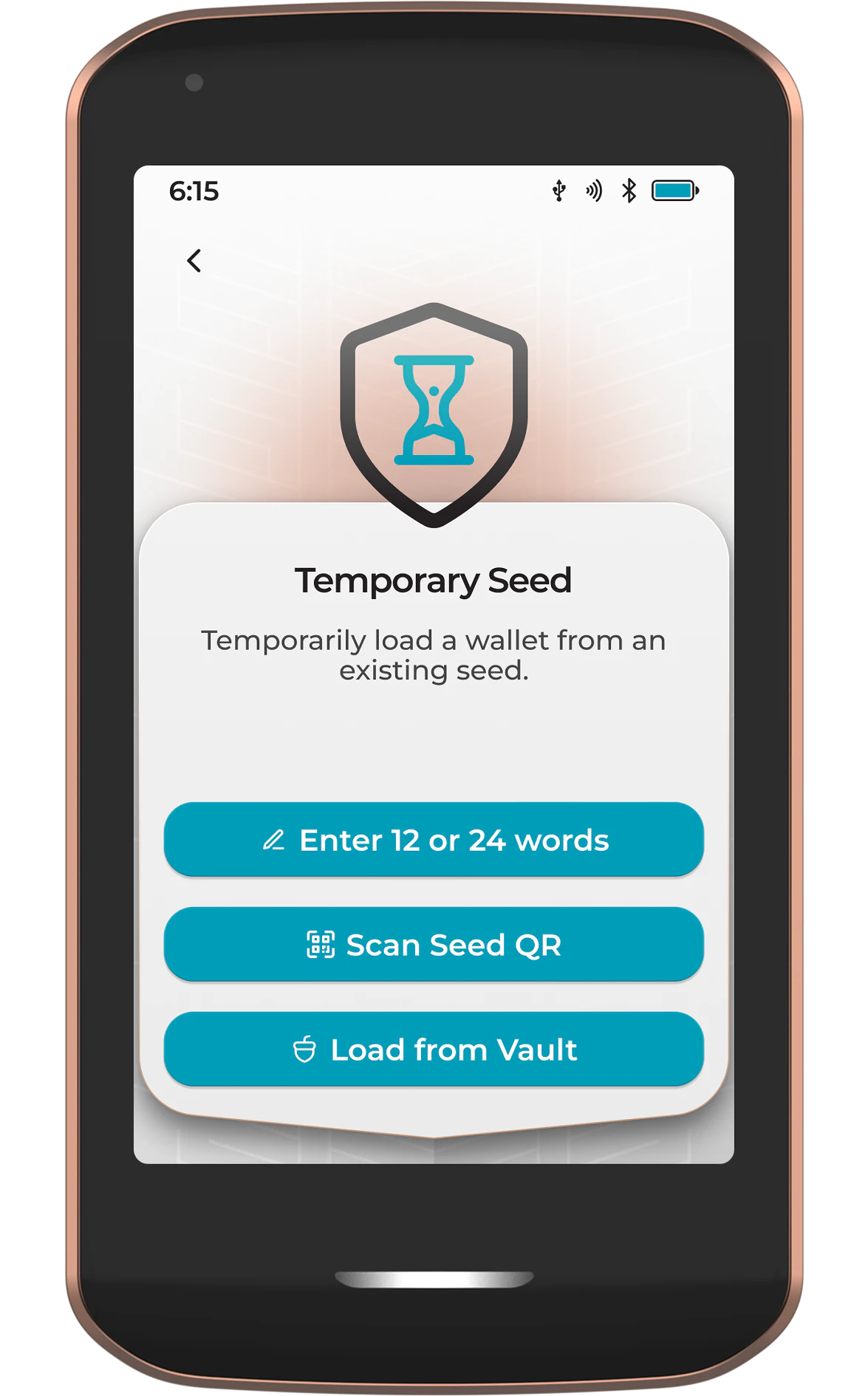
Seeds can be loaded temporarily in three main ways:
- Manually entering 12 or 24 words
- Scanning a SeedQR
- Loading a seed from the Vault app
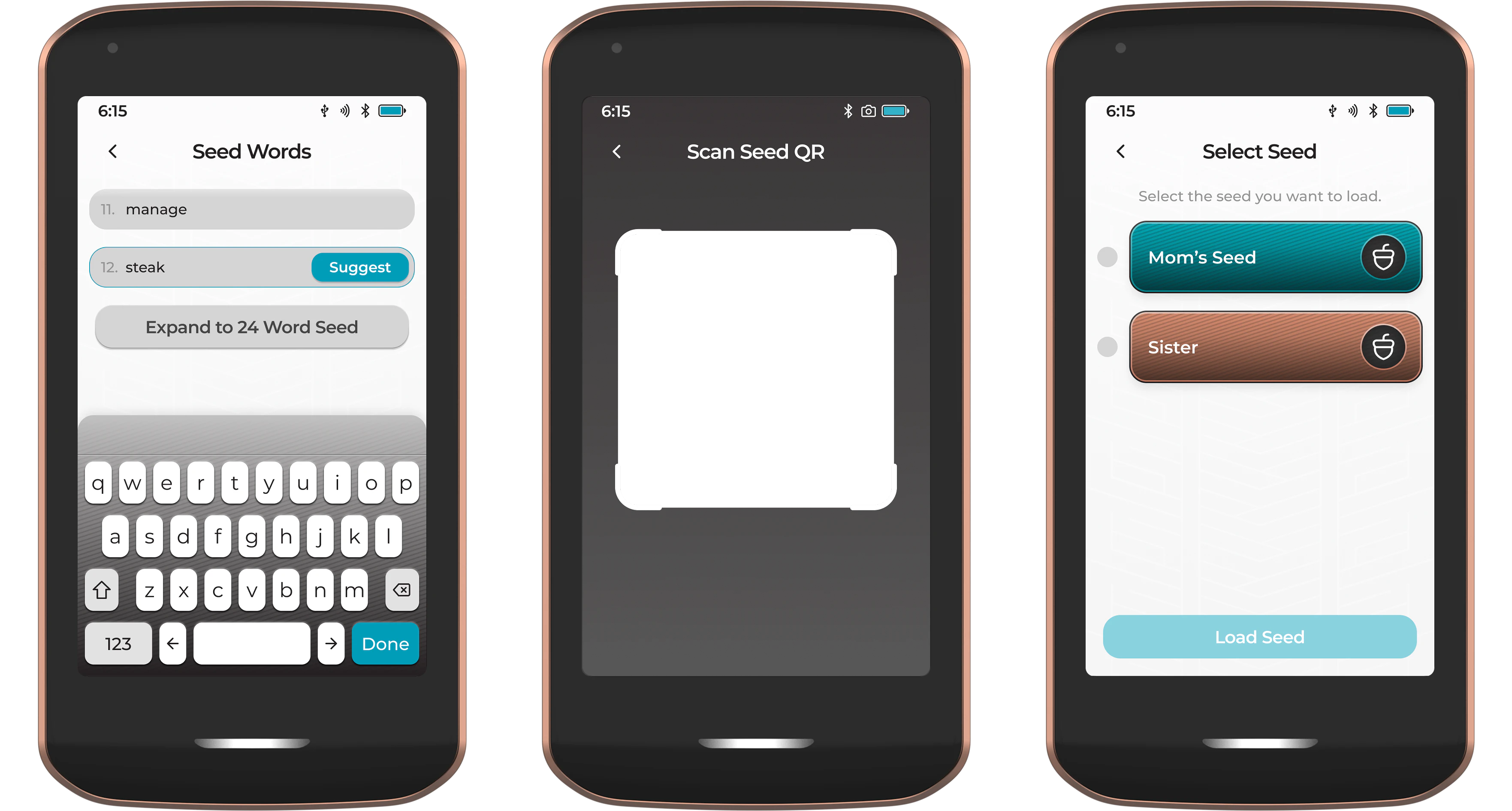
Temporary seeds remain active on Prime until they are manually cleared from the device, or the device is turned off. When a temporary seed is active on Prime, it will be visible as an additional tile on the home screen, displaying an hourglass icon.
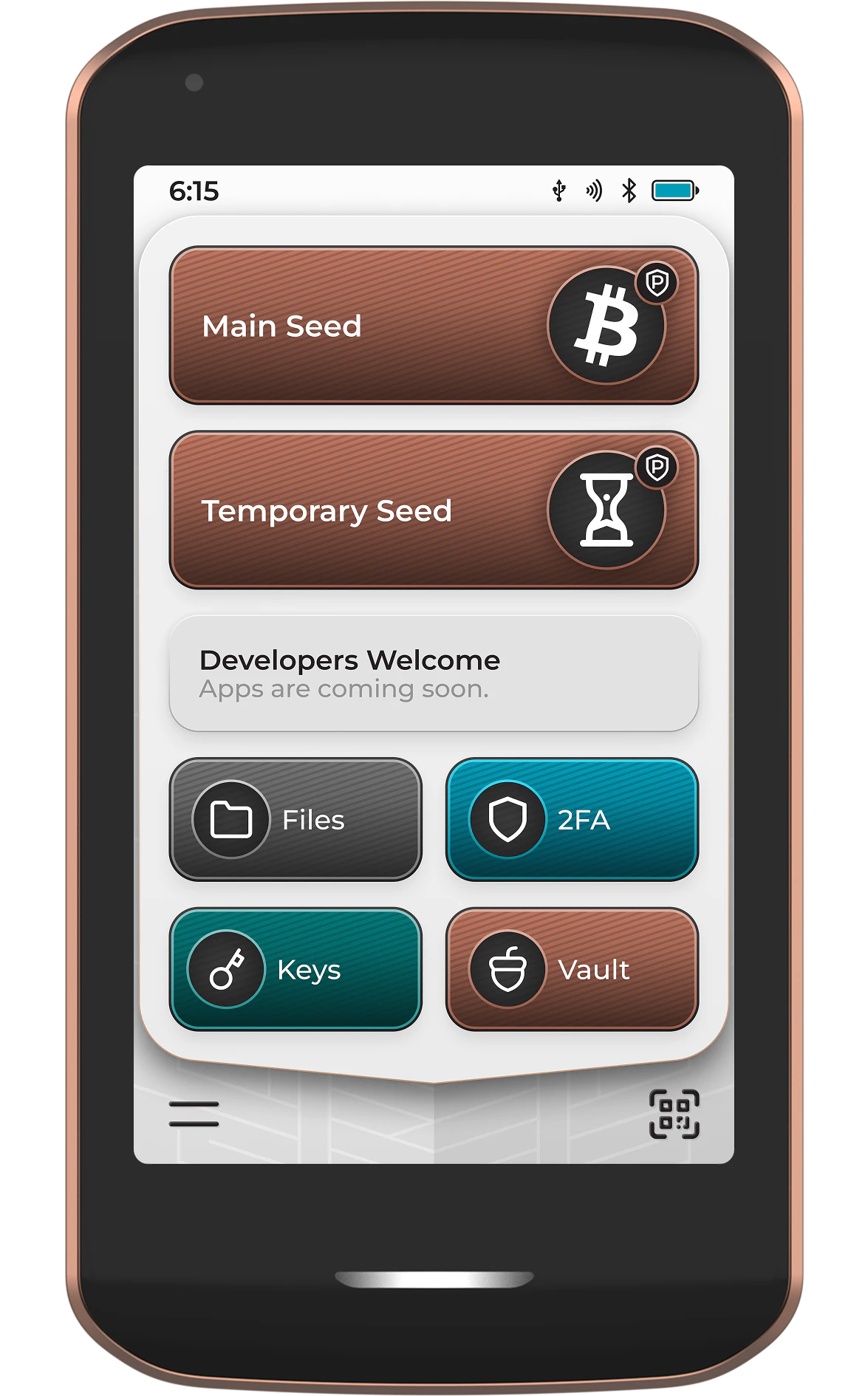
Just like with the Primary Account, the temporary seed account(s) can be accessed with a simple tap. From here, all of the typical Bitcoin wallet app features are accessible, but applicable to the temporarily loaded seed.
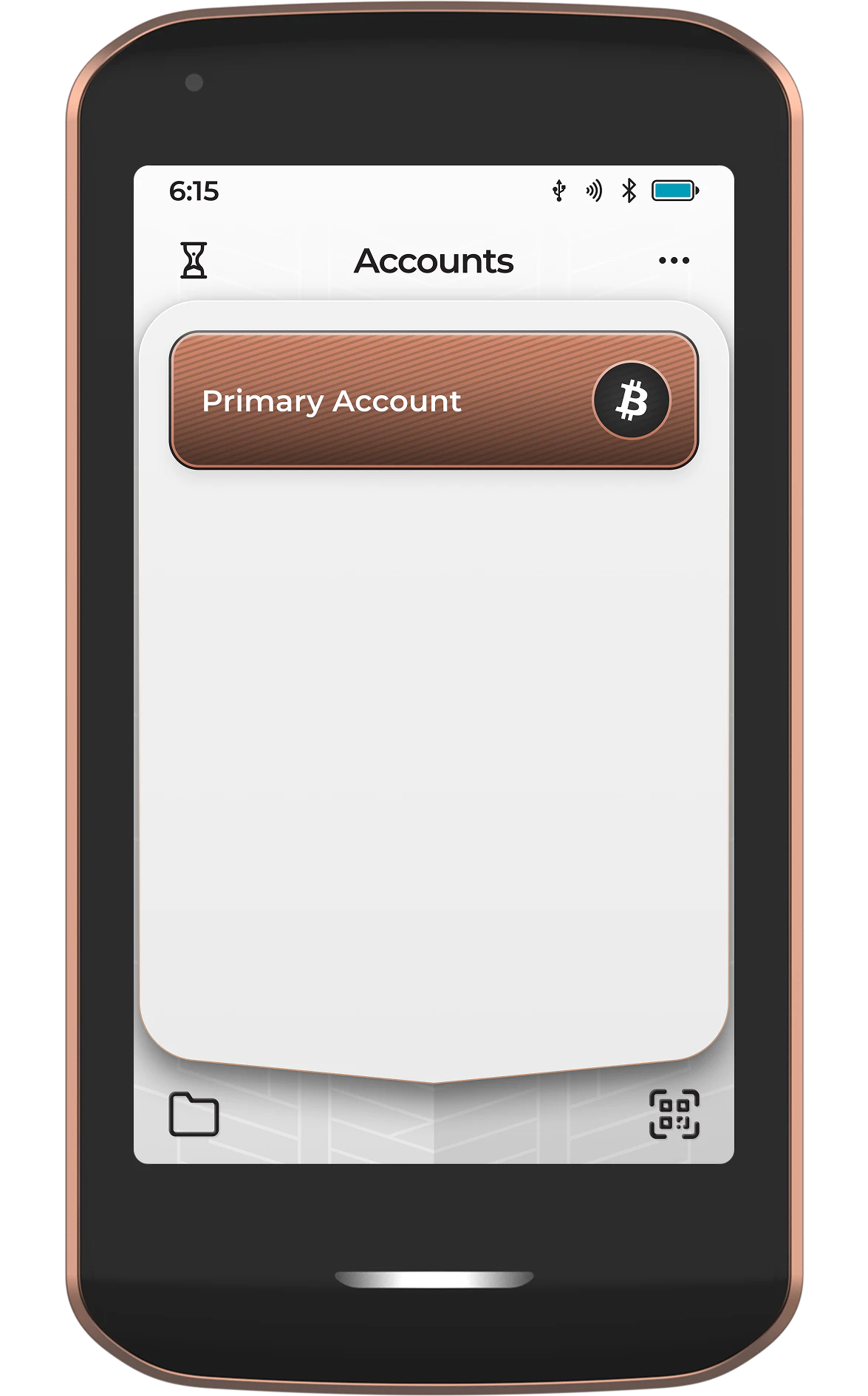
Apply Passphrase
For increased plausible deniability from physical attack, a passphrase can be applied to Prime. A passphrase acts as a second layer of security to protect your Bitcoin in the event that someone discovers your seed words. Multiple passphrases can be used with a single device as another method of segregating funds. Your passphrase is never saved to Prime, ensure it is safely backed up!
Applying a passphrase to Prime creates a new wallet that is completely independent of the default wallet created by your 12/24 word seed and will have its own unique list of accounts and receive addresses.
If you already have funds in a non passphrase protected account, then subsequently apply a passphrase and want to move your Bitcoin to the passphrase wallet, you must create a spend transaction to move the Bitcoin to a receive address from the new passphrase protected account.
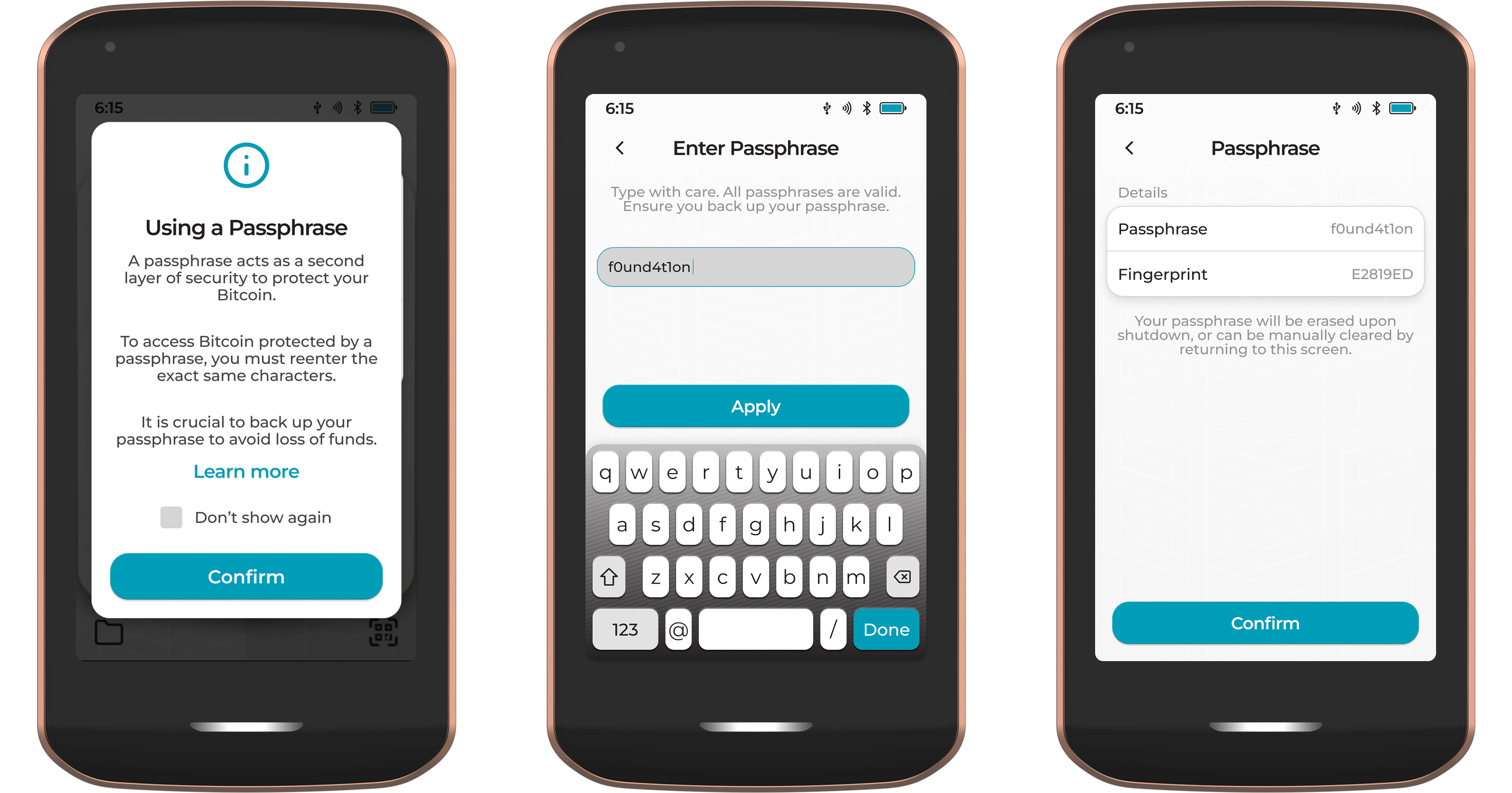
Once a passphrase has been applied to Prime, the accounts view will display two tabs. One for the default non-passphrase accounts, and another for all accounts related to the active passphrase. Each new passphrase account must be paired with the software wallet of your choice.
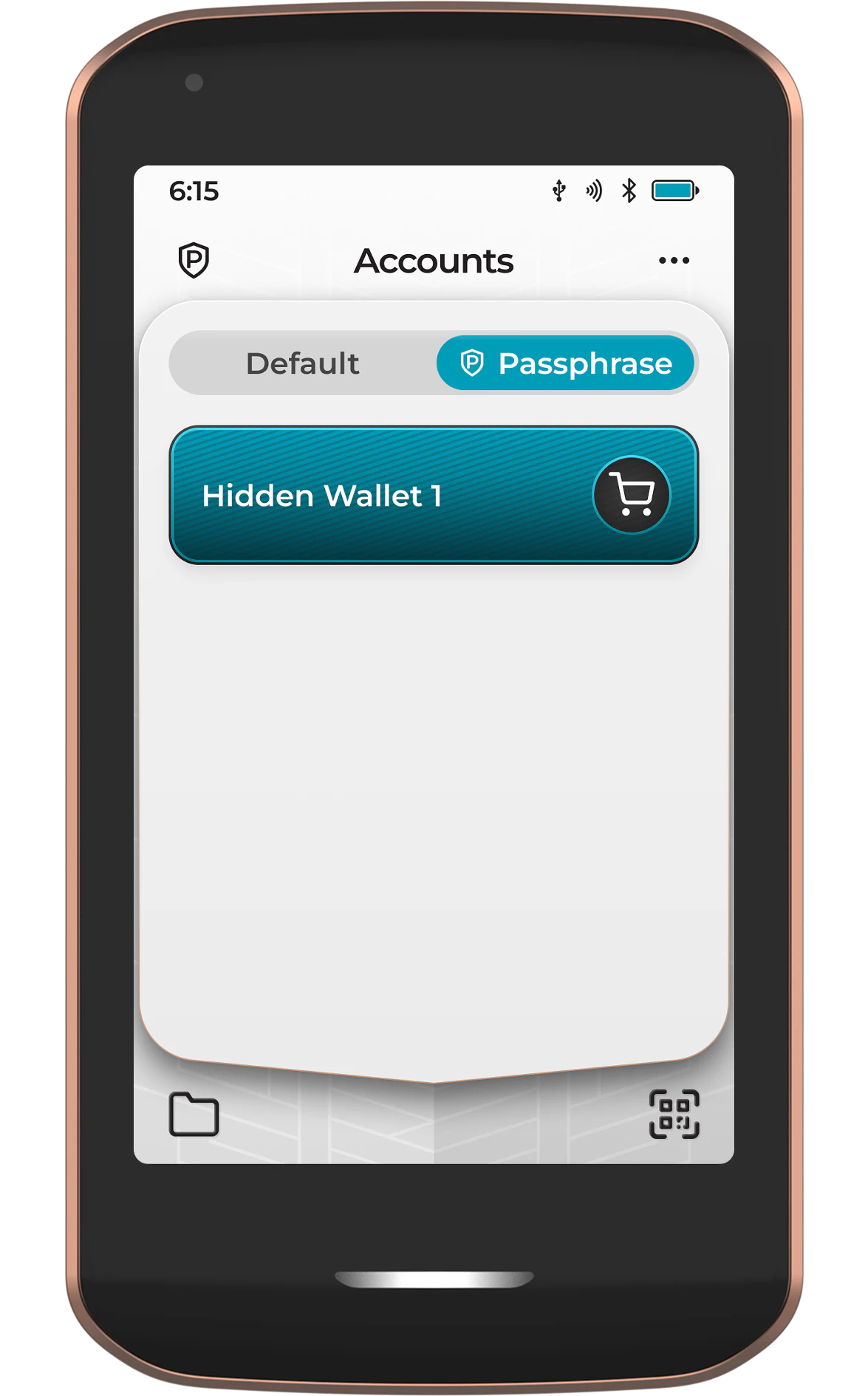
A passphrase will remain active on Prime until:
- It is removed by tapping the three dot menu and choosing Clear Passphrase
- The device is powered off
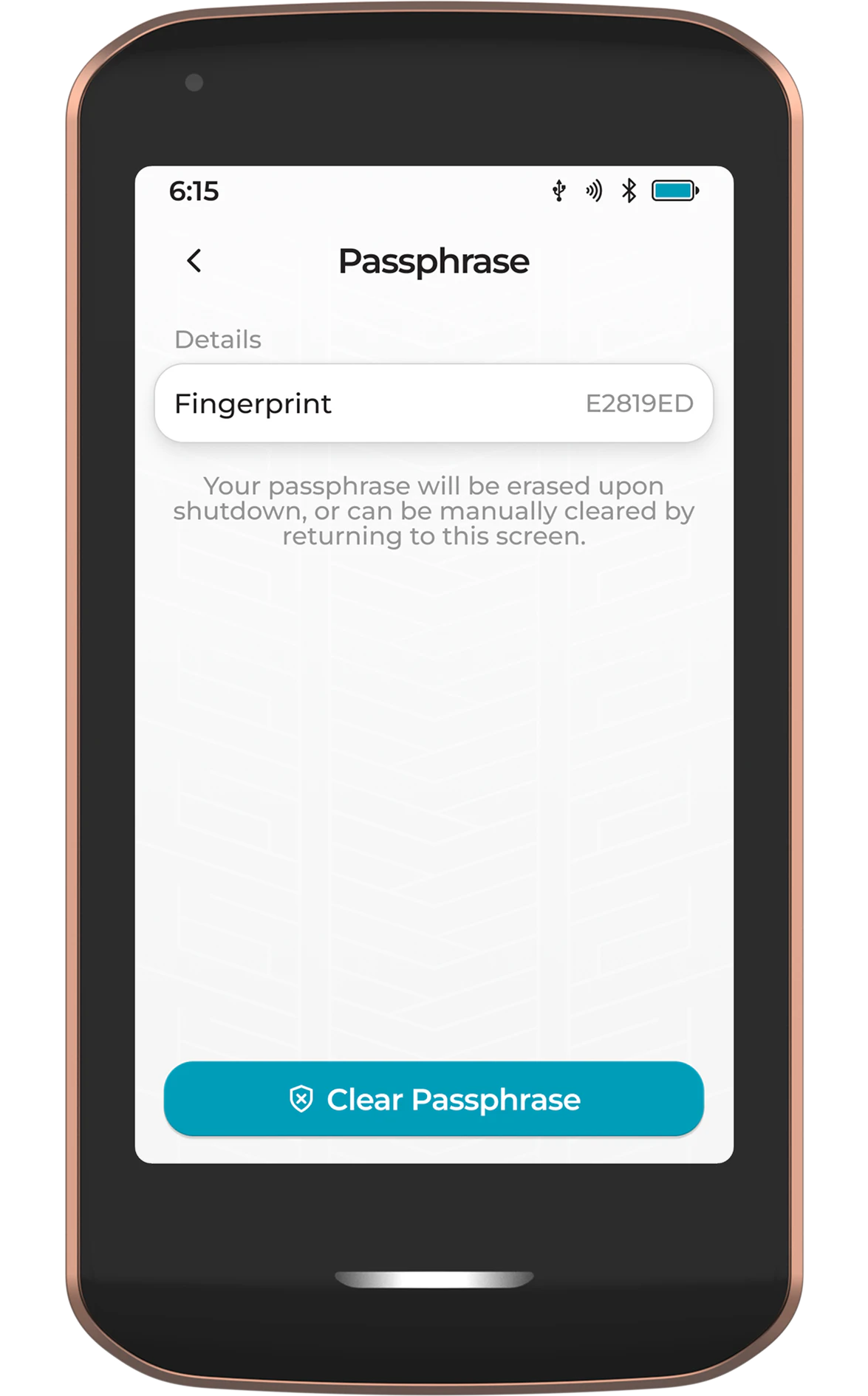
To ensure proper plausible deniability, Passport Prime controlled passphrase accounts will only be visible on Envoy when the passphrase is active on Prime.
Import Multisig
Use this feature to import an existing multisignature wallet configuration file to be registered on Prime. This is a crucial step to ensure you’re able to securely verify addresses and sign transactions from any multisig wallets where Prime is a cosigner.
After importing the config via QR or a file, Prime will display the configuration details for you to check, then ask you to give a label. Once imported, the new multisig configuration will be displayed in the accounts page of the Bitcoin wallet app.
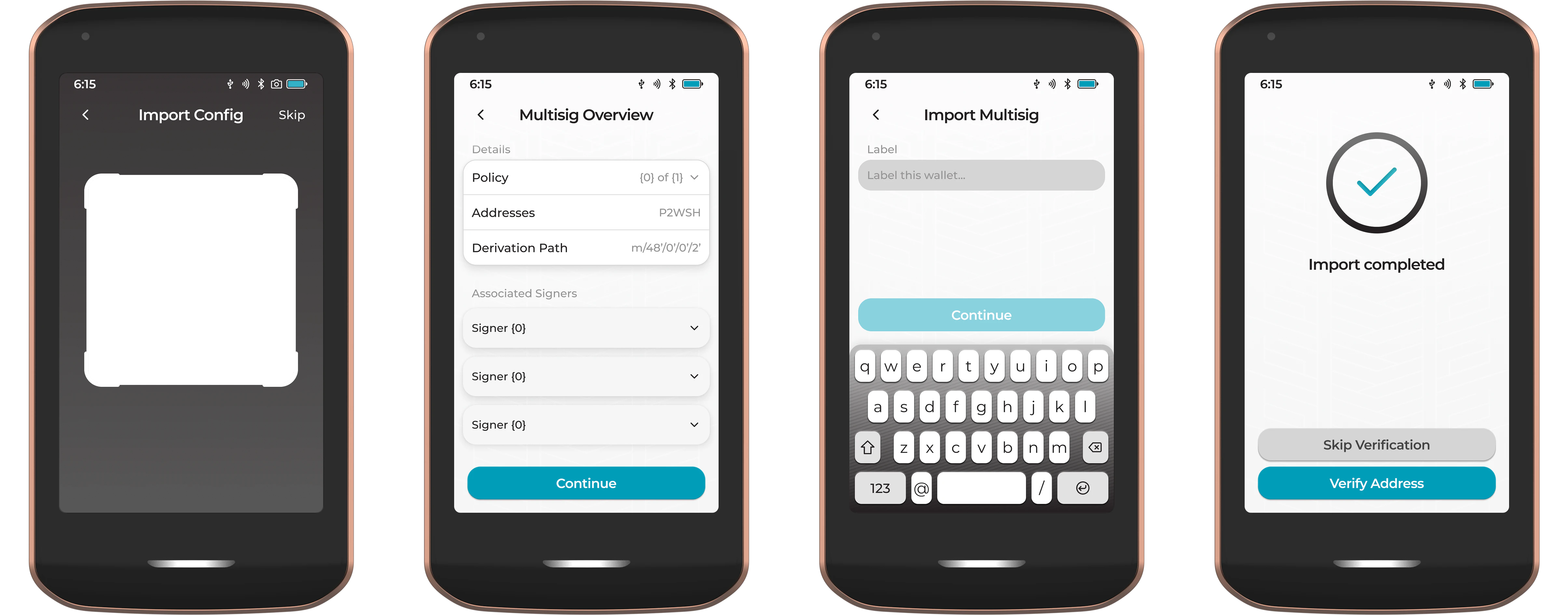
If Prime is asked to sign from a multisig configuration that is not imported to the device, it will ask to import and save the configuration before signing.
Settings
Configure the settings related to interactions within the Bitcoin wallet app. These include:
- Amount Display - Have transaction amounts displayed in BTC or Sats
- Show Fiat Value - Show Bitcoin amounts in your chosen fiat currency