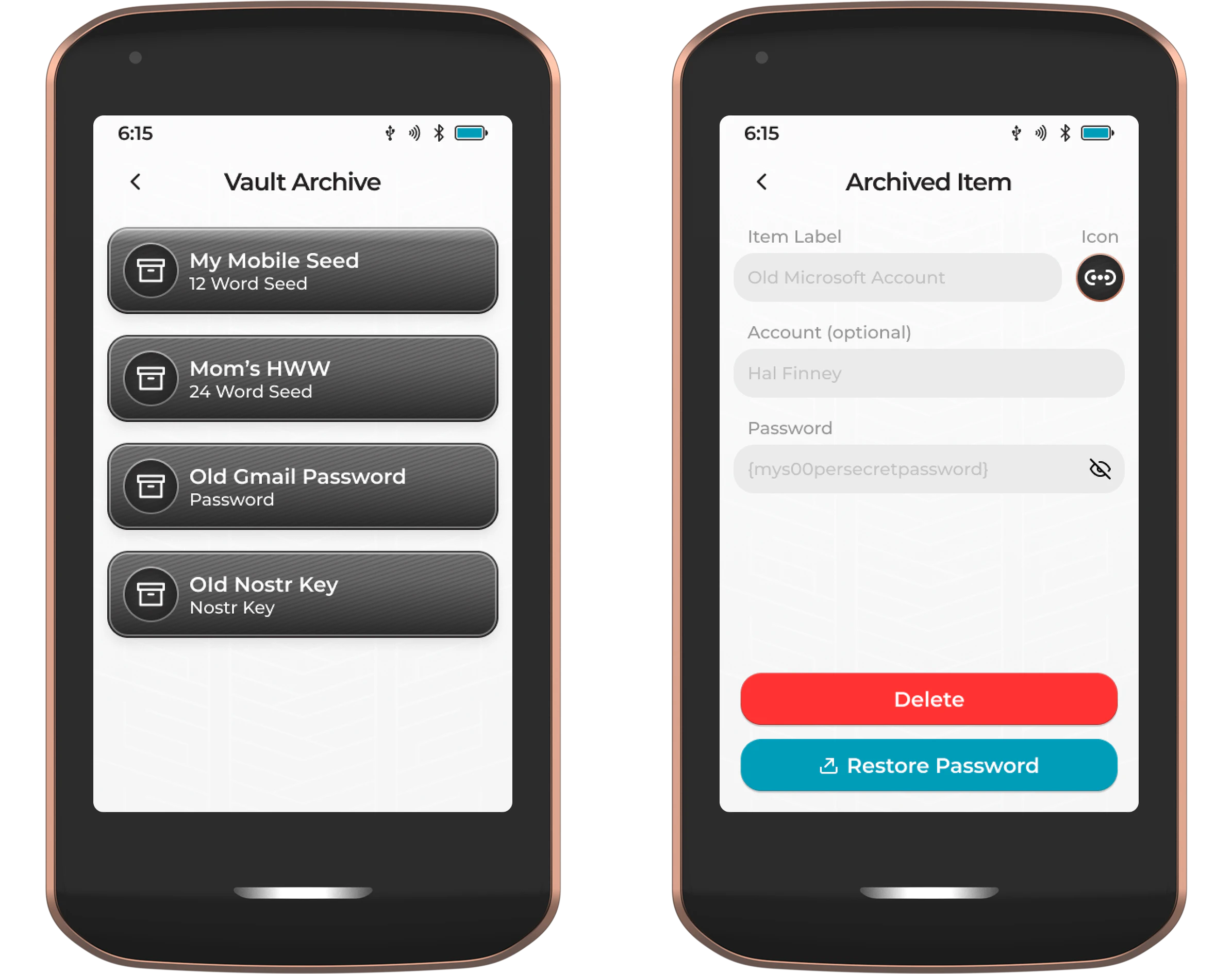This page is still under construction and subject to change. Learn more on our website .
The Vault app on Prime allows for the creation and export of BIP-85 defined 12- or 24-word ‘child seeds’, as well as NIP-06 defined Nostr private keys. When allowing Prime to generate these items for you, it does so in a deterministic fashion from the onboard Prime master key. This enables a single backup for potentially hundreds of different wallets and accounts.
Support for importing your existing Bitcoin seeds and Nostr private keys will feature in an upcoming firmware update.
In addition to deterministically generating your Bitcoin and Nostr keys, you can also import and store any of your account passwords. This makes the Vault app your secure and offline environment for storing and managing the most crucial parts of your digital life.
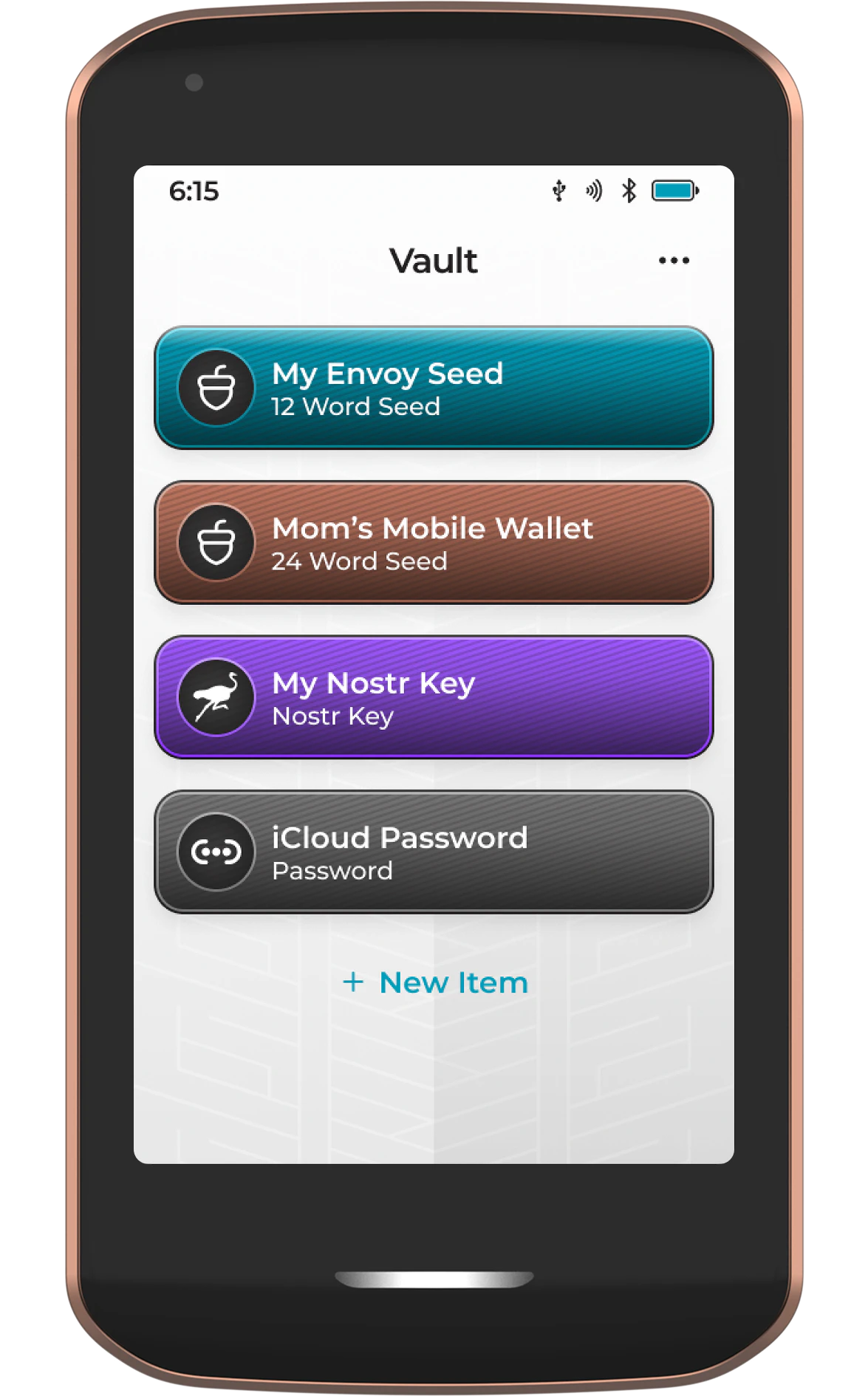
Common Uses
Here are some of the ways you can leverage Prime’s Vault app:
- Backing up your online account passwords in a secure and offline environment
- Populate all of your mobile wallets using unique child seeds from Prime. If you lose any of those mobile wallet backups, Prime can re-derive any of those seeds, so that your funds are not lost.
- Populate the wallets of your friends and family while you sleep soundly, with the knowledge that in the likely event they fail to properly back up their wallet, you can re-derive their seed and bail them out at any time.
- Securely generating and backing up your Nostr private key.
- Securely generating and backing up your loved ones’ Nostr private keys. If they lose access, once again you can bail them out and restore access to their Nostr account for them.
Thanks to Prime’s optional Magic Backups, your Vault items are automatically encrypted and backed up for you.
Adding a Vault Item
To add the first item to your Vault, simply tap New Item.
Prime will ask what item type you wish to add. You can choose between:
- 12 word BIP39 seed
- 24 word BIP39 seed
- Password
- Nostr Key
When choosing a Bitcoin or Nostr Key, advanced users have the option to manually override the default index number at this step. If you don’t understand what this is, we strongly recommend allowing Prime to choose this for you. The default starts at 0 and will increment with each additional seed/key of this type and length.
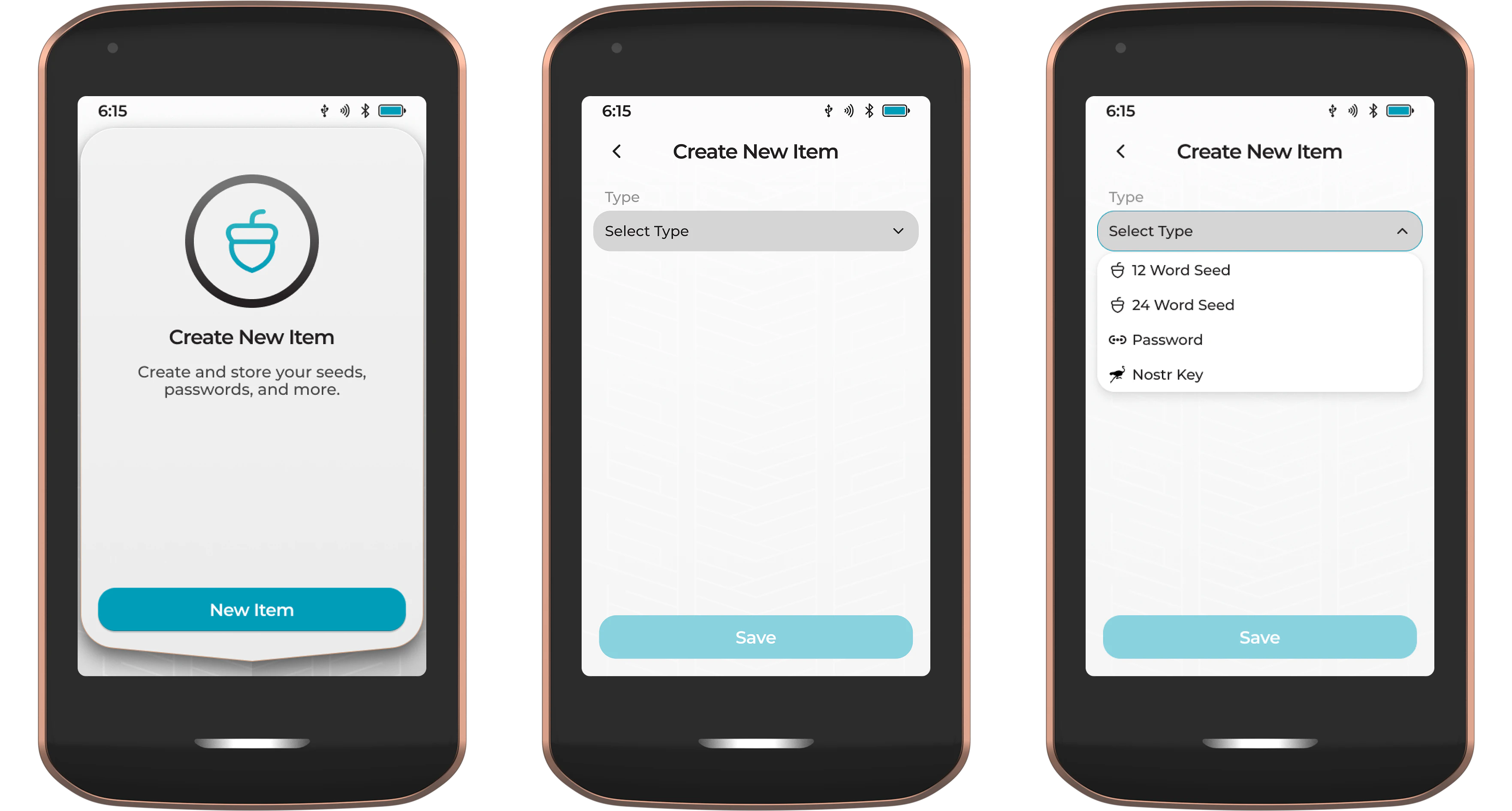
Next, give the item a name. It’s good practice to include the name or application of the key (e.g., Alice’s Mobile Wallet or Mom’s Nostr key).
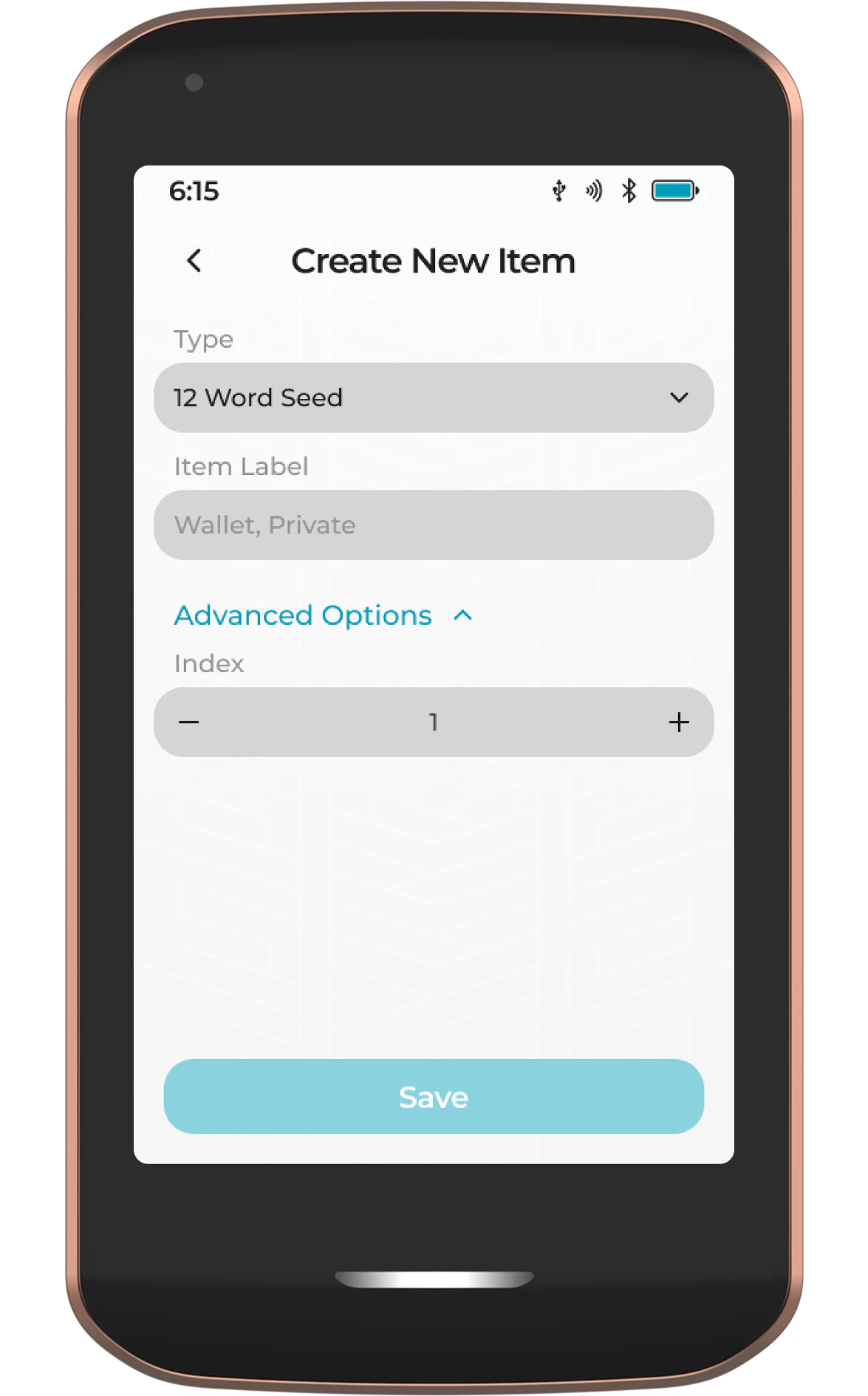
If choosing the password option, you’ll have the option to give the item a label, as well as an associated account username or email. You can then type the password.
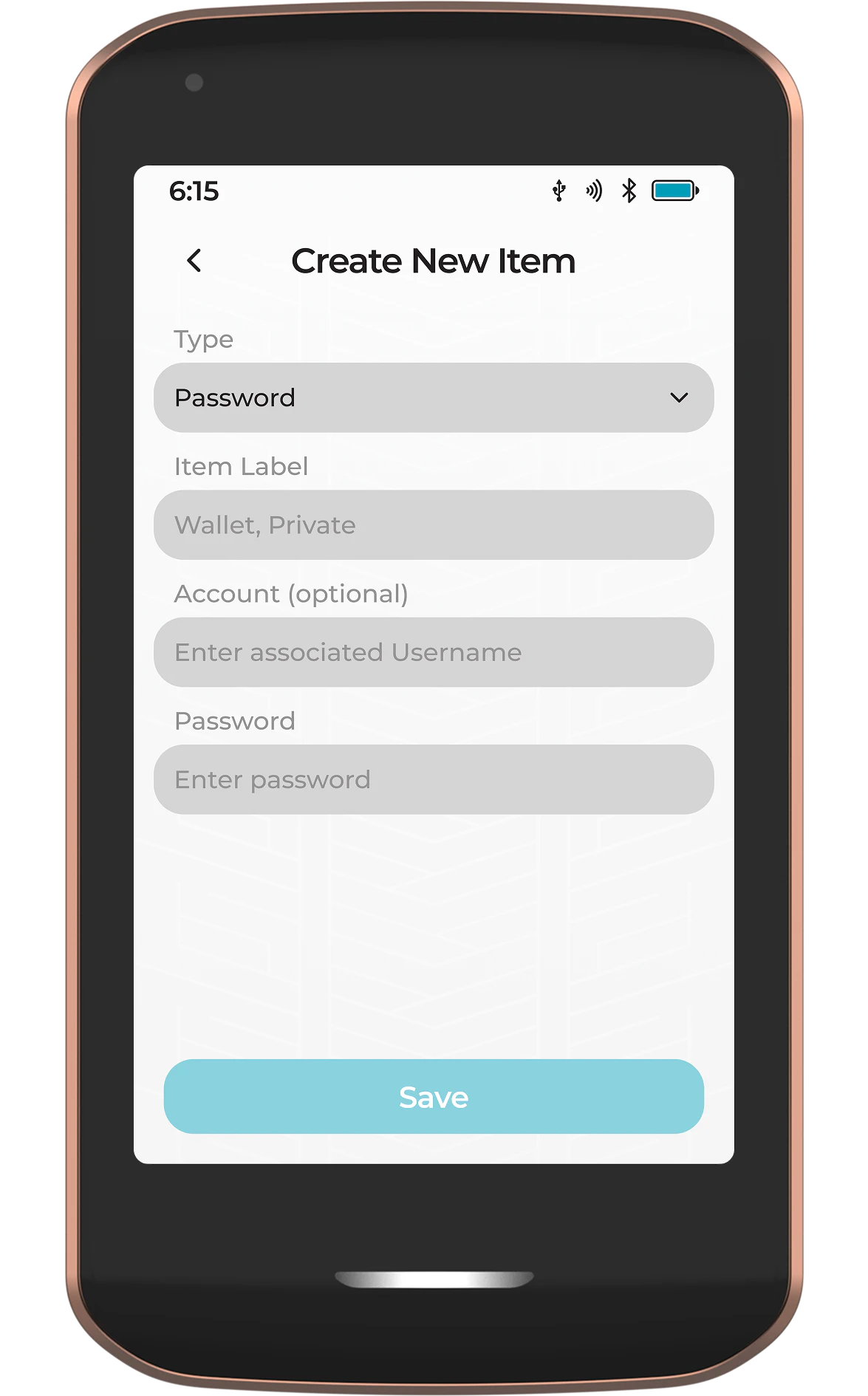
Take care when using this feature to create new passwords. Ensure sufficient randomness to prevent brute-forcing. In an upcoming firmware update, Prime will be able to handle this for you.
The new item will then be saved to Prime and displayed in the Vault. To add additional items, simply tap the three-dot menu icon and choose New Item.
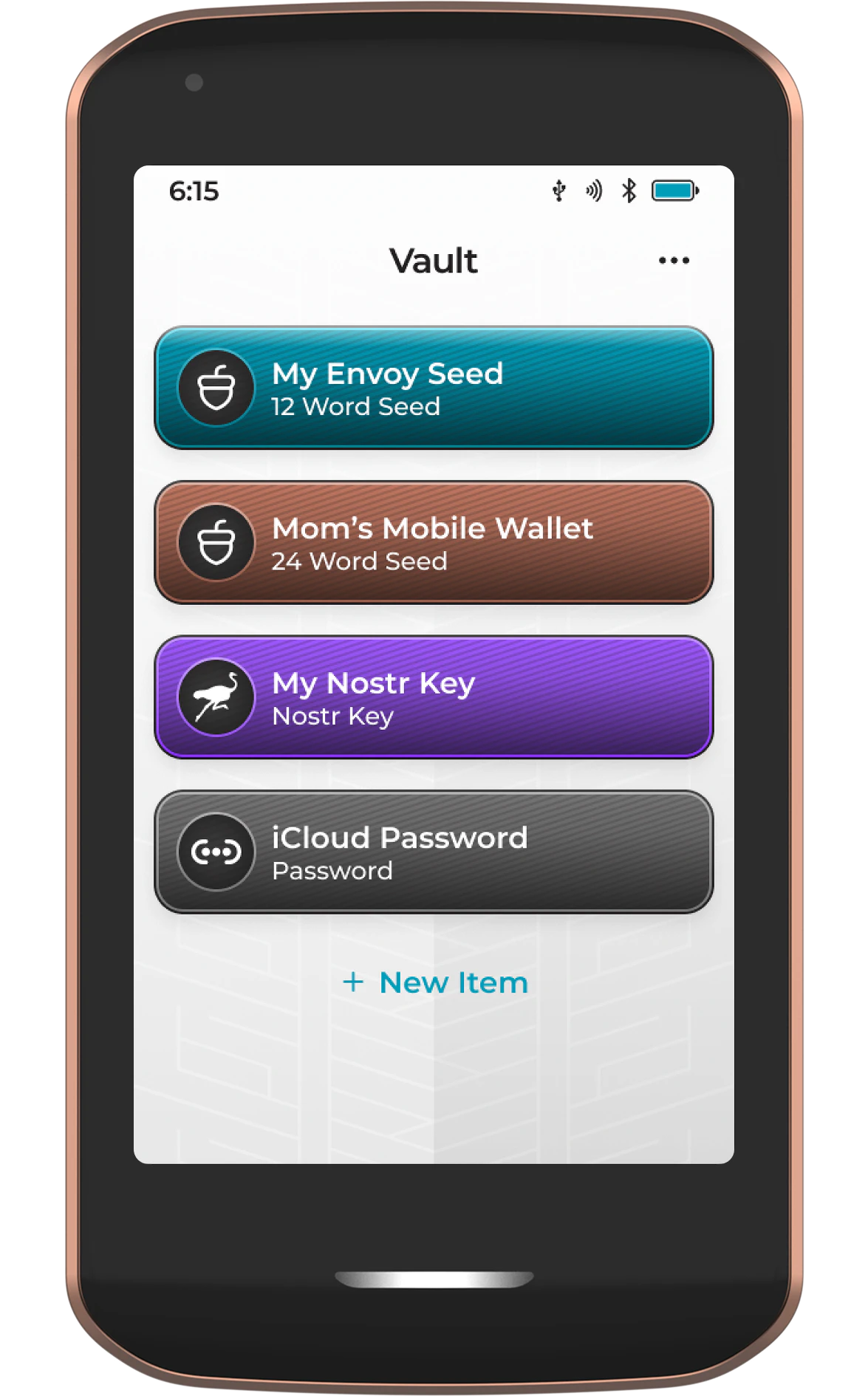
View/Manage Item
Tapping on any item will open the item details view where you can:
- View the item information
- Edit the item label
- Change the item color
- Export the item to a file (to be added in an update post-launch)
- Archive the item
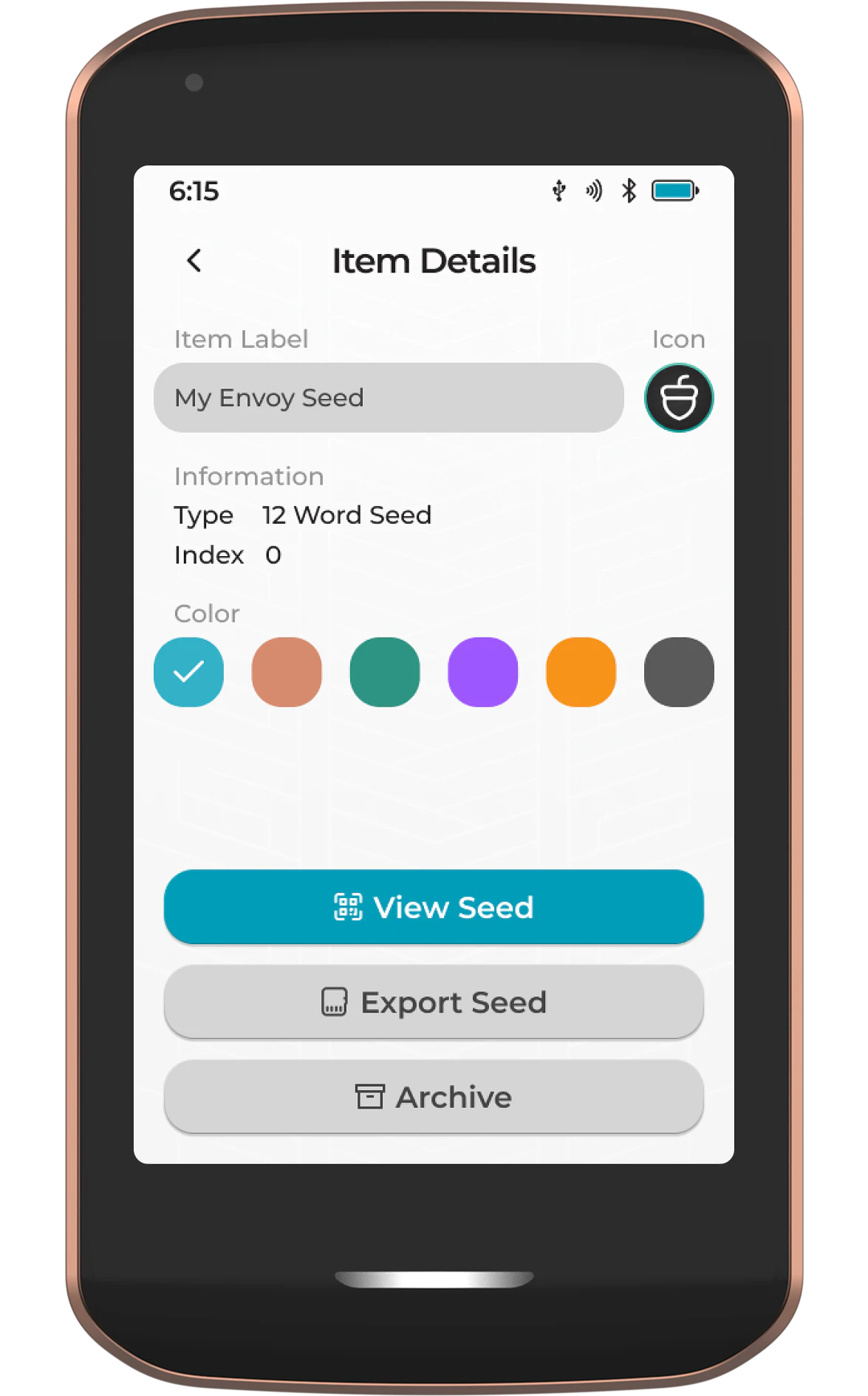
To view a Bitcoin seed or Nostr key, simply tap View Seed or View Key, respectively. When displaying a Bitcoin seed, Prime will default to showing a list of 12 or 24 words, but these items can also be viewed in the SeedQR and Compact SeedQR formats by tapping the QR icon in the top right corner.
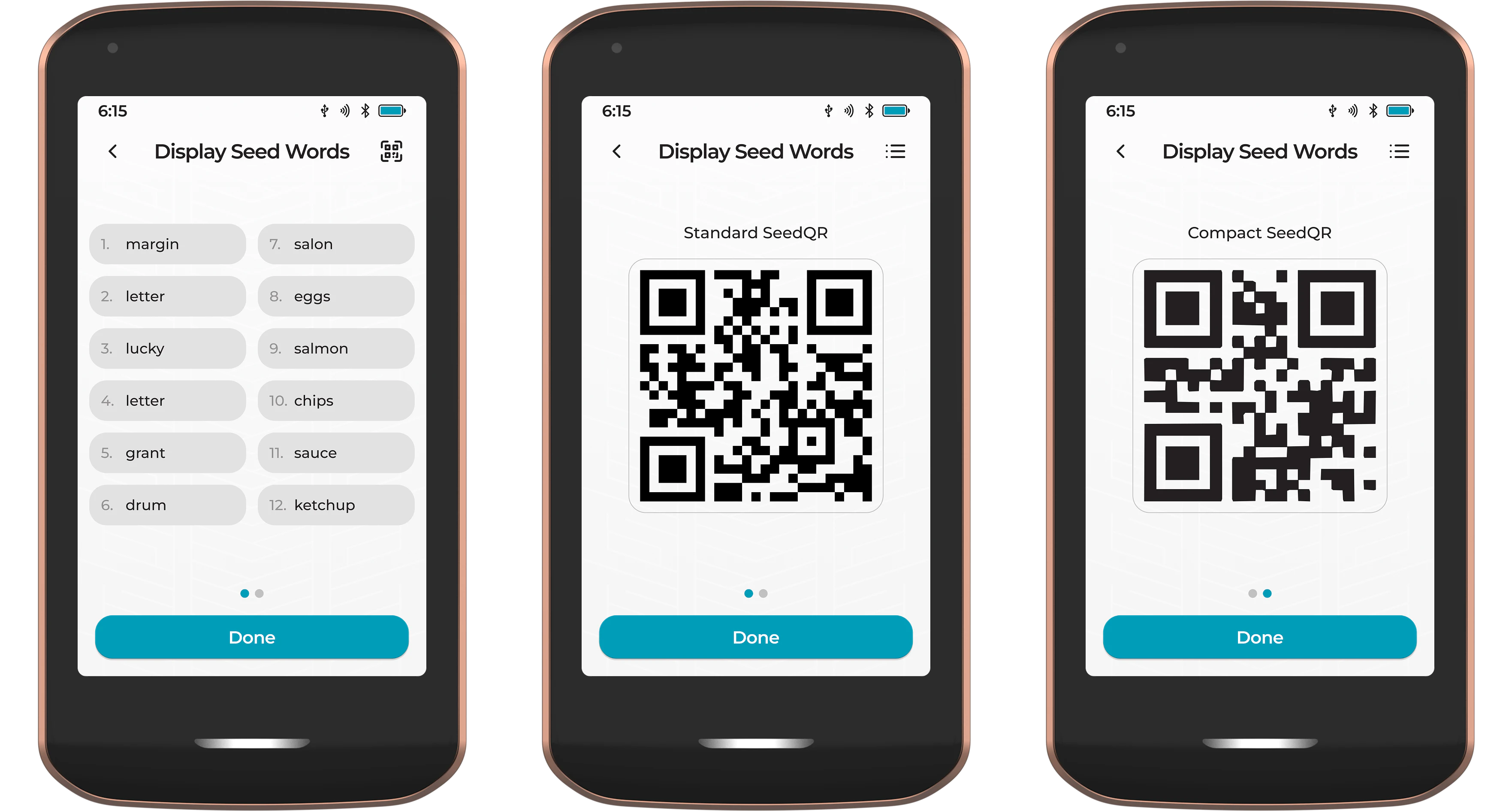
When displaying a Nostr key, Prime will first display the public key (npub), followed by the private key (nsec).
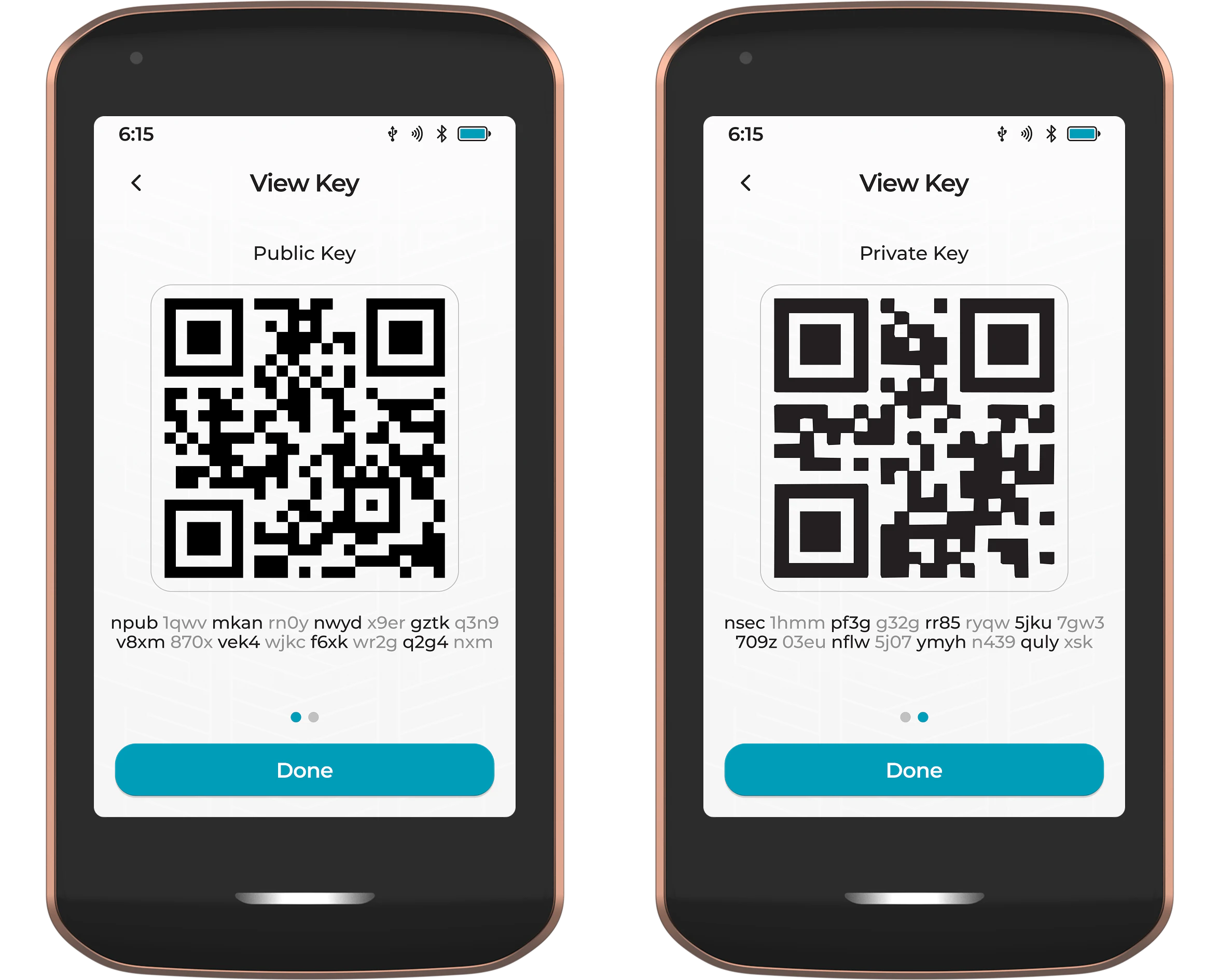
Item Archive
Accessed by tapping the three dots in the top right corner, followed by View Archive, the Vault Archive houses all items that are no longer in use and have been manually archived by the user.
Items can be restored from the archive at any time by tapping on the item, followed by Restore.