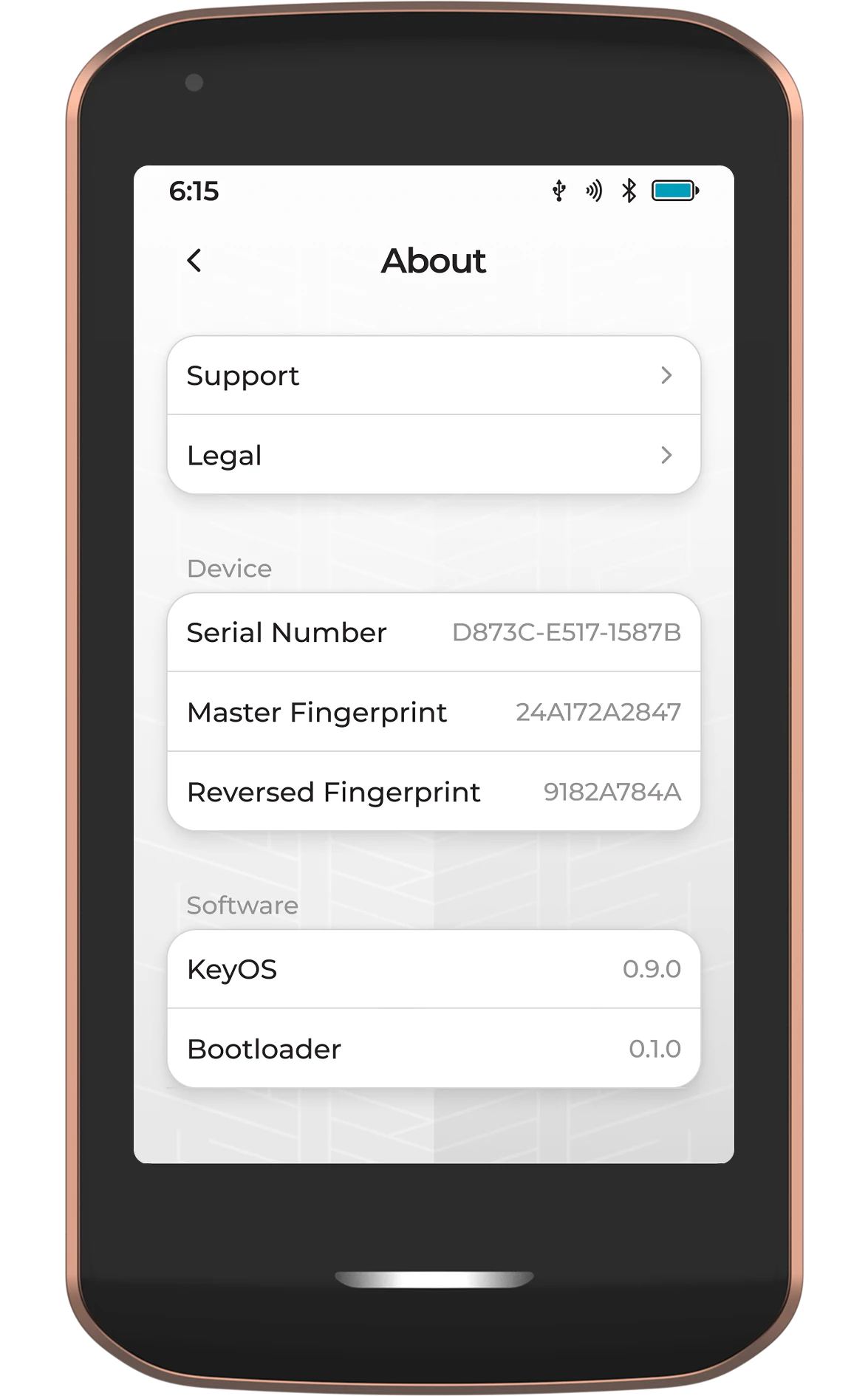This page is still under construction and subject to change. Learn more on our website .
Accessed by tapping the two horizontal lines in the bottom-left corner of the Prime home screen, the Settings screen is where you can view and customize most of the device-level settings.
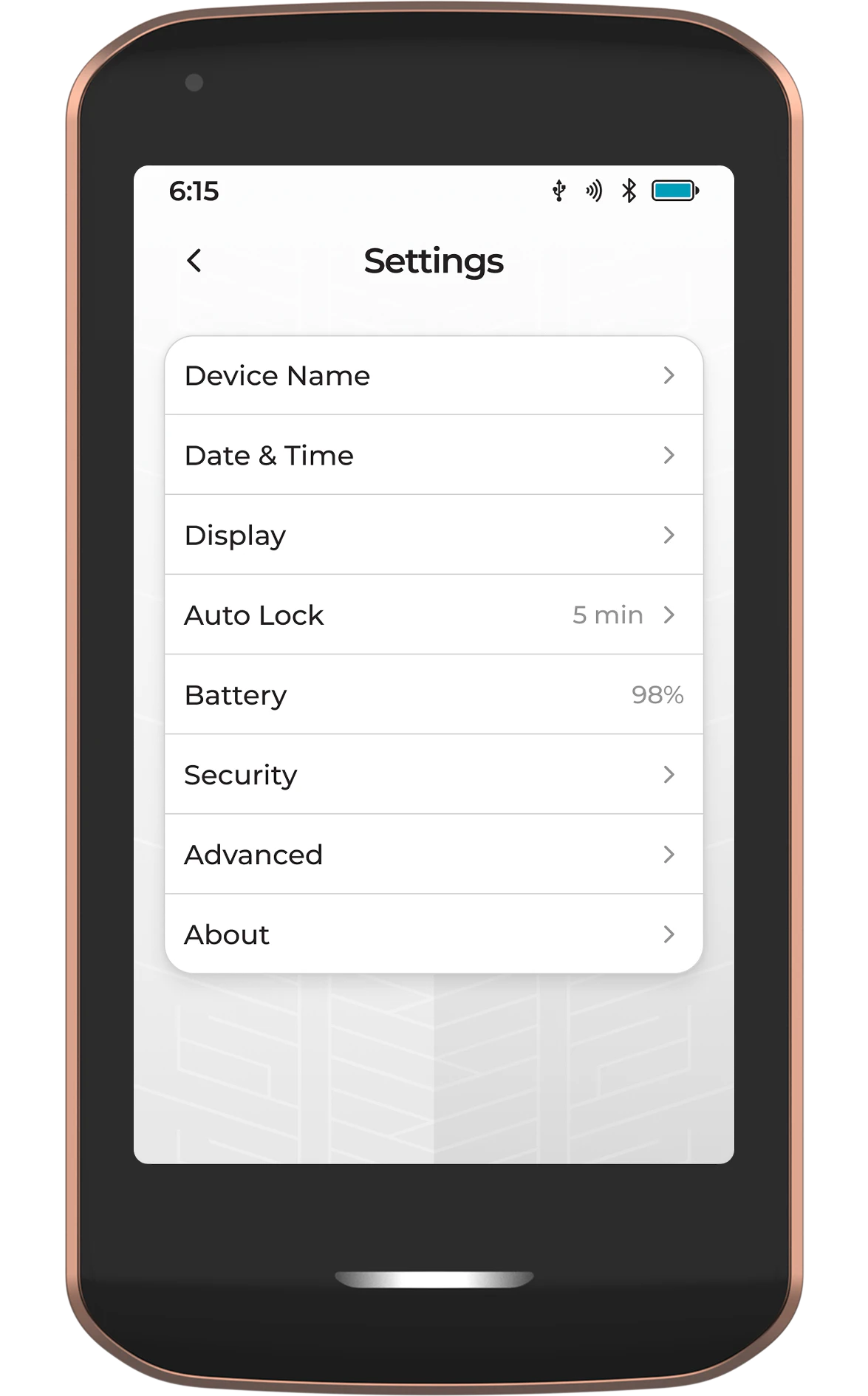
Device Name
Here you can give your Prime a custom name. This device name will also be automatically synced to Envoy via QuantumLink.
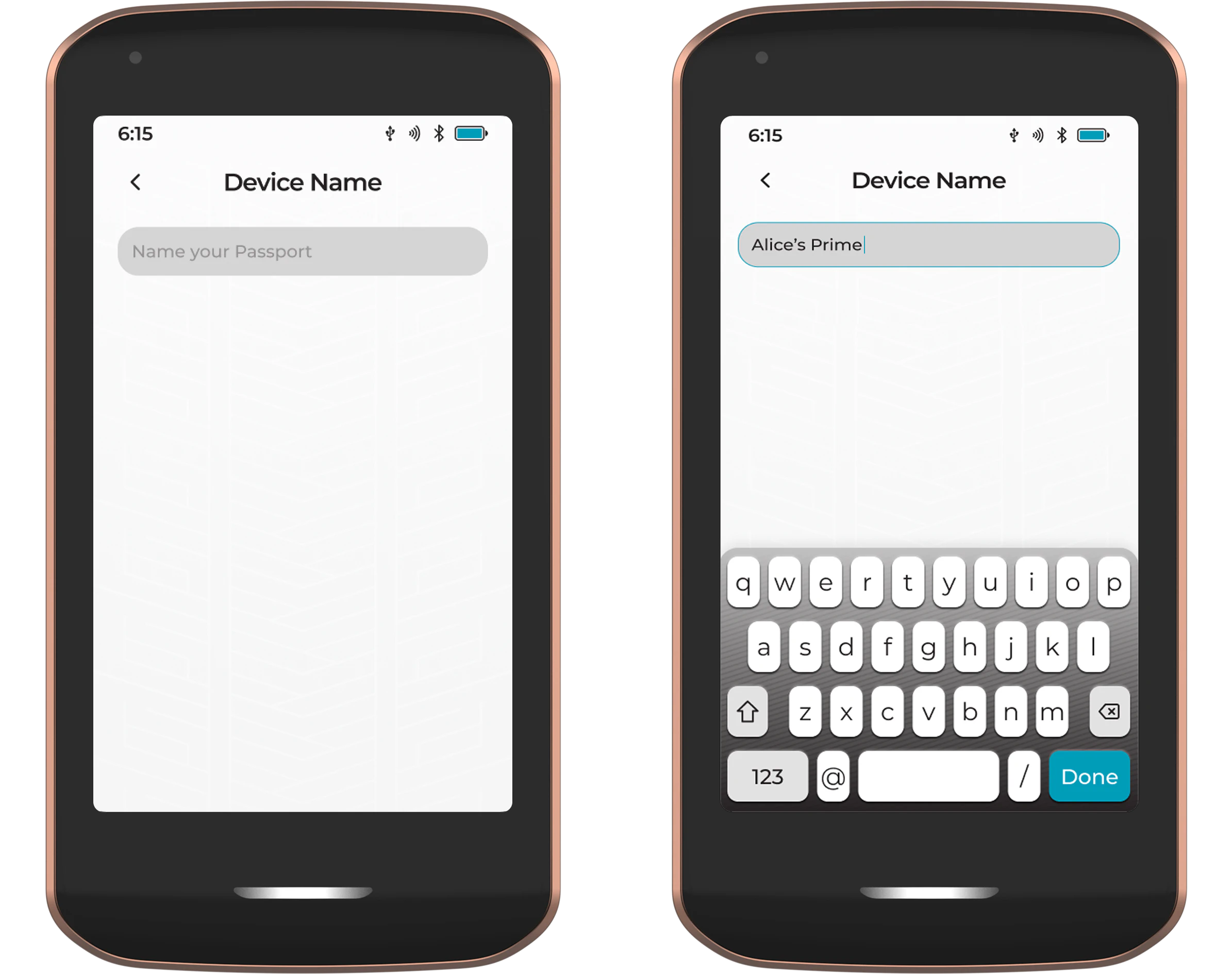
Date & Time
Here you can customize the date & time preferences on Prime. The default is for Prime to inherit the settings from Envoy (via the QuantumLink connection), but Prime can also use independent settings if required.
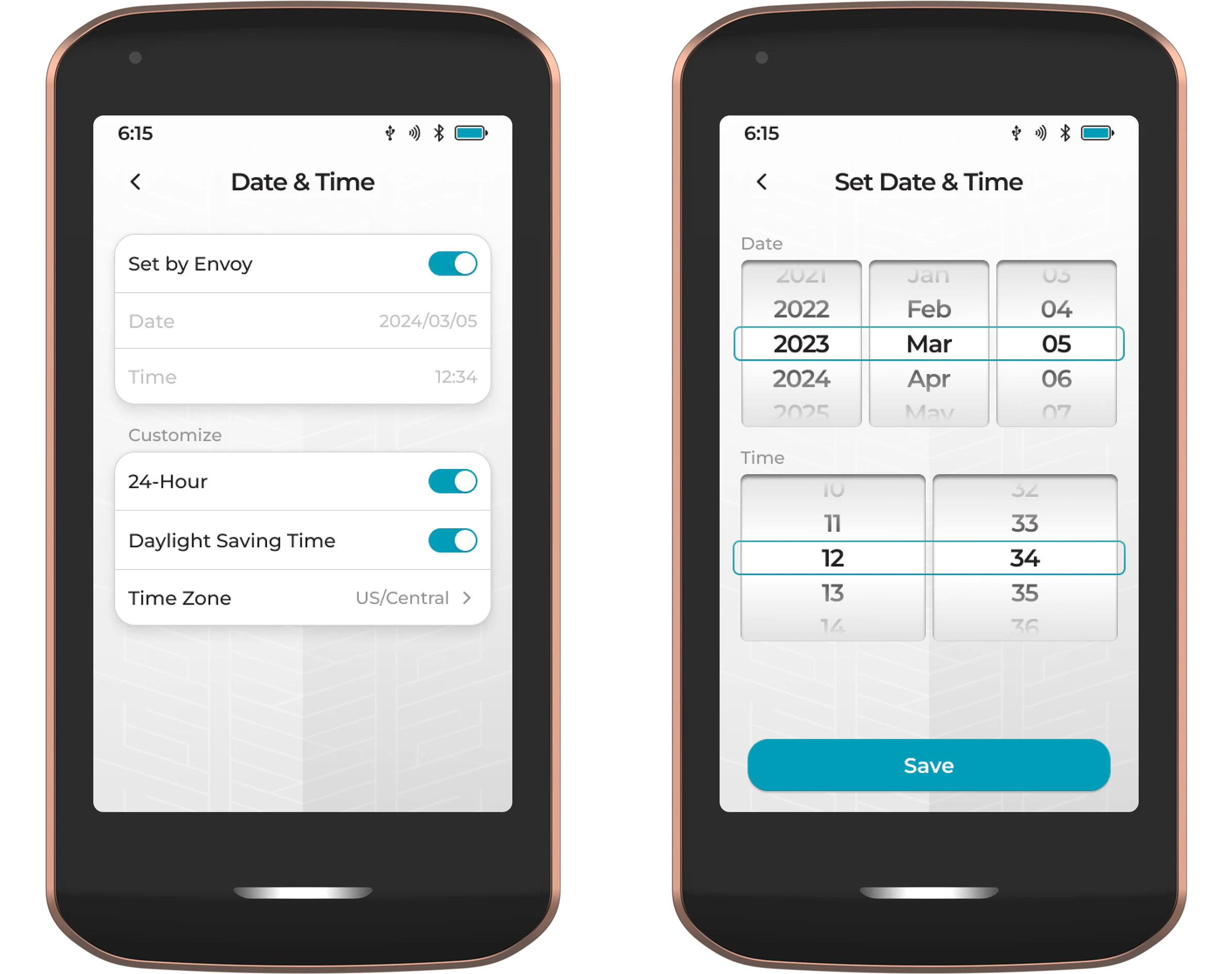
Display
Here you can adjust the screen brightness and toggle the UI appearance between light and dark modes.
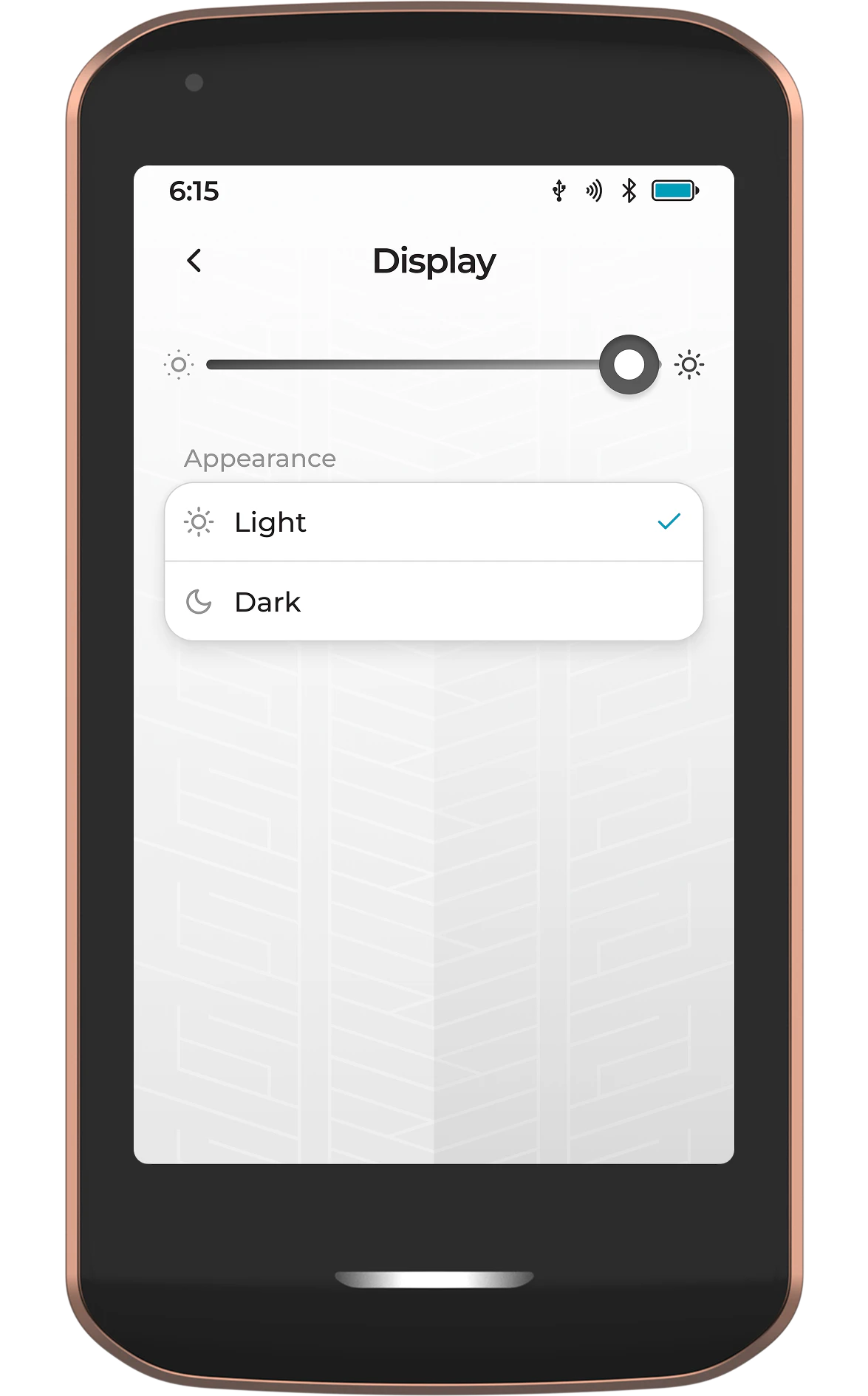
Auto Lock
Choose how long Prime remains unlocked when the device is not actively being used. When using Prime in adversarial environments, it’s good practice to set the auto-lock time to a short duration.
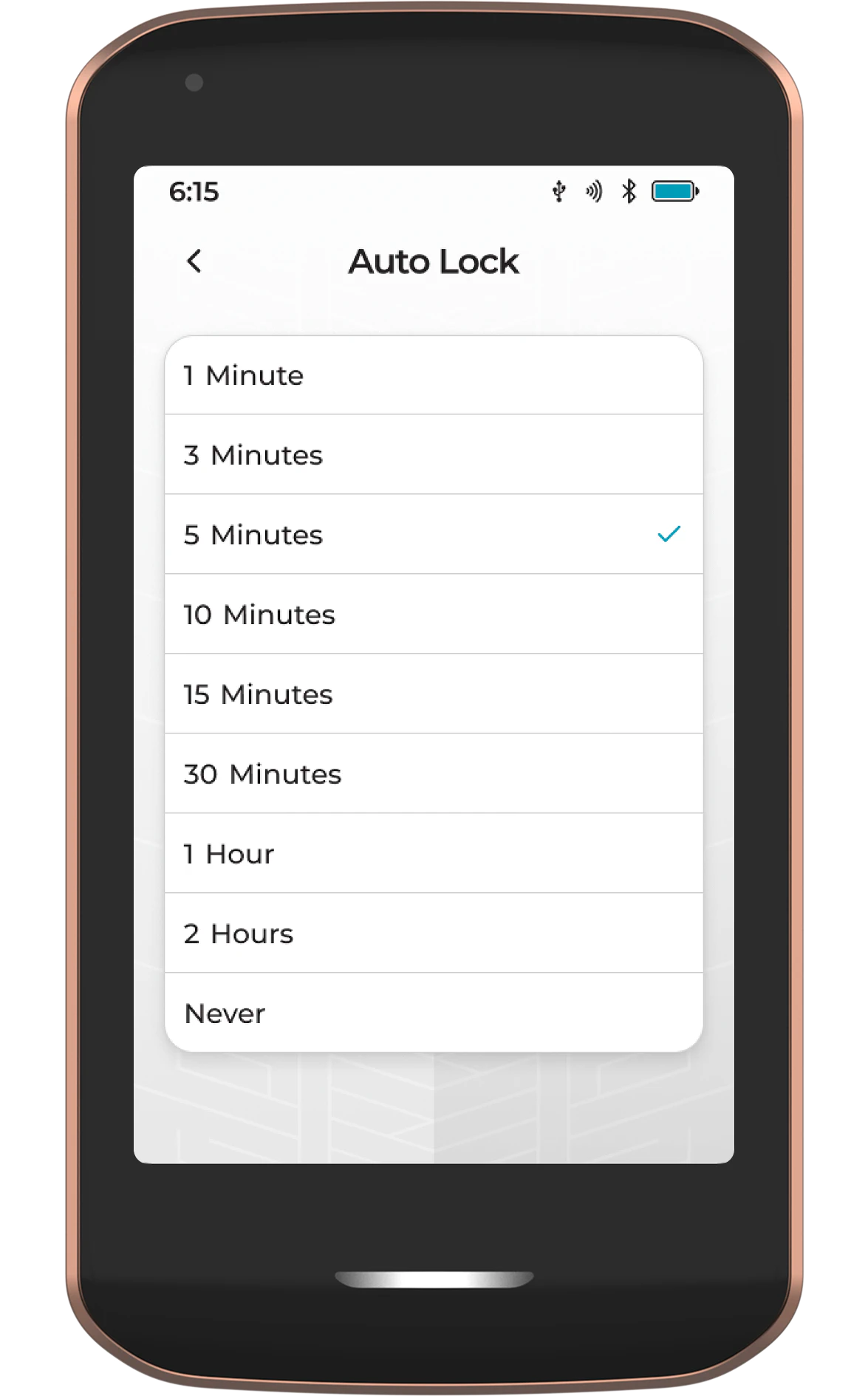
Security
Customize the security settings of Passport Prime.
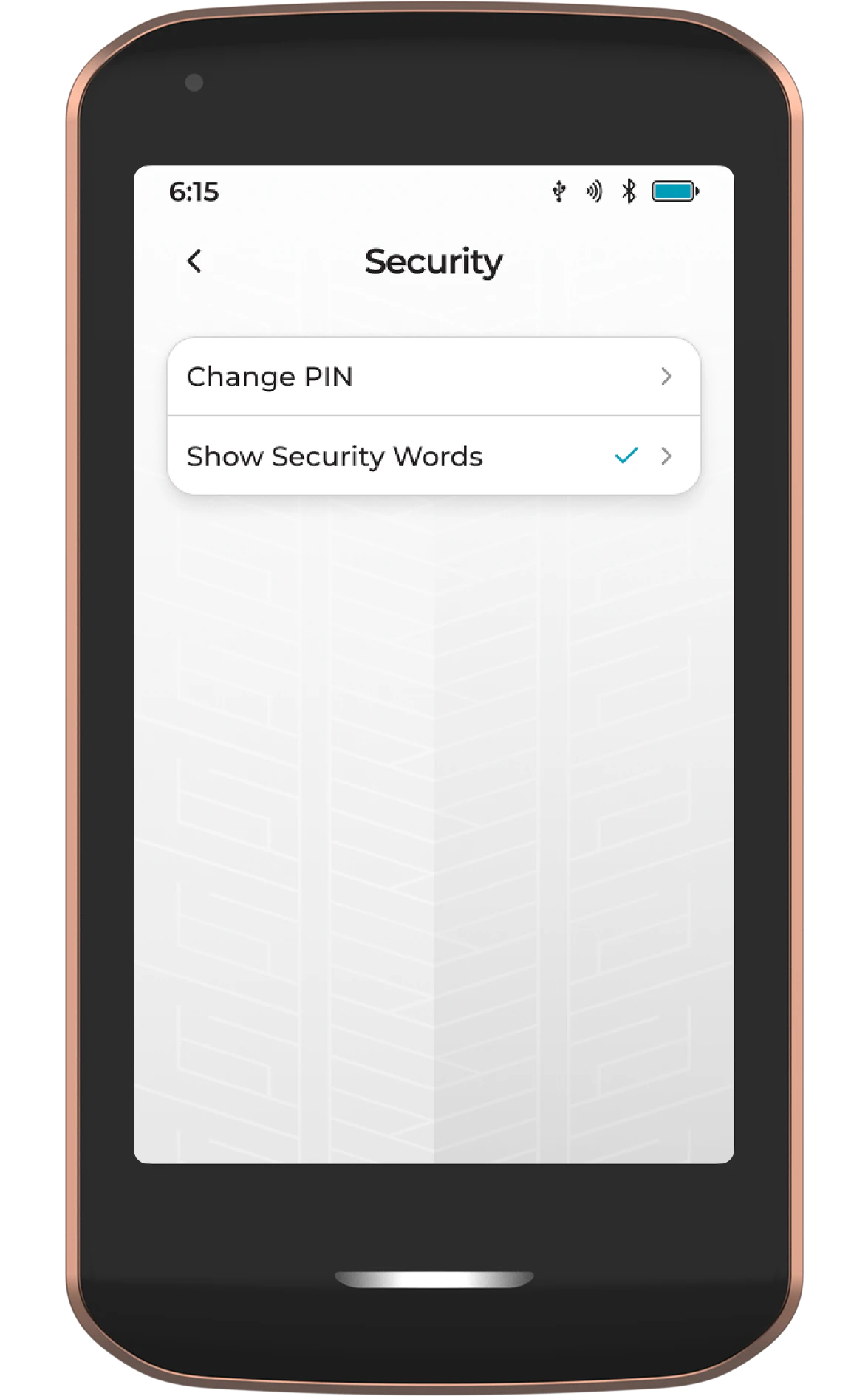
Change PIN
Here you can change the PIN or password used to access Prime. Before applying a new PIN or password, you’ll be required to verify with the existing PIN or password. PINs must be between 6-12 digits in length, but passwords have no character limit.
Passport Prime will erase the Master Key after 10 consecutive incorrect PIN/password attempts, after which you must reinitialize the device with a new PIN and recover the Master Key from a backup.
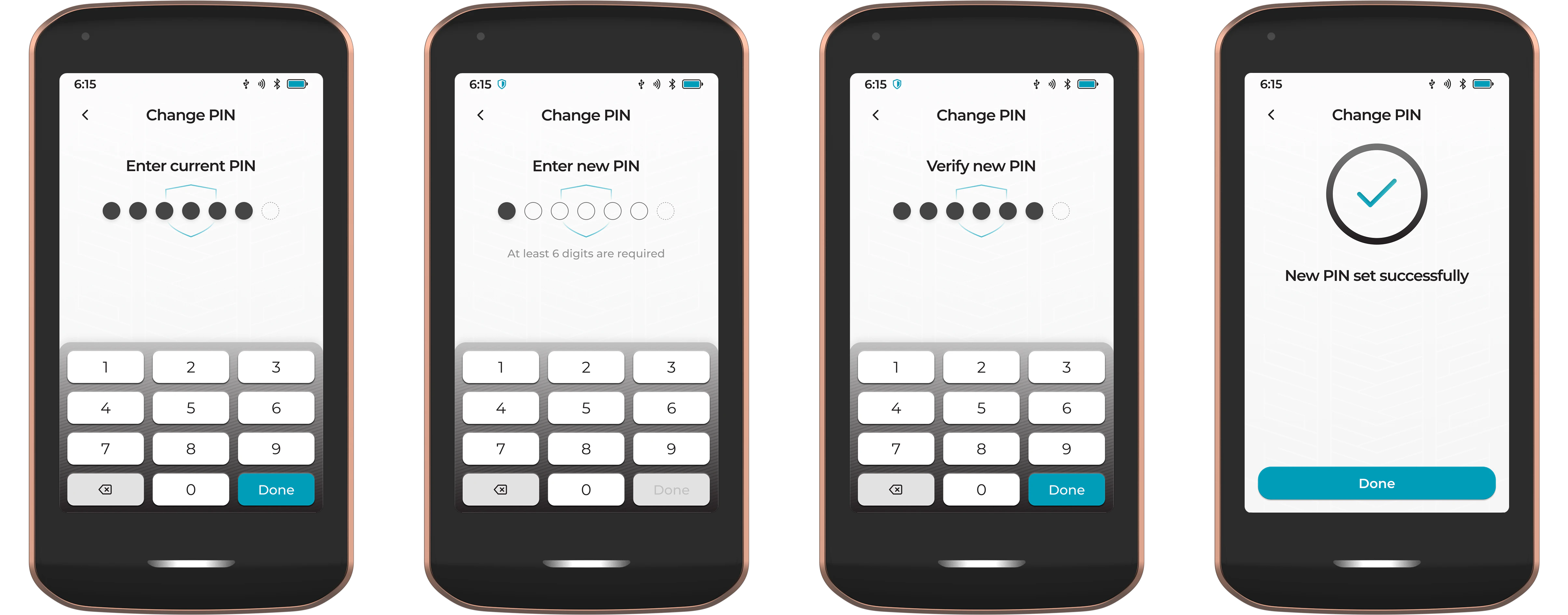
Show Security Words
This setting is disabled by default. With it turned on, after entering the first four digits of your PIN, Prime will pause and present you with two Security Words. These words are intended to ensure no one can tamper with or swap out your device during use. If that were to happen, Prime would display words you are not expecting.
In addition to remembering these words, we recommend that you write them down and store them with your PIN. You will see these words every time you enter your PIN and should not use your device if you do not recognize them. After confirming the words, enter the rest of your PIN.
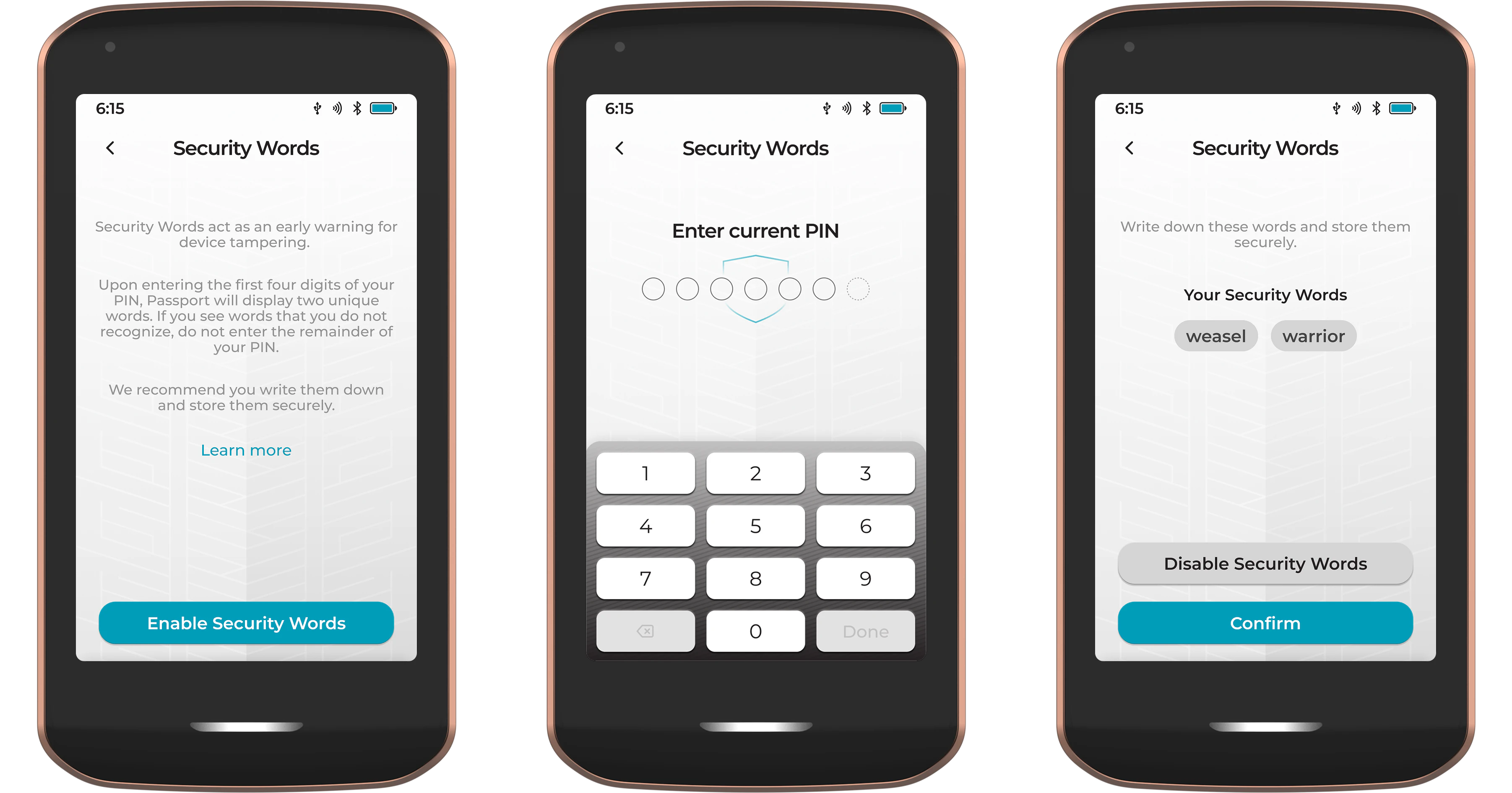
Advanced
Customize the advanced settings of Passport Prime.
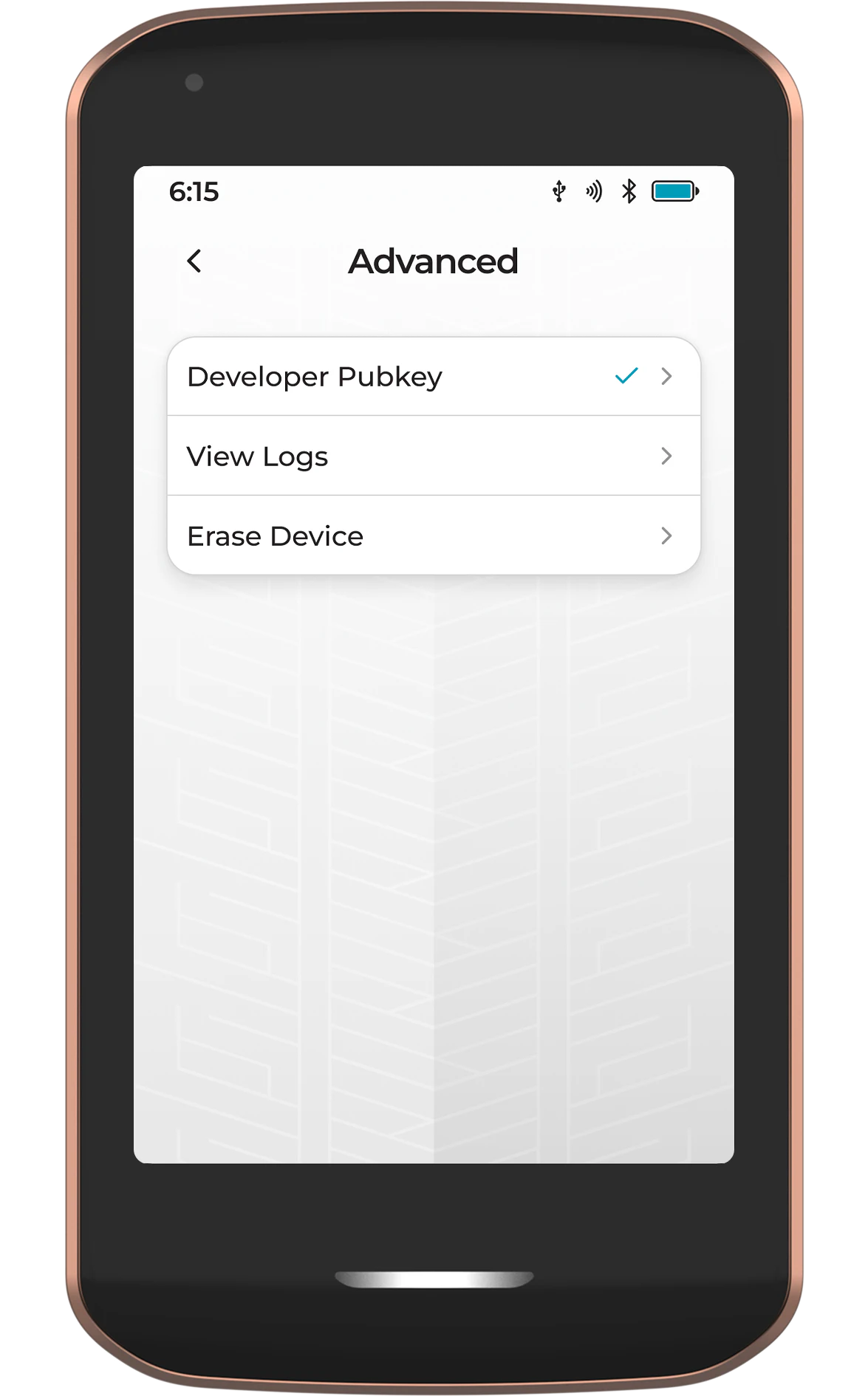
Developer Pubkey
As a security measure, Prime will not install any firmware that hasn’t been signed by two of a possible four developer keys. These keys are part of the device bootloader and cannot be changed. The only exception to this rule is for advanced users who prefer to build their own firmware from our source code.
To do this, the user must first upload their public key in a .bin file format and then ensure the firmware being installed is signed by the corresponding private key.
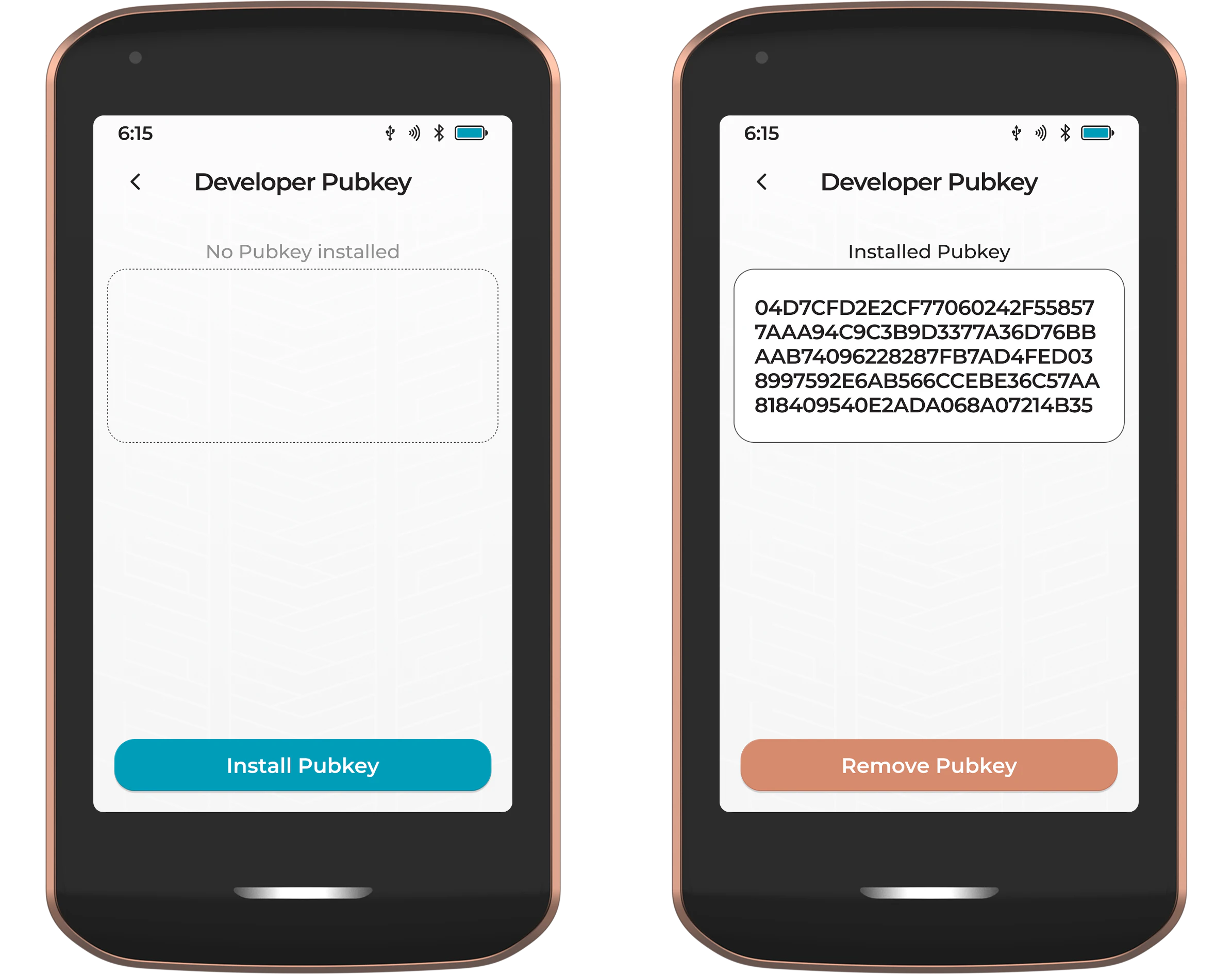
View Logs
View and export the logs from Prime. This can be useful to share with our engineering team in the event of an error on your device. This log file contains no private key material. The logs can be saved to any internal or external storage location.
Erase Device
Erase all data from Prime. This includes the Master Key, device PIN, and all app data.
Magic Backup users will have an opportunity to remove their encrypted data from the Foundation server. If opting to do so, these users will be given a chance to create an external backup of this data before deletion.
Ensure you have a recent backup of Prime’s settings and app data, and a backup of the Prime Master Key, before completing this step.
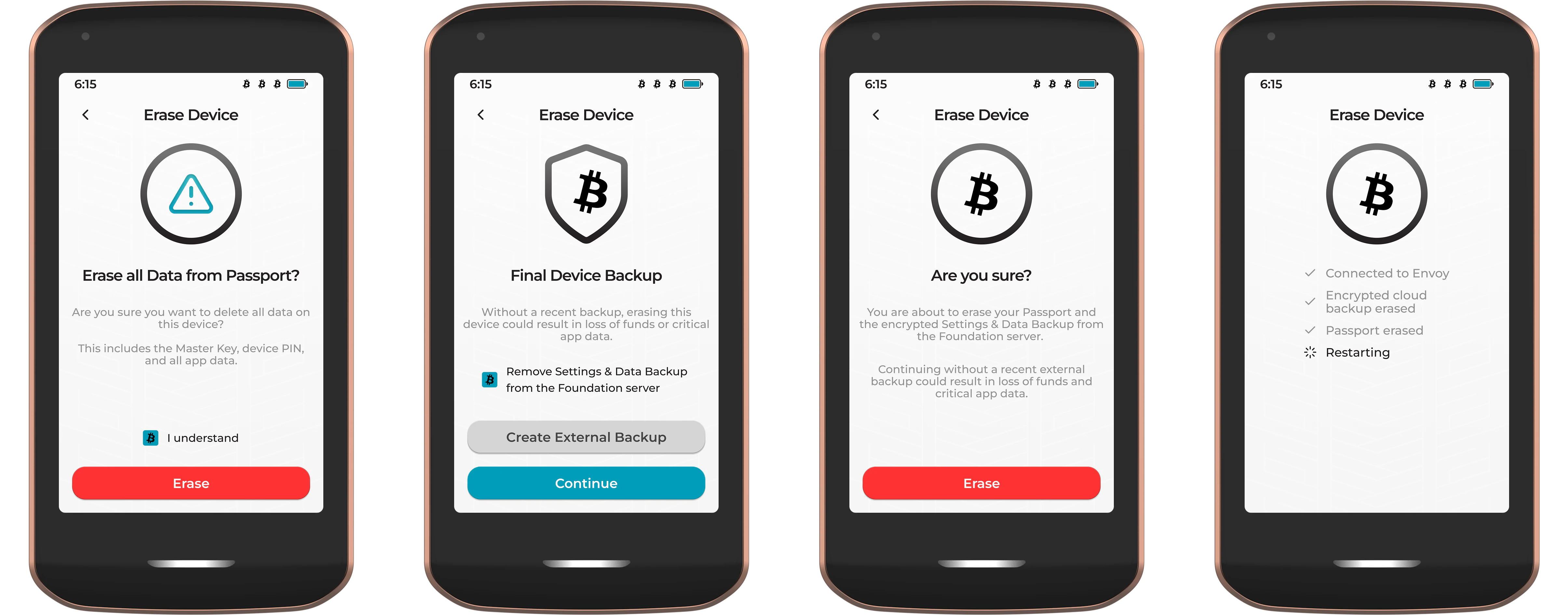
About
View information about your Passport Prime. This information includes:
- Support and contact information
- Legal and regulatory documentation
- Device serial number and Master Key fingerprint
- Software versions