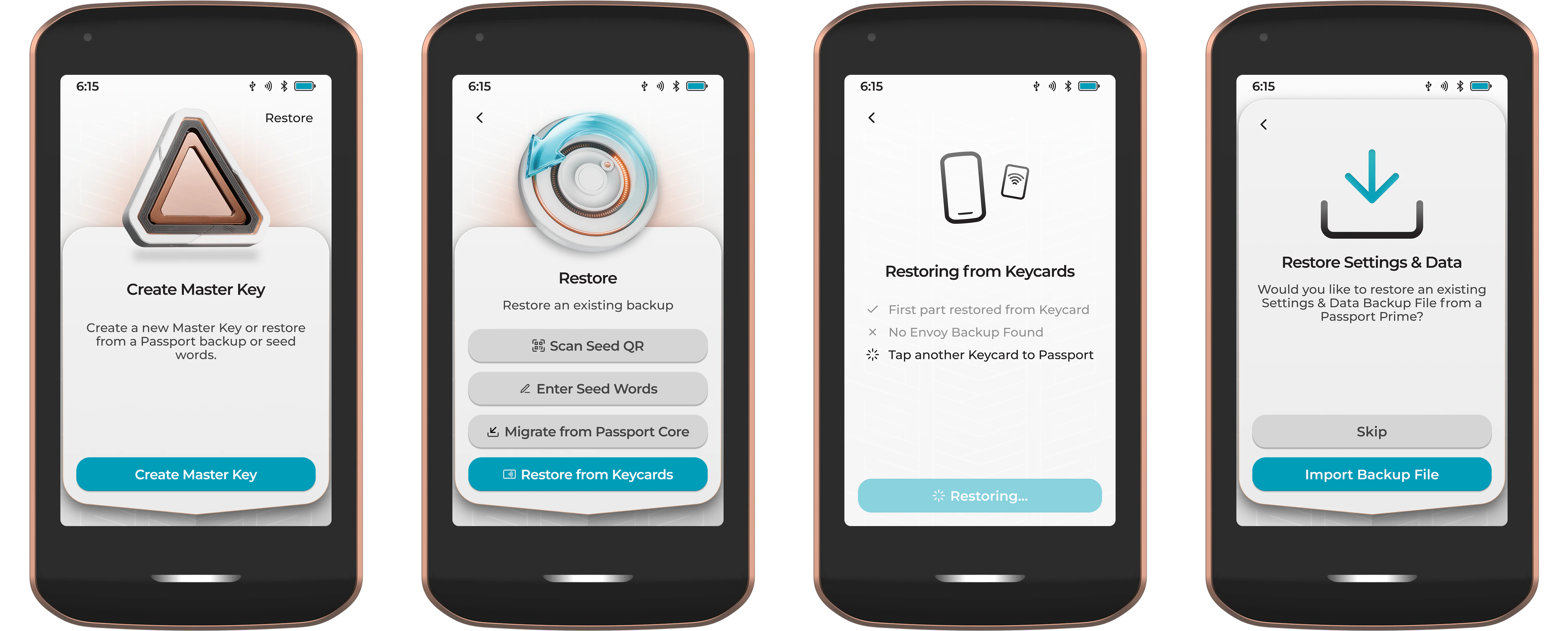This page is still under construction and subject to change. Learn more on our website .
Accessed by tapping the two horizontal lines in the bottom-left corner of the Prime home screen, the Backups screen is where users can view and manage the different types of Prime backups. To learn more about Prime backups and recovery, click here .
Toggle Magic Backups
Unless opted out at onboarding, Magic Backups will be enabled in this screen. Users can enable or disable Magic Backups at any time, but should do so with caution. Lack of a robust backup can result in loss of funds, data, or both.
Disable Magic Backups
Users that want to disable Magic Backups can do so by tapping the toggle. This will delete the Master Key part stored on Envoy and backed up in the Apple or Google account. The Settings & Data Backup will also be erased from Foundation servers.
Prime will prompt the user to create a new backup of this data before it is deleted. The first step is creating a Master Key backup. This can either be a manual seed backup, or a 2-of-3 Keycard backup.
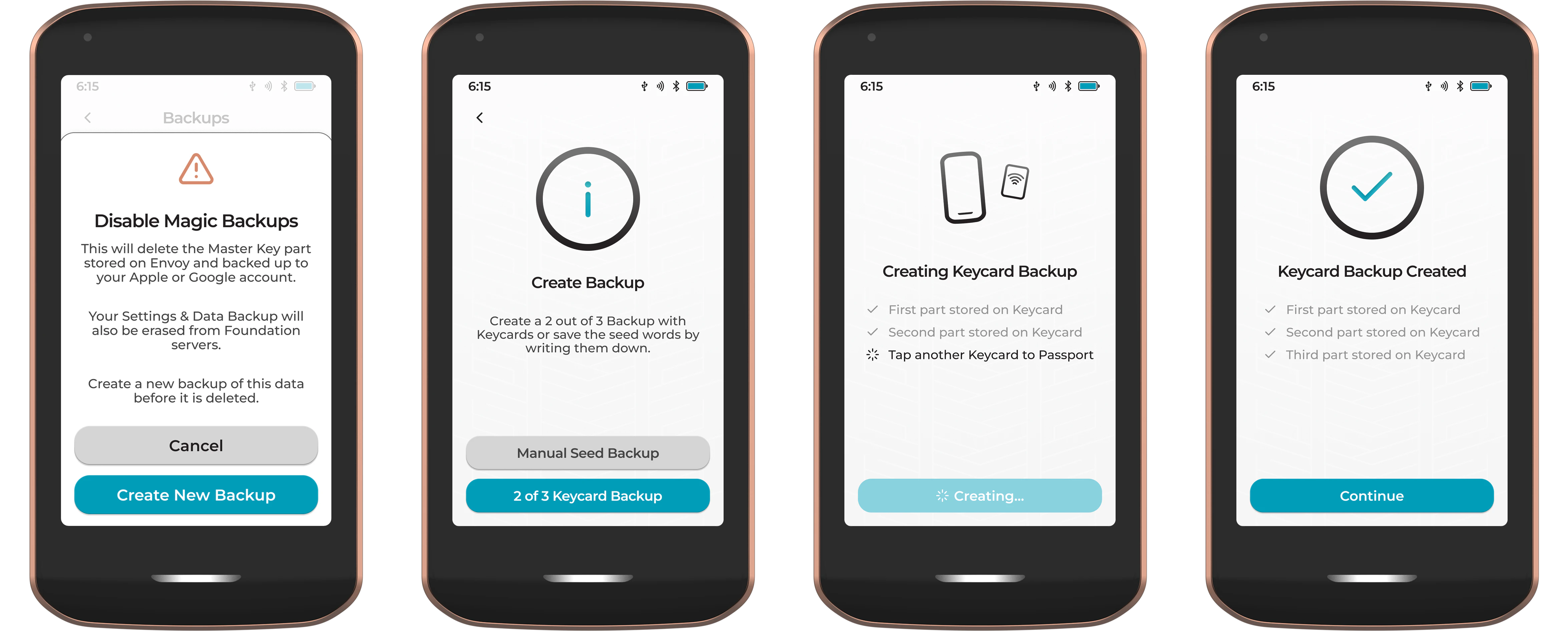
After creating the Master Key backup, Prime will prompt the user to save a copy for the Settings & Data backup file. This file is encrypted with the Prime Master Key and should be saved onto an external storage medium like an SD card or USB drive.
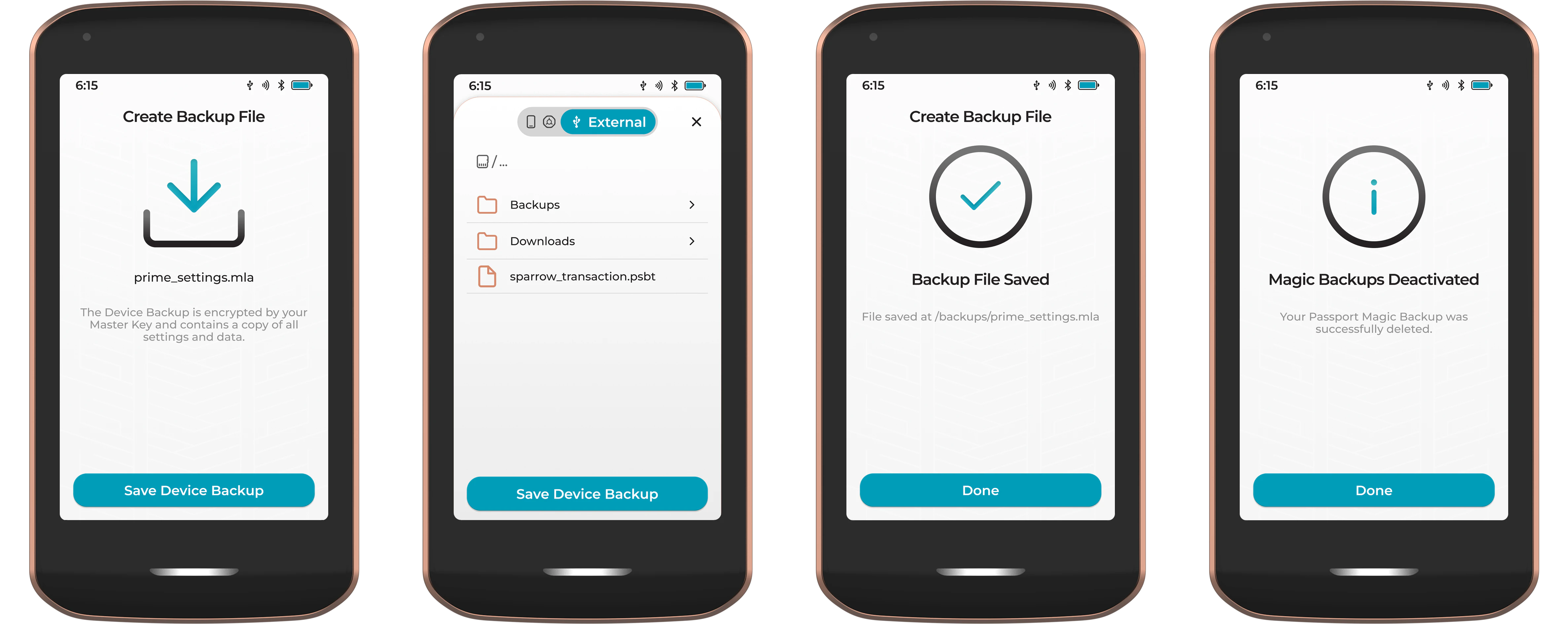
Enable Magic Backups
Enabling Magic Backups will create a secure and resilient backup of the Prime Master Key. The Master Key will be split into three parts. Two will be stored on physical Keycards, and a third will be stored on Envoy, encrypted, and backed up to the user’s Apple or Google account. Prime’s Settings & Data will be backed up to the Foundation servers. This data file is encrypted on Prime with the Master Key, then sent via QuantumLink to Envoy, and on to the Foundation server for storage. The file includes device settings, files and app data.
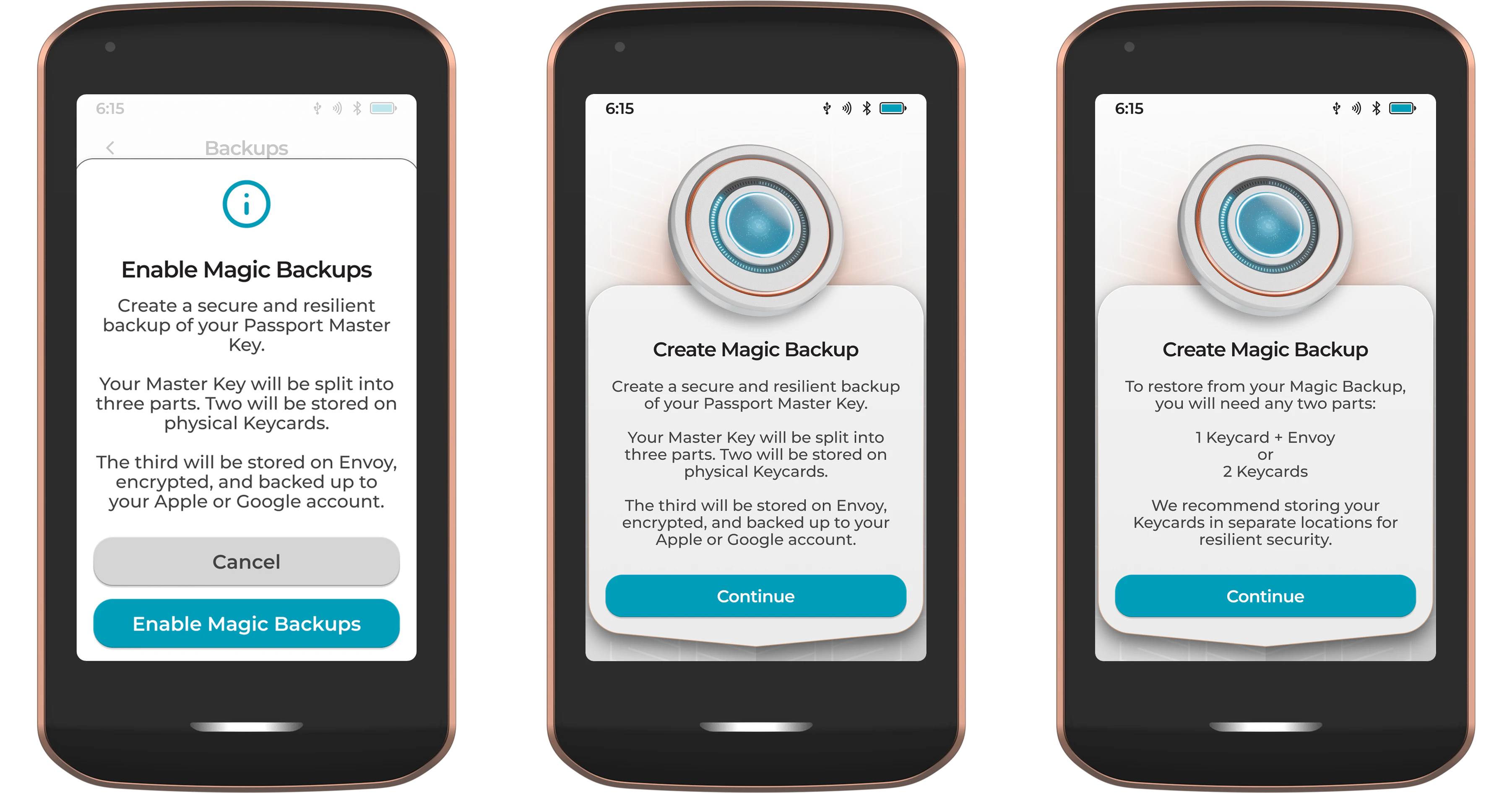
Prime will send the first Master Key part to Envoy, then prompt the user to tap two of their Keycards to the back of the device.
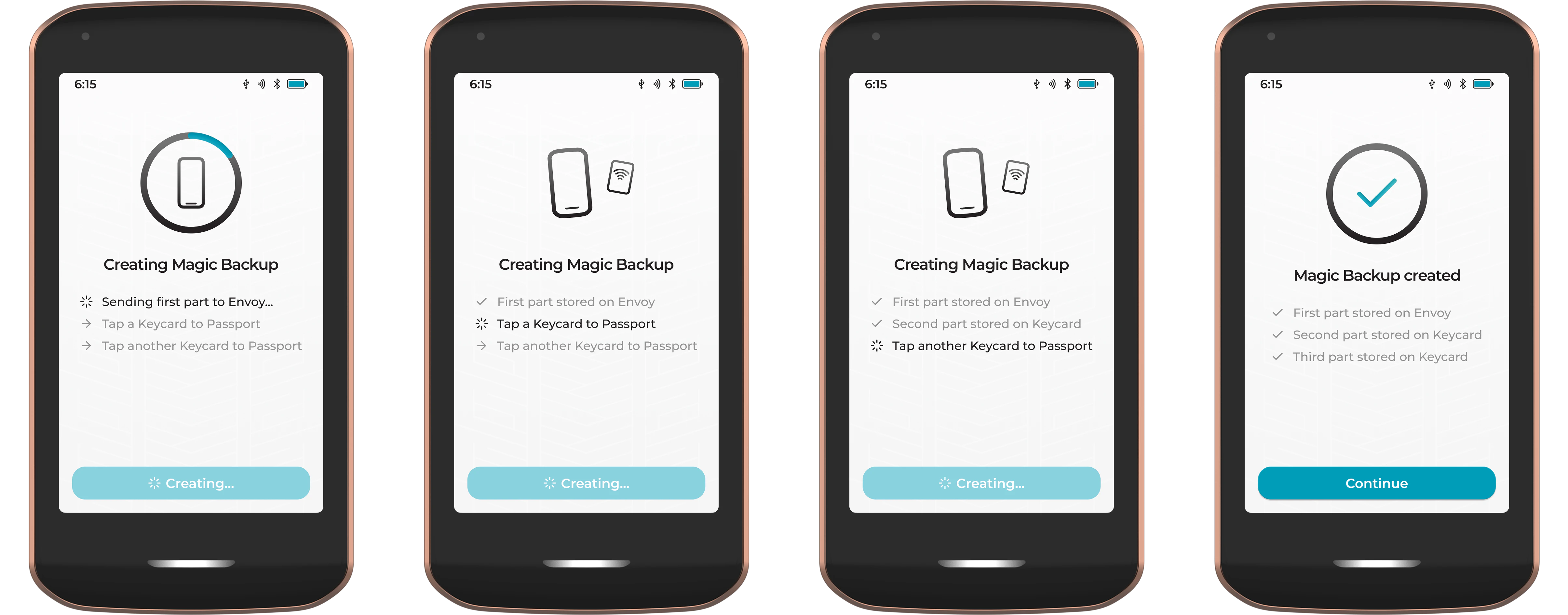
Back Up Now
If Magic Backups are enabled, tapping Back up now will create an updated Settings & Data backup to the Foundation servers. This file is encrypted on Prime with the Master Key, then sent via QuantumLink to Envoy, and on to the Foundation server for storage. The file includes device settings, files and app data.
Prime also indicates the last time an update was sent on this page. If there is no active connection to Envoy via QuantumLink, this button will not be accessible.
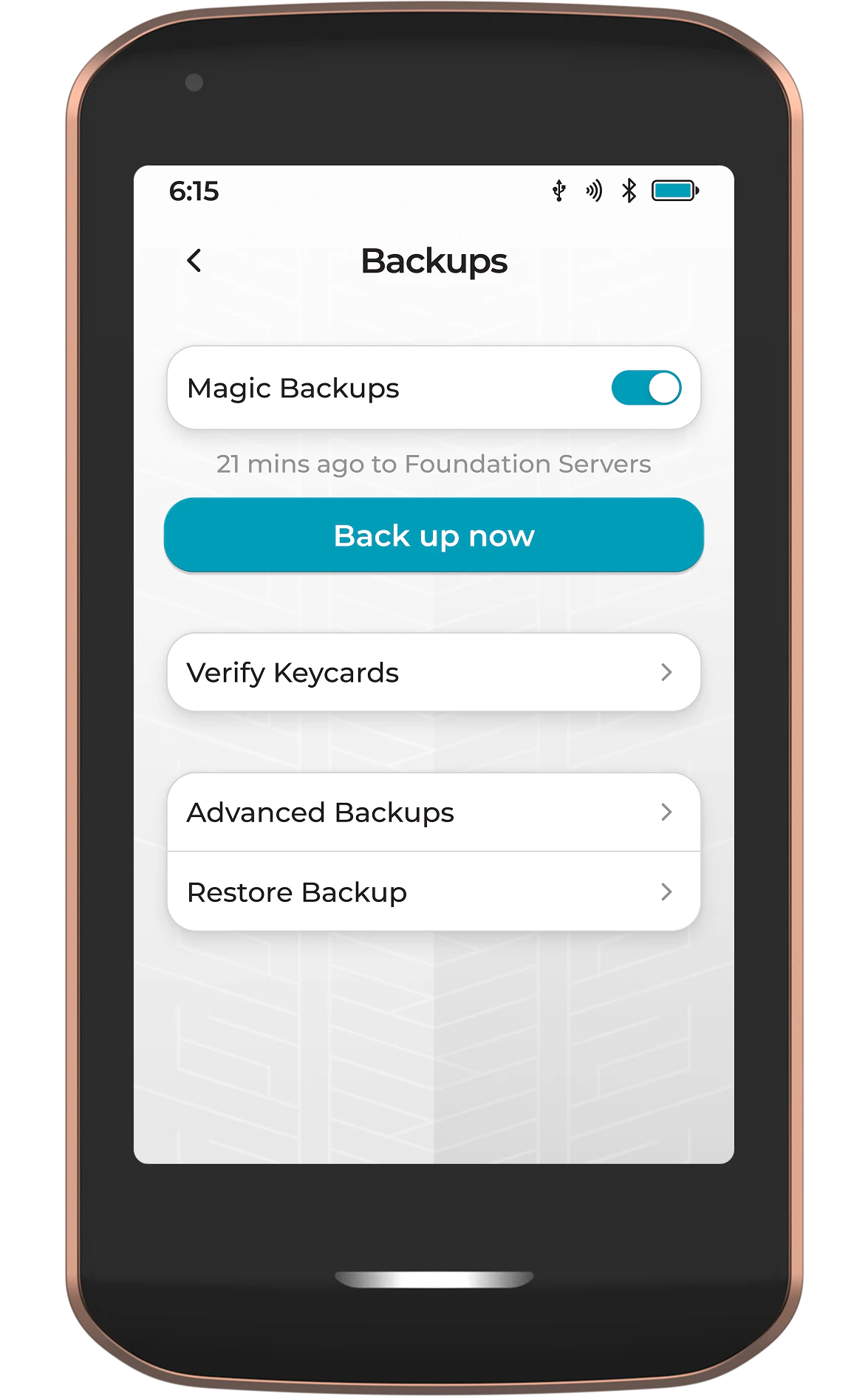
Verify Keycards
Use this feature to verify Prime’s Master Backup Keycards at any time. Simply tap a Keycard to the back of Prime for the device to detect that the card is part of a given M-of-N backup. Prime will then prompt for the remaining cards to be presented. Once the entire quorum of parts has been successfully retrieved, Prime will show a success message.
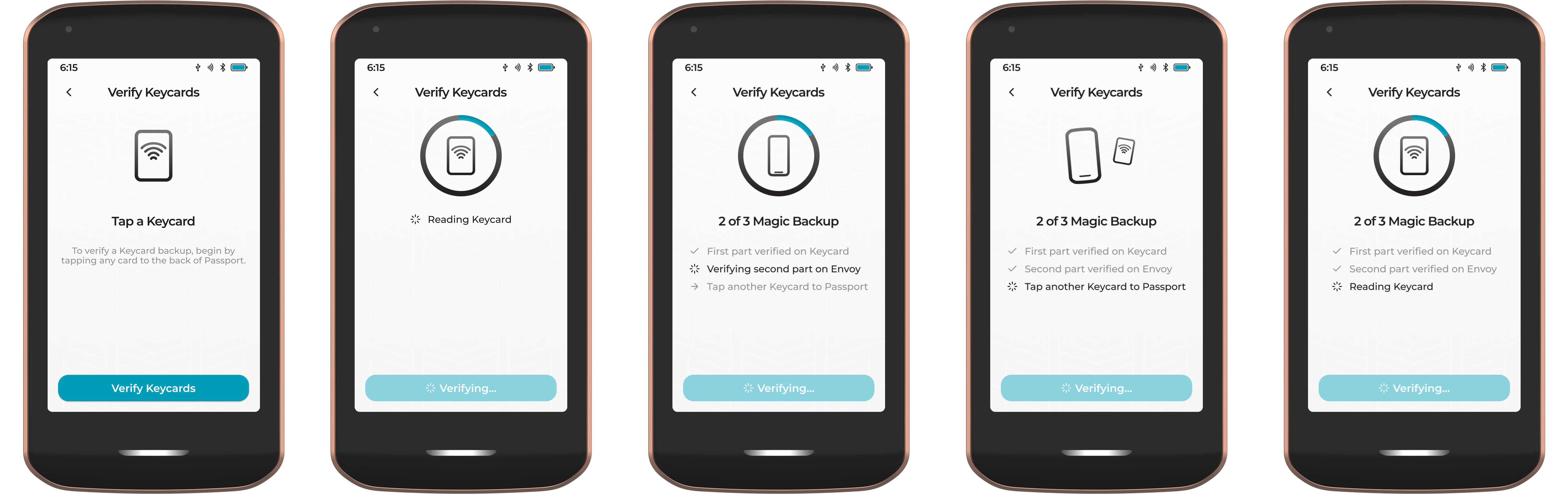
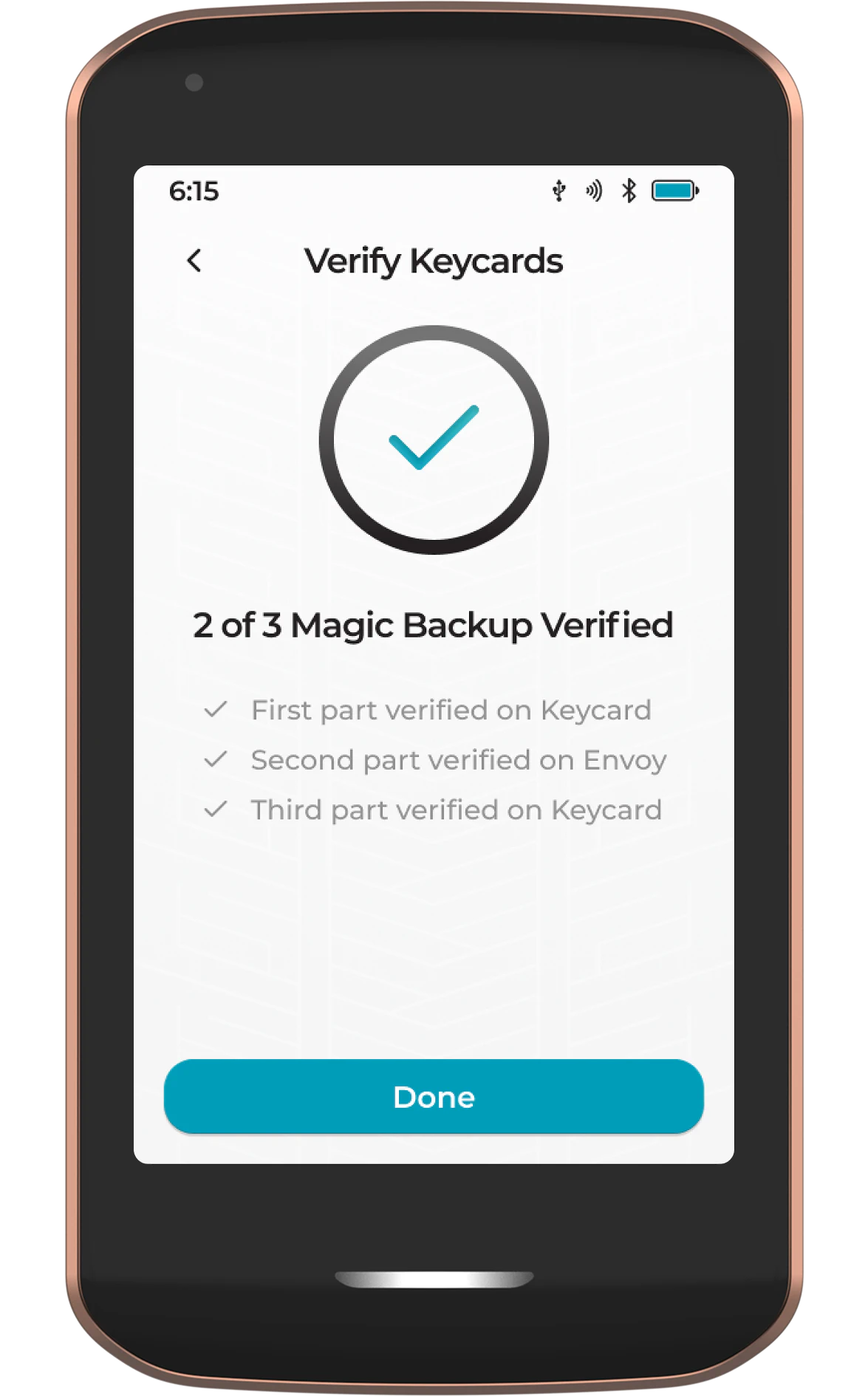
Advanced Backups
Use the Advanced Backups menu to create and manage additional backups.
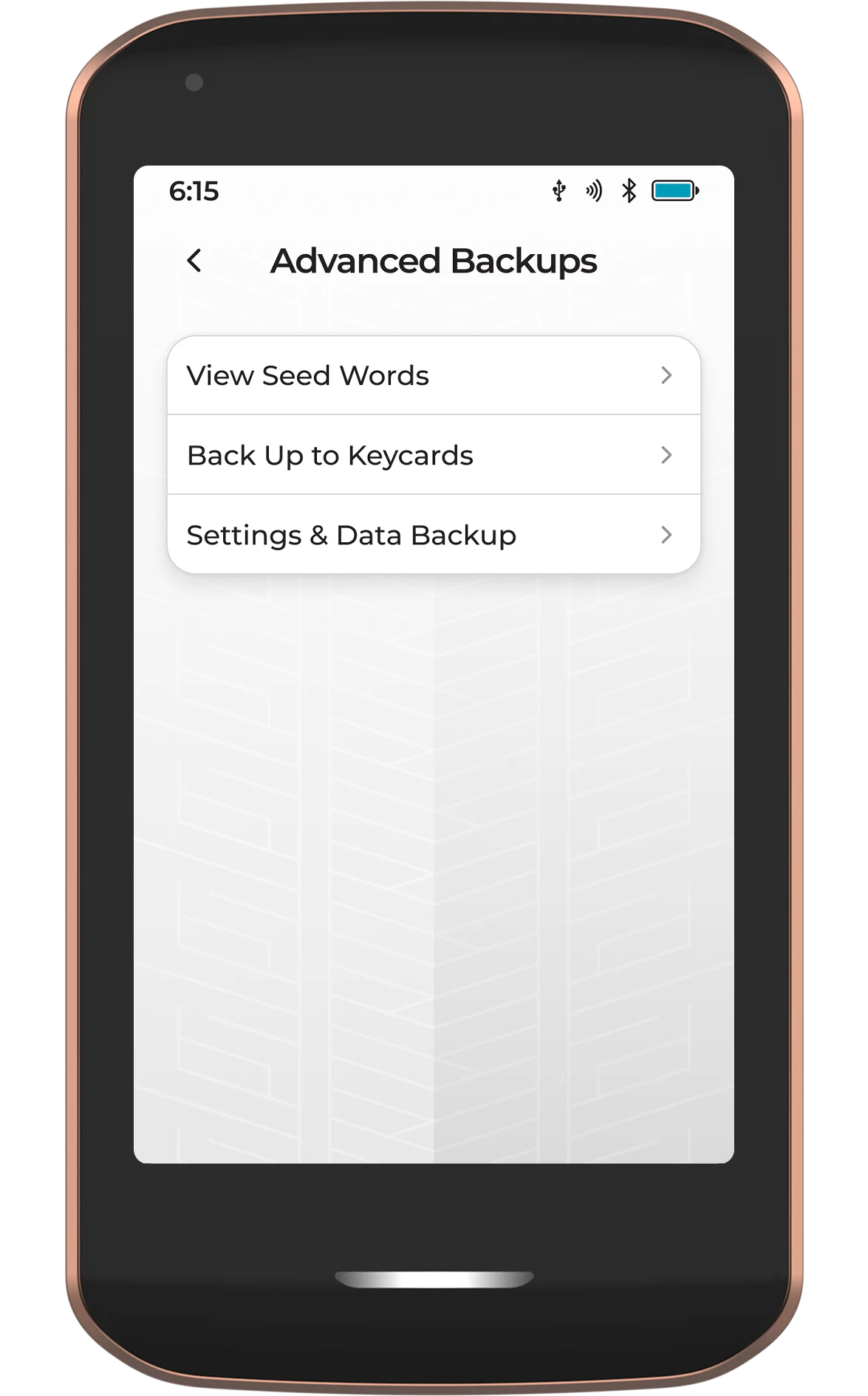
View Seed Words
View the BIP39 seed word representation of the Prime Master Key.
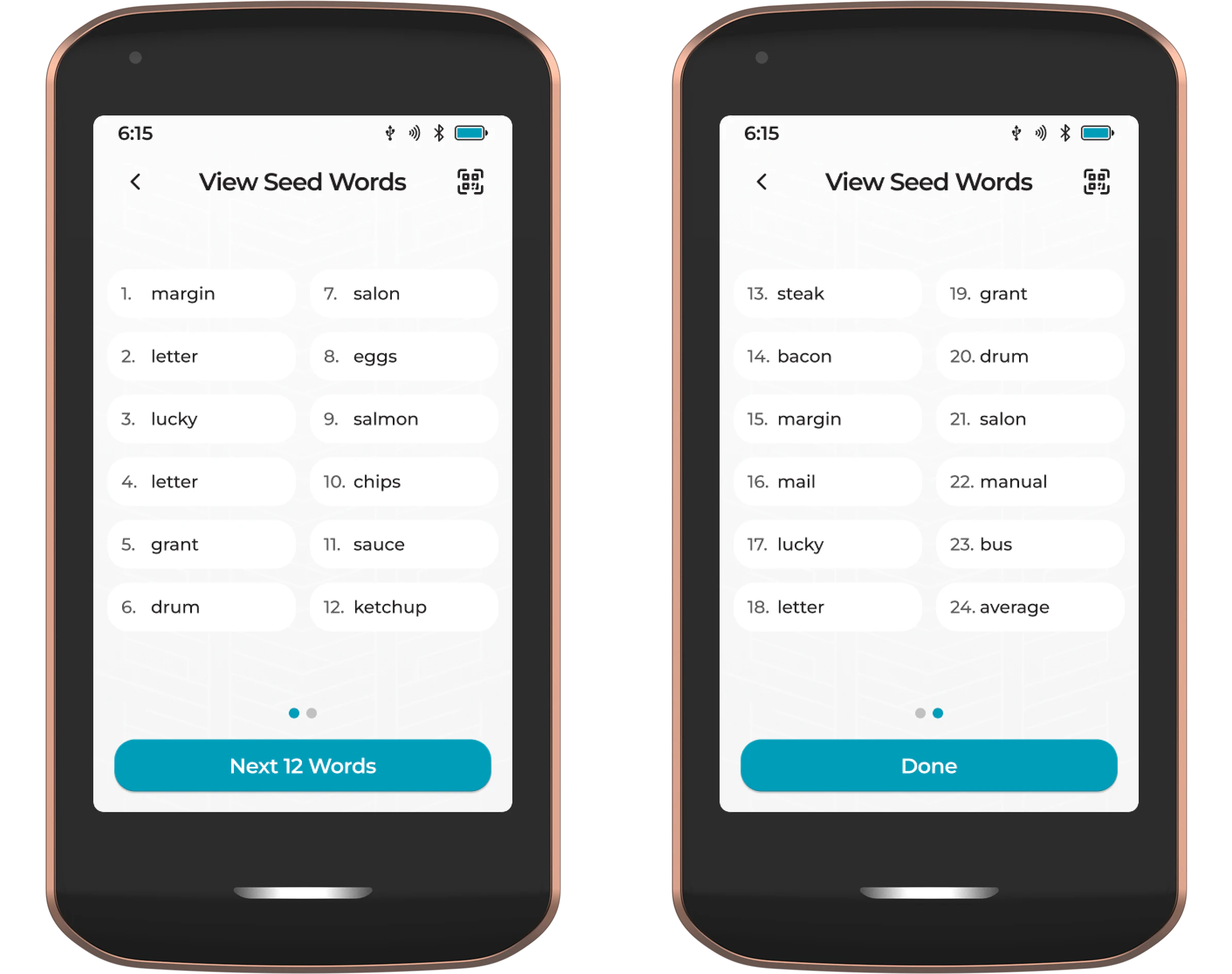
The seed words can also be viewed and exported in both SeedQR and Compact SeedQR formats.
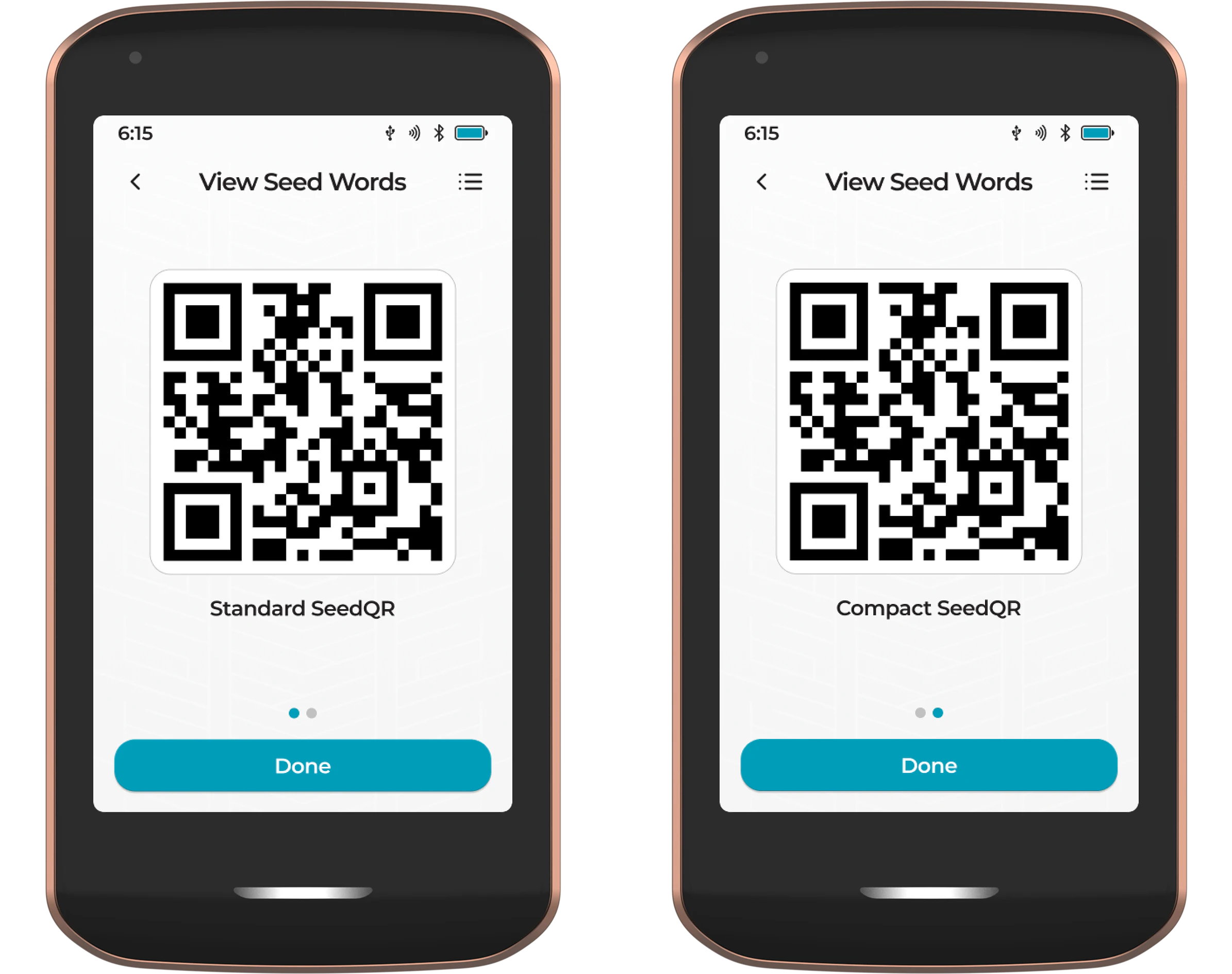
Back Up to Keycards
Use this feature to create additional Keycard backups for the Prime Master Key. This can be either:
- Backing up the complete Master Key onto a single Keycard
- Creating a 2-of-3 backup using the Shamir format
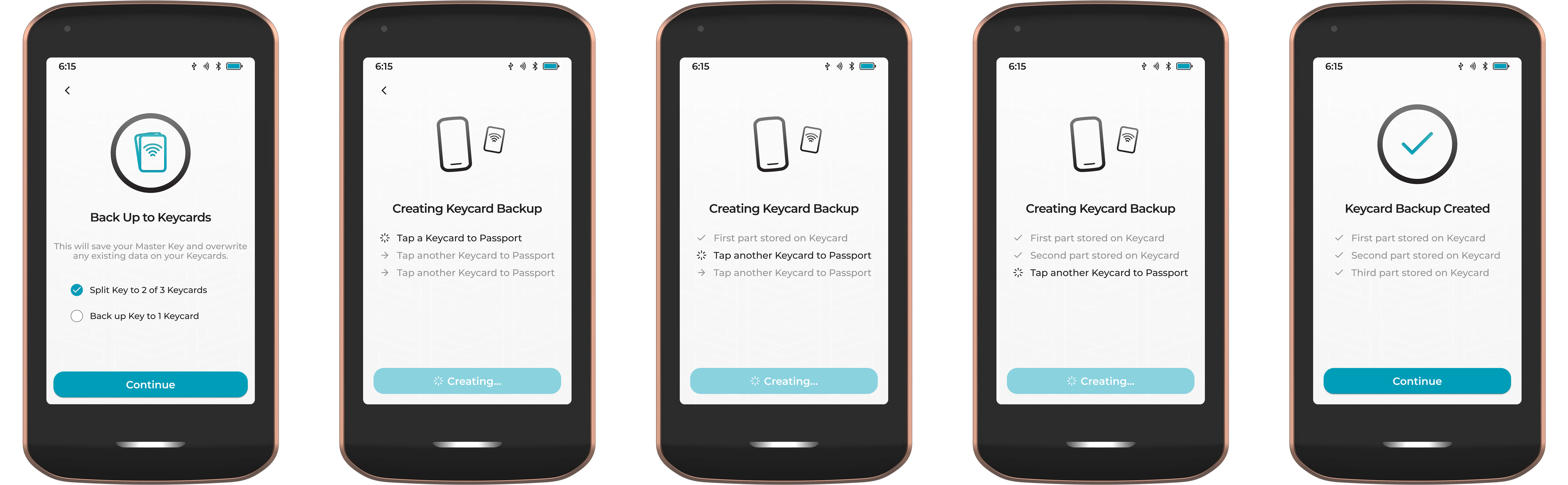
Settings & Data Backup
Use this feature to create a new Settings & Data Backup file, or verify an existing one. This file contains device settings and app data. It is encrypted with the Prime Master Key and should be saved onto an external storage medium like an SD card or USB drive.
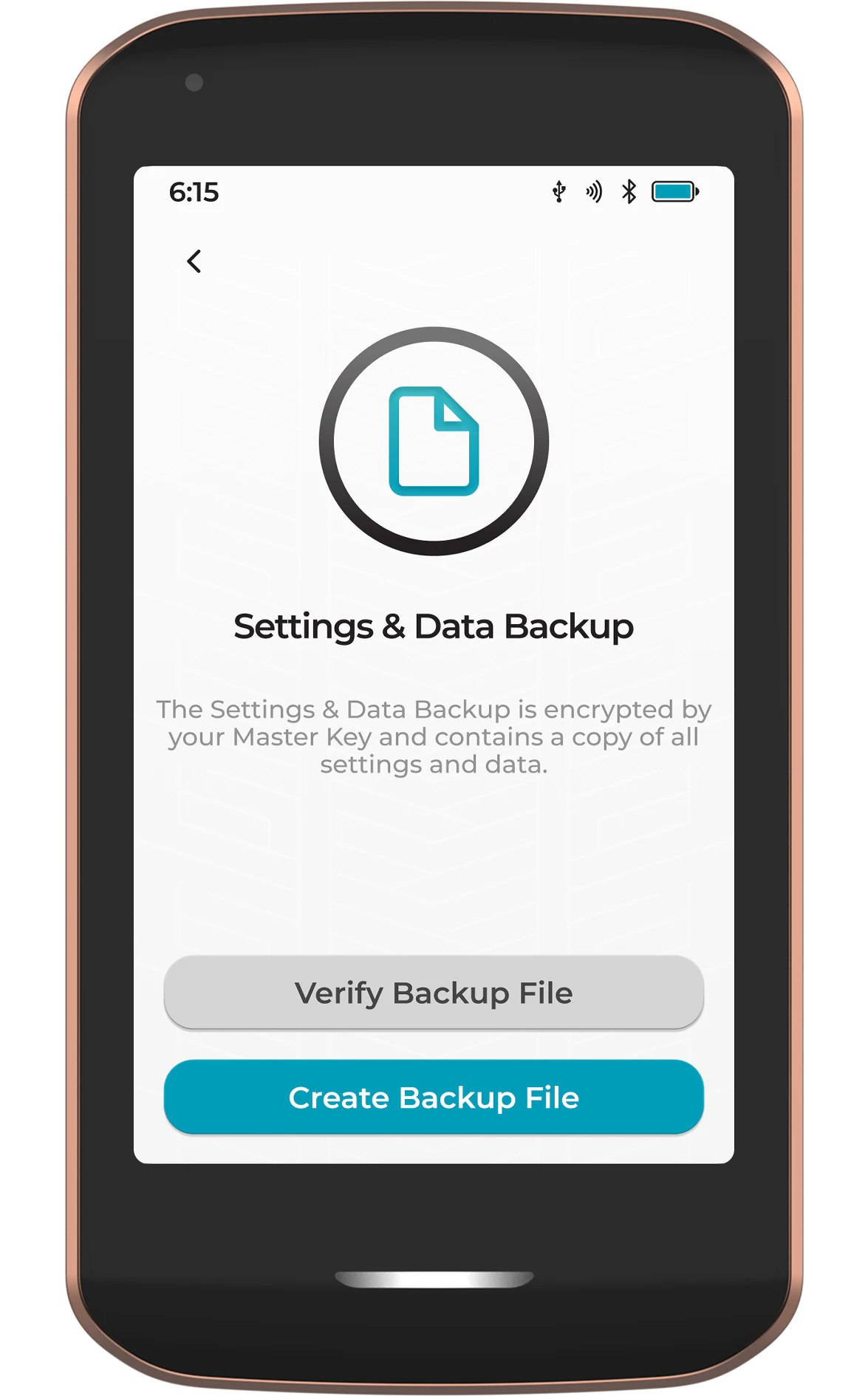
Confirm the Master Key is secured, then choose an internal or external storage location for the file.
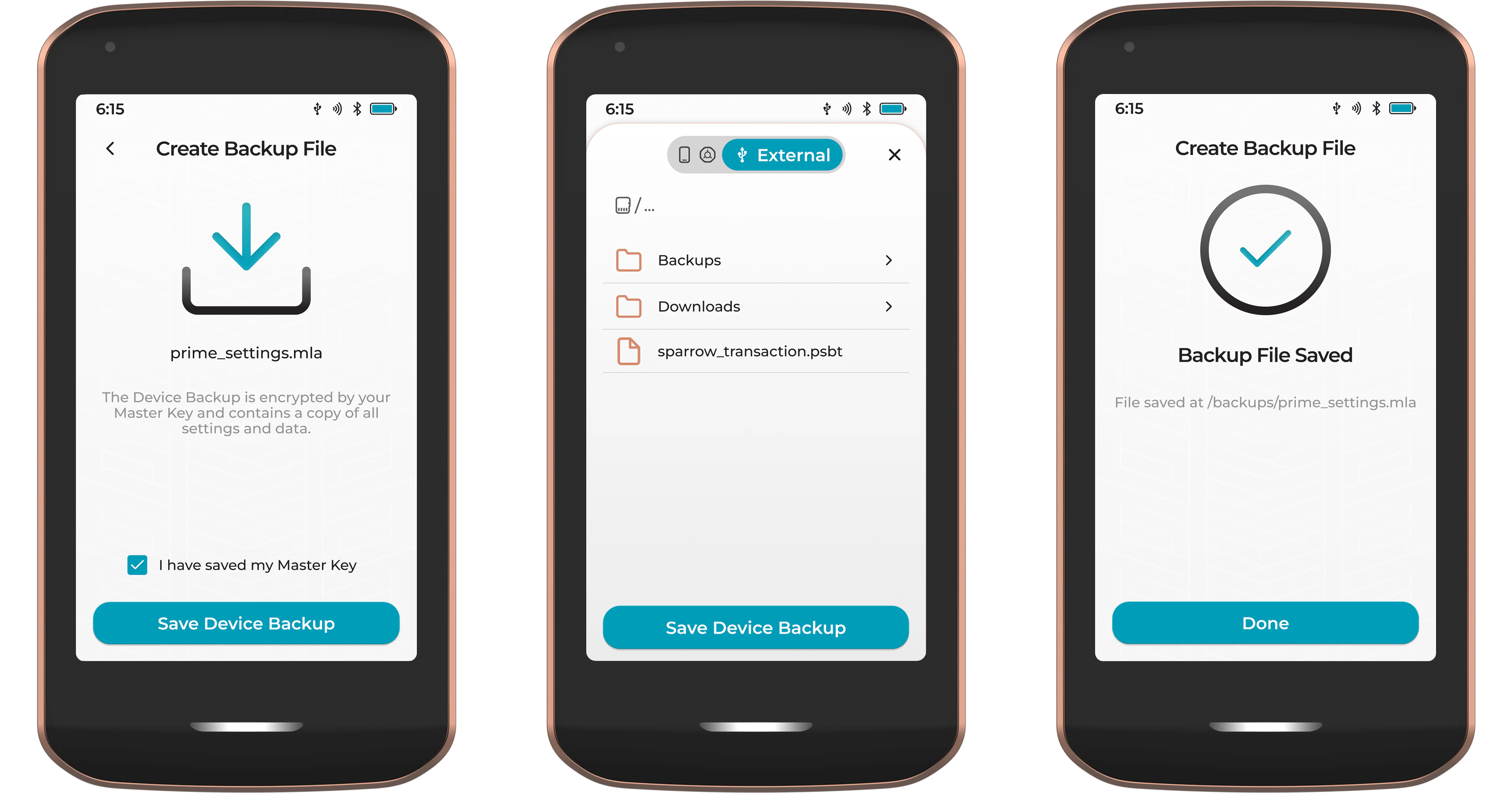
To verify an existing file, connect the external storage to the USB-C port of Prime, then tap Verify Backup File and select the file from the file picker screen.
Note that this is only a check to ensure the file has not been modified or damaged.
Restore Backup
Tapping Restore Backup from the Backups screen will prompt the user to first erase the device.
Ensure you have a recent backup of Prime’s settings and app data, and a backup of the Prime Master Key, before completing this step.
After doing so, the user can complete the QuantumLink connection to Envoy, set a new device PIN or Password, then choose the Restore option at the Master Key introduction screen.
After restoring any Master Key to Prime, the device will allow the user to restore a corresponding Settings & Data backup file.