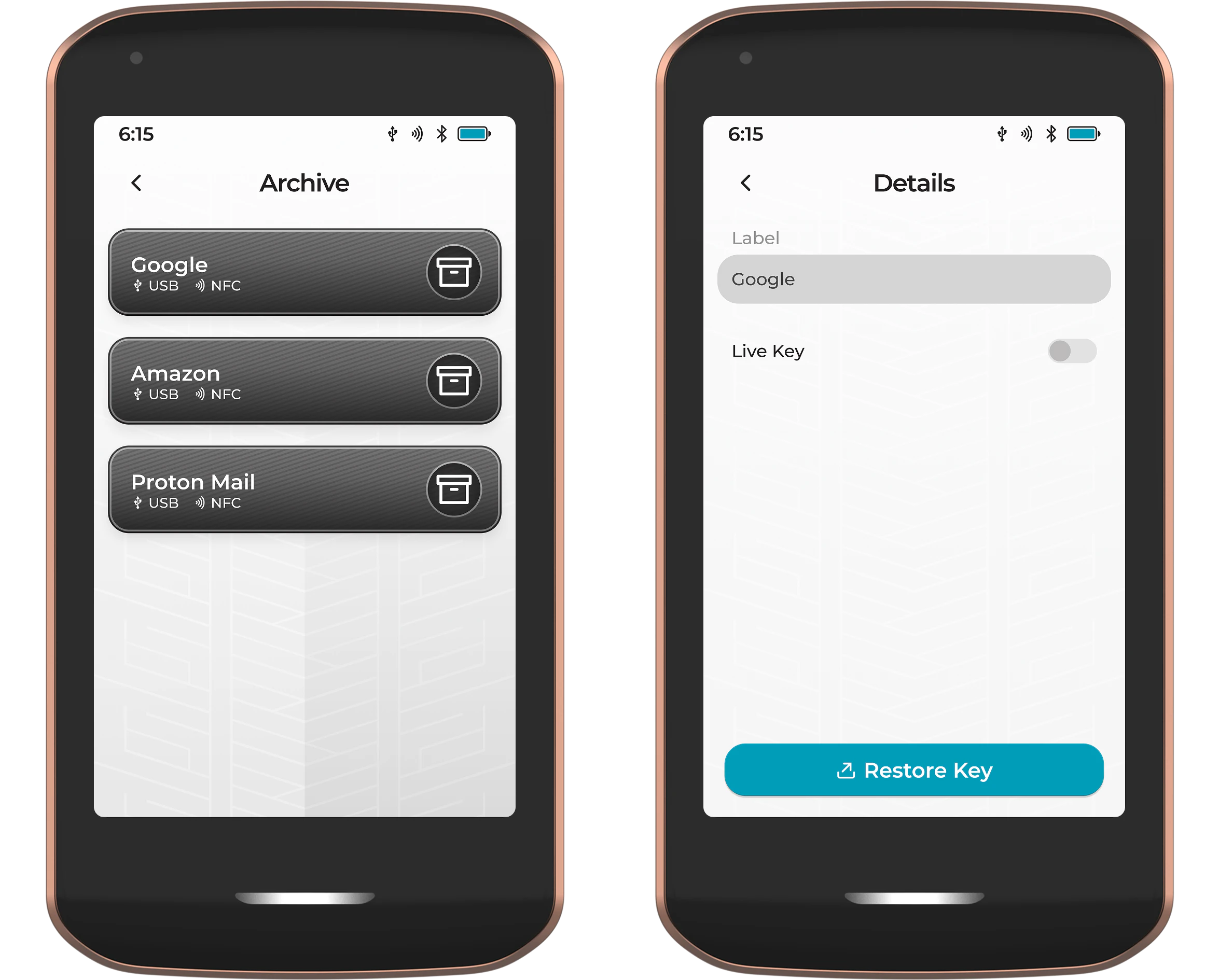This page is still under construction and subject to change. Learn more on our website .
With the Keys app, Prime enables you to store and manage all of your FIDO2 security keys in a secure and offline environment. Ensuring your online accounts can seamlessly be protected by a second factor authentication layer to protect you from hacks and identity theft. You can easily create and label multiple virtual FIDO2 keys, which can be easily backed up, unlike existing solutions that lack a backup method and force you to buy multiple devices for redundancy.
Thanks to Magic Backups, your security keys are automatically encrypted and backed up for you. This means you don’t need to purchase multiple keys to back each other up. There is also no more fear of losing those USB sticks and locking yourself out of your accounts.
Adding a Security Key
To add your first Security key to Prime, simply tap New Security Key.
Prime will then ask you to label the new key and assign it a color. Both of these can also be edited later. After pressing Save, the new 2FA code will be added to your list.
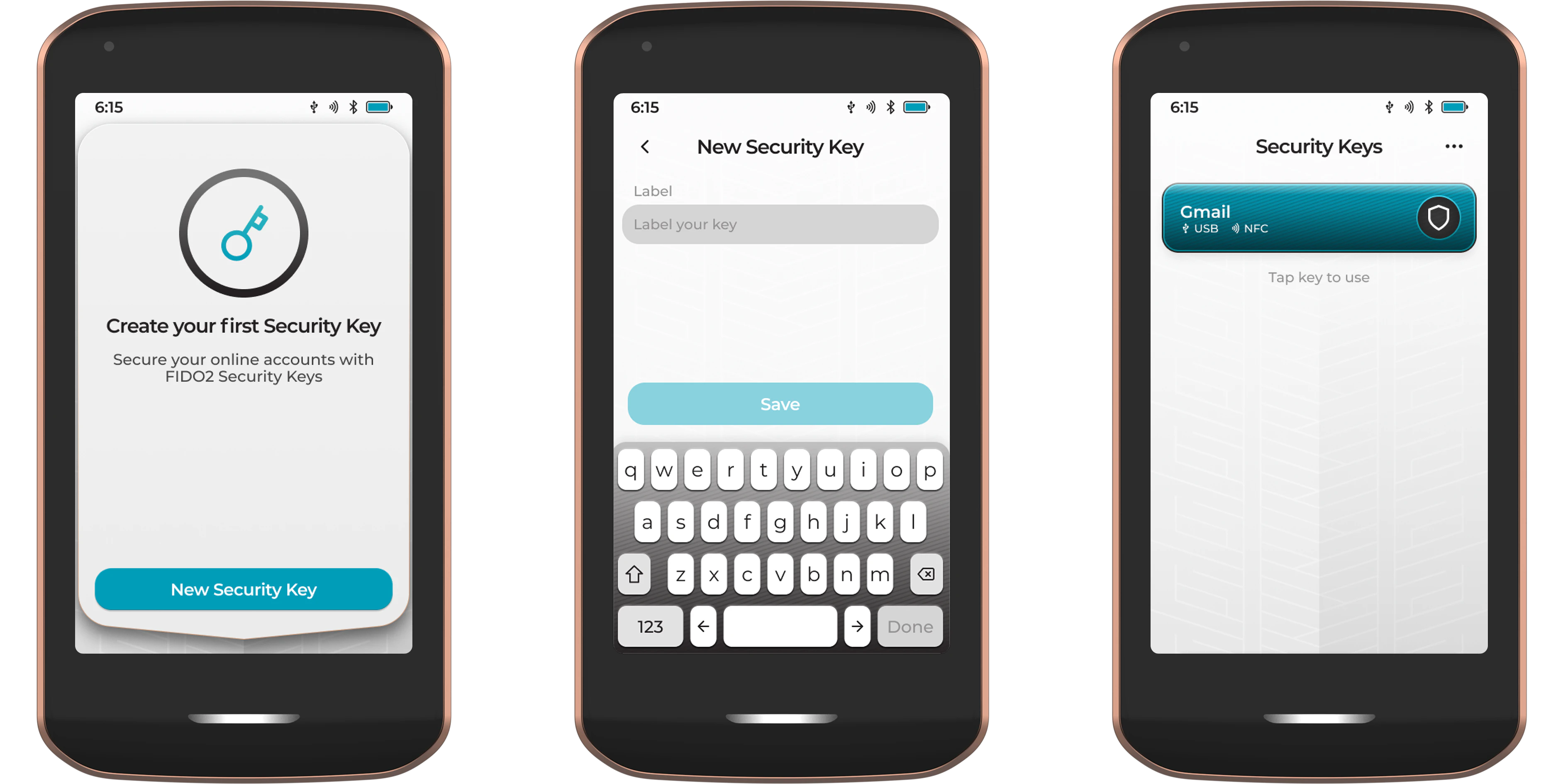
To add additional codes, simply tap the three dot menu icon and choose New Security Key.
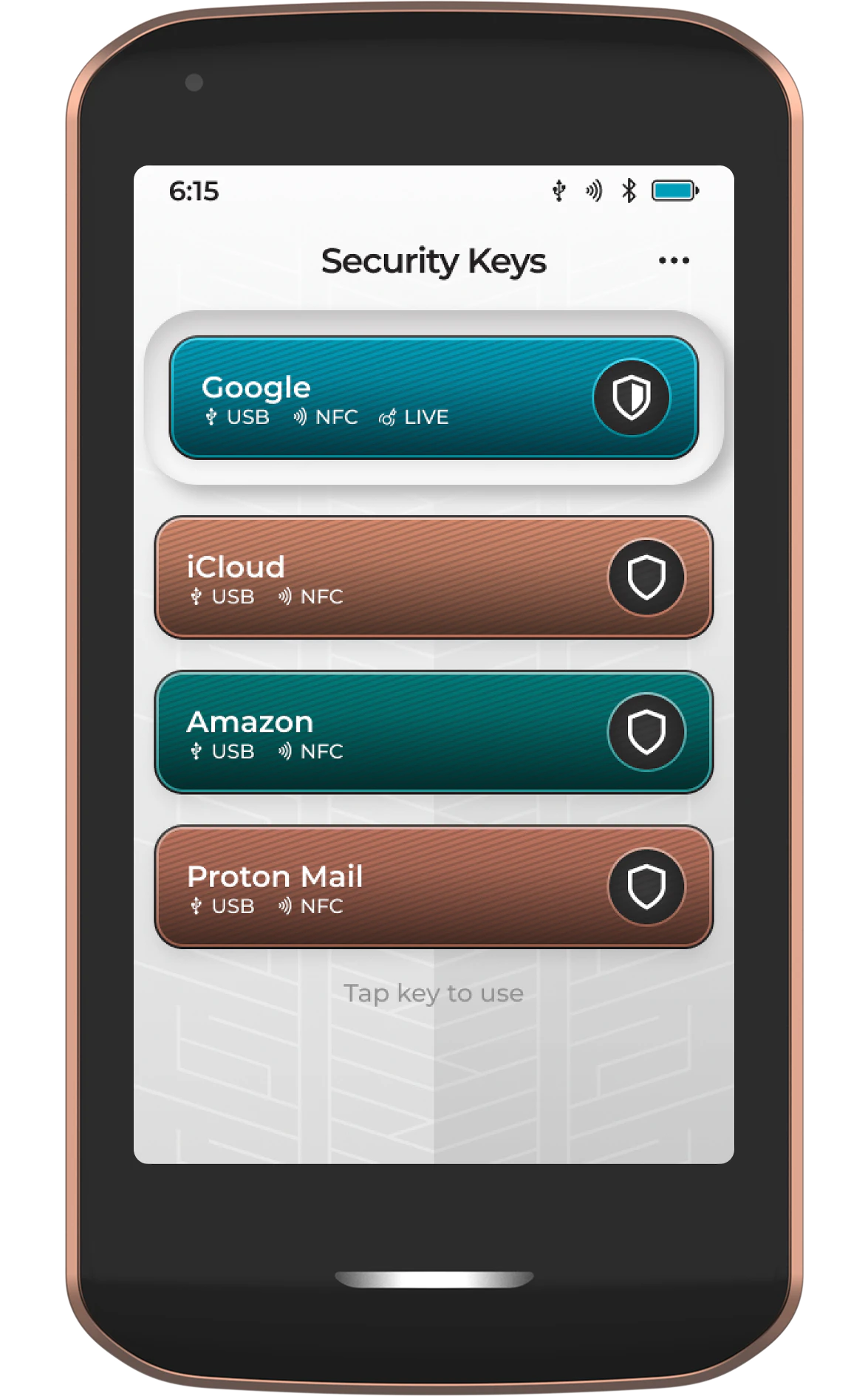
Tapping on any of your keys will open the authentication view where the key is ready to be used to log into the associated service, but before that can take place, the new key must be registered with the service you want to use it with.
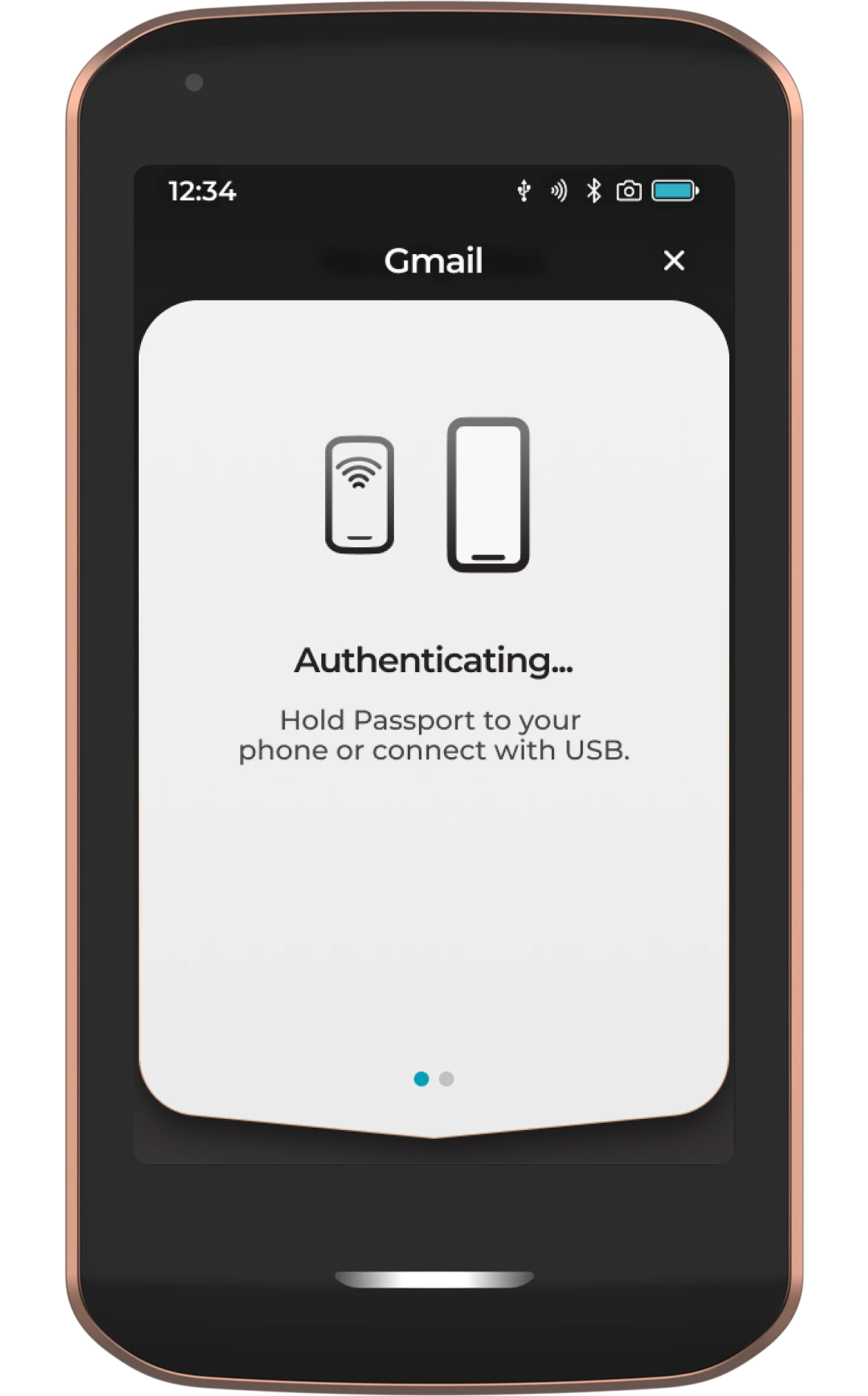
The steps for registering a new security key as a method of authentication will differ, so please refer to their instructions on how to do so. There will be a point during the registration process that the service will ask for you to plug in or tap the new key via NFC to register it. Once done, Prime will ask you to tap to confirm the key registration.
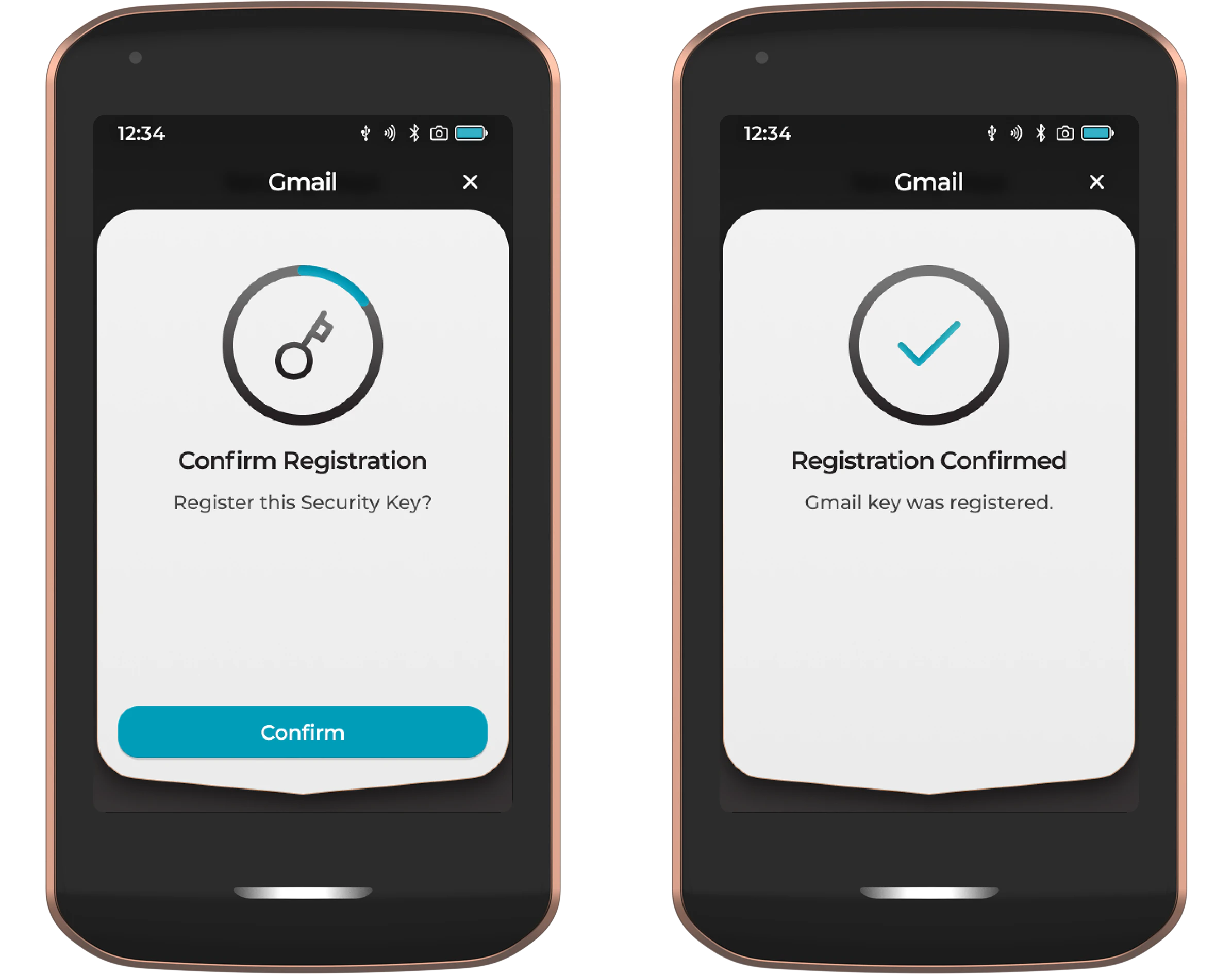
Once registered, the new key can be used as an authentication method with the associated service. Simply tap on the key to open the authentication view, then plug Prime into your computer or tap it to the NFC receiver on your phone.
Live Key
Setting a key to ‘Live’ from the key details screen means that Prime allows the key to be used for authentication any time the device is unlocked, even when the authentication view has not been activated by the user tapping on the Key within the Keys app.
Edit Key
To edit or archive a key, tap the three dots in the top right corner, tap Edit, then tap on the key you want to edit.
From here you can:
- Update the key label
- Change the key color
- Turn the key ‘Live Key’ feature on or off
- Archive the key (to be used when a key is no longer needed)
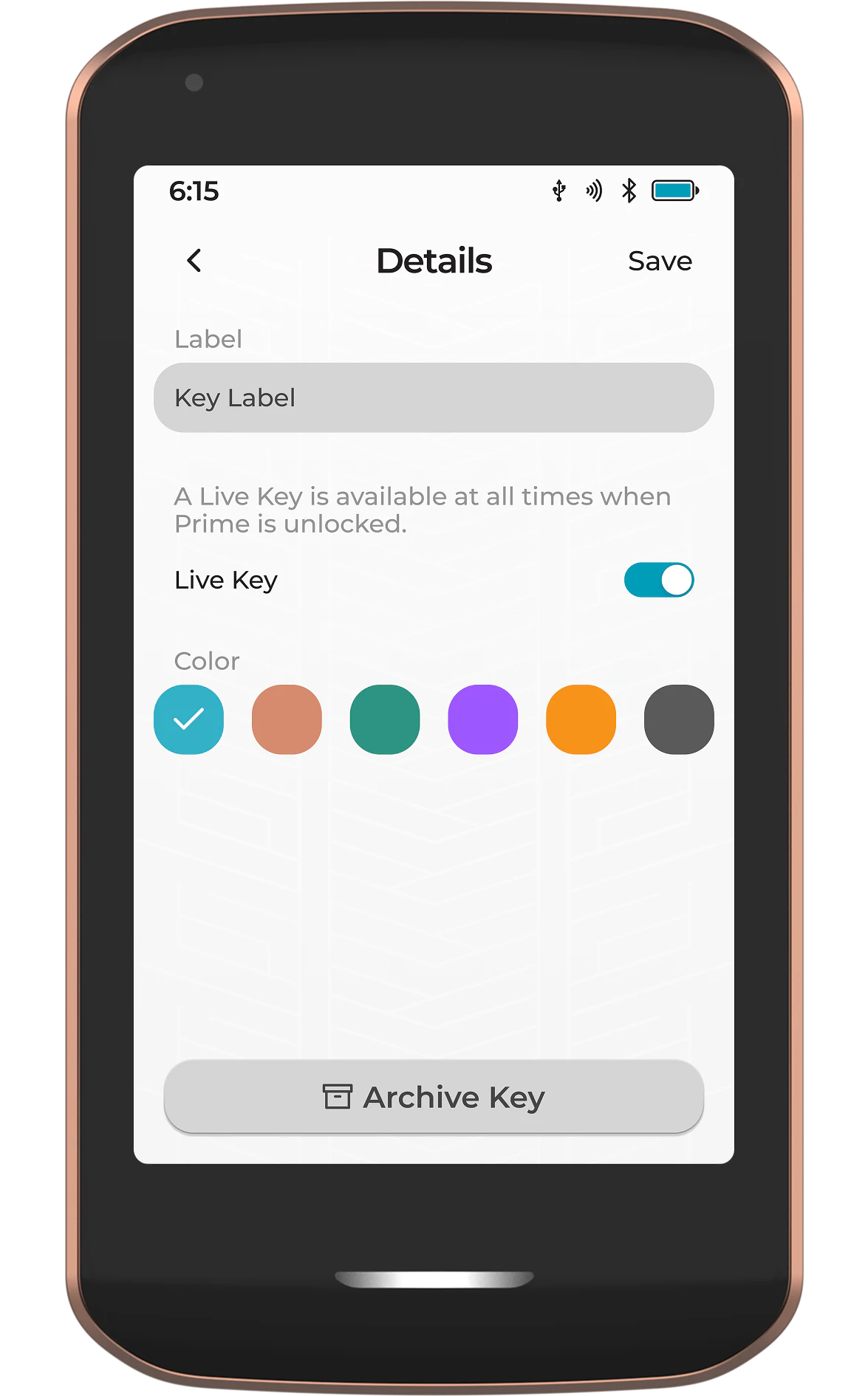
Key Archive
Accessed by tapping the three dots in the top right corner, followed by View Archive, the key Archive houses all keys that are no longer in use and have been manually archived by the user.
Keys can be restored from the archive at any time by tapping on the key, followed by Restore Key.