This page is still under construction and subject to change. Learn more on our website .
Passport Prime can easily replace all of your encrypted flash drives with its 50GB of internal capacity. The files app on Prime provides a secure and intuitive way to secure and manage your most important files.
Areas of the Files App
The files app is split into three main areas:
- Internal - The internal file storage of the device.
- Airlock - Also internal storage, the Airlock is the only area visible to external devices like your phone or computer when Prime is connected to them
- External - The file system of any external storage media plugged into Prime via its USB-C port
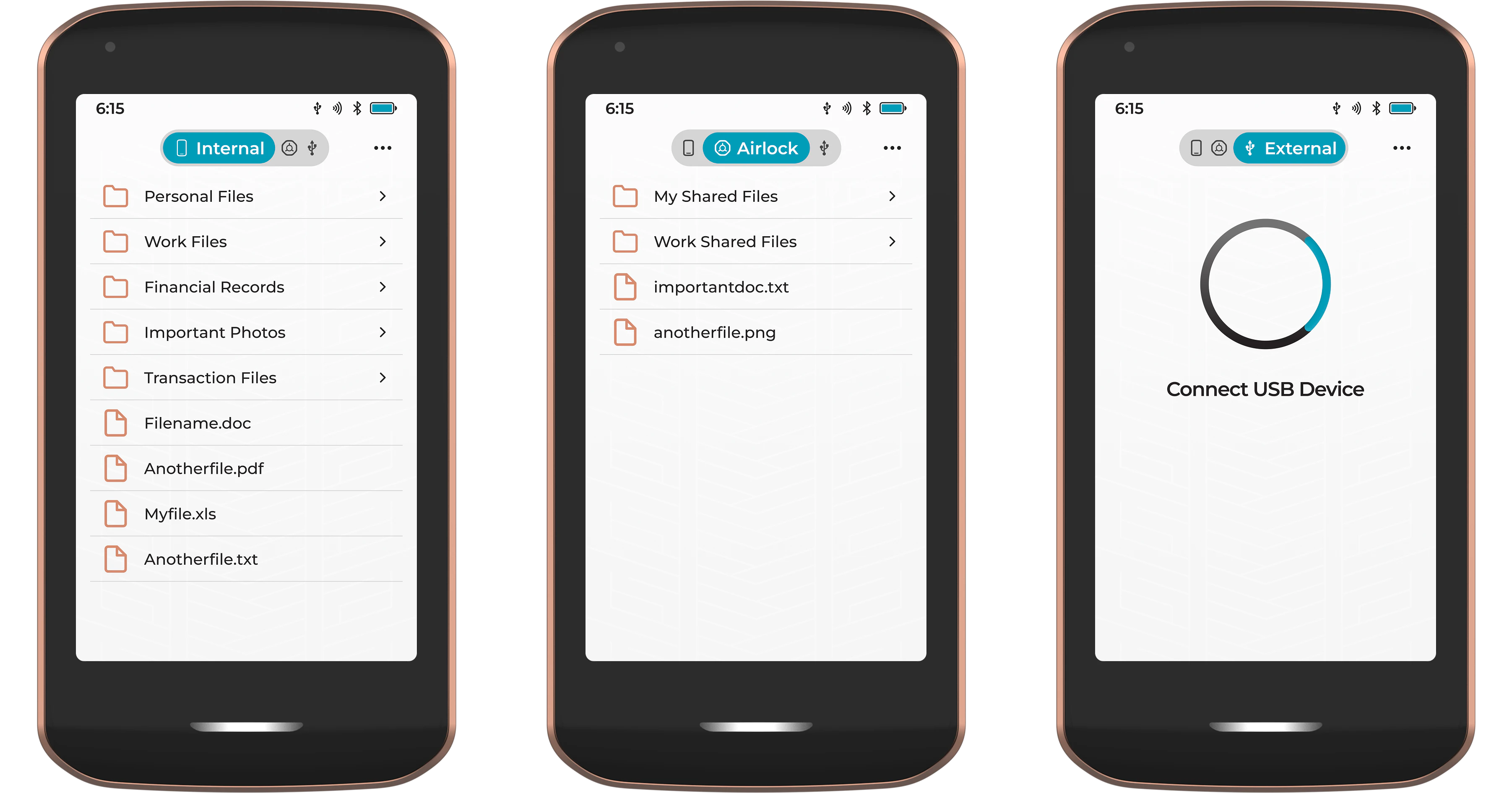
Internal
This is where most of your secure files should be stored. They are protected by the onboard encryption and can only be accessed by having physical access to your device and knowledge of the device PIN or password.
Files can be managed into folders and sorted alphabetically, by file size, or by date added, simply by tapping the three dots in the top right corner.
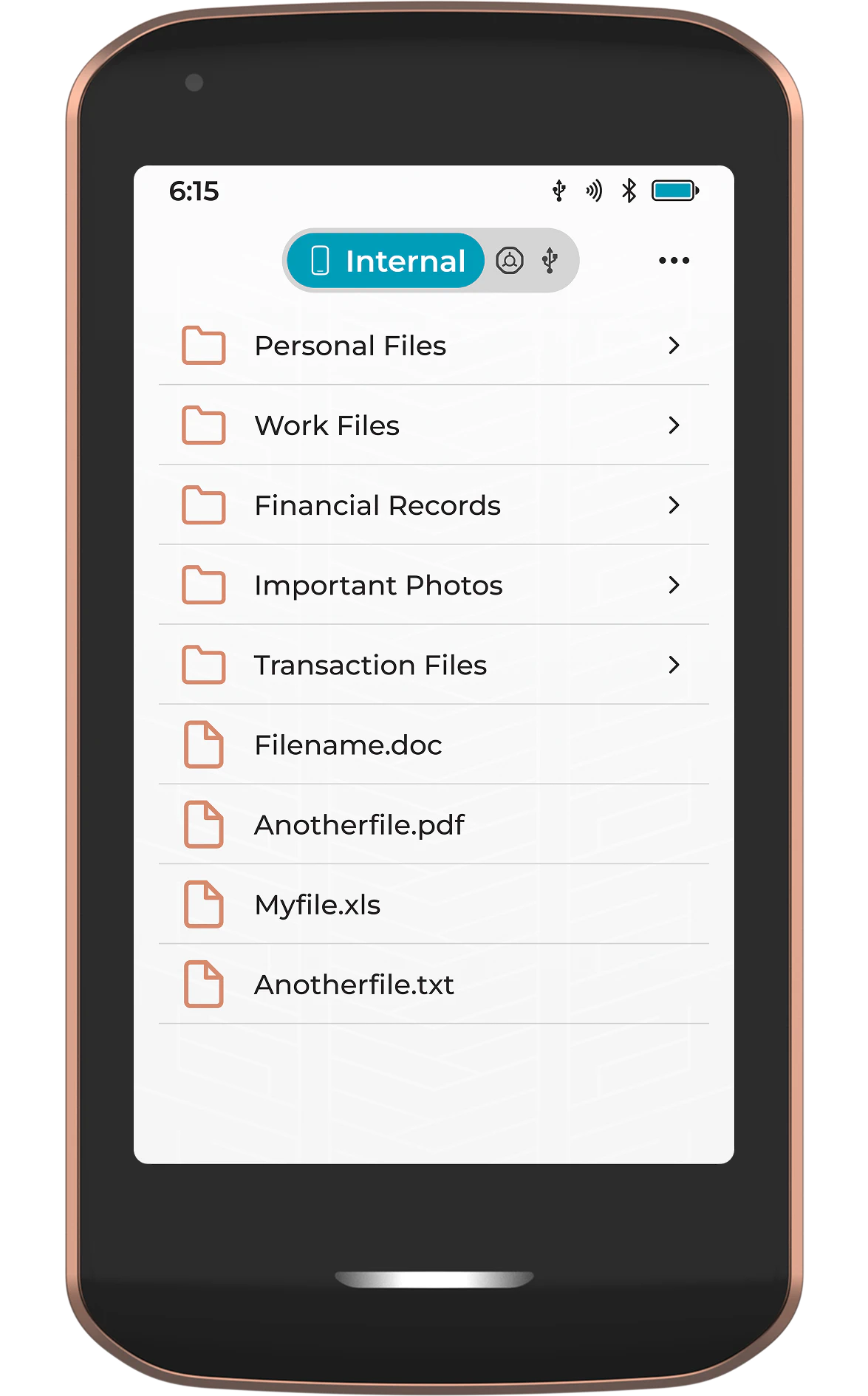
Airlock
The Airlock is a segregated part of Passport Prime’s internal storage. Think of it like an actual airlock, a secure buffer zone that separates the outside world from the secure interior. It is the only part of the storage that is visible and accessible to external devices such as your phone or computer, when you physically plug Prime into one of them via the USB-C port.
This is particularly useful so you can ensure that external devices only have access to the files you choose when performing transfers.
As with the main internal storage, files inside the Airlock can be managed into folders and sorted alphabetically, by file size, or by date added, simply by tapping the three dots in the top right corner.
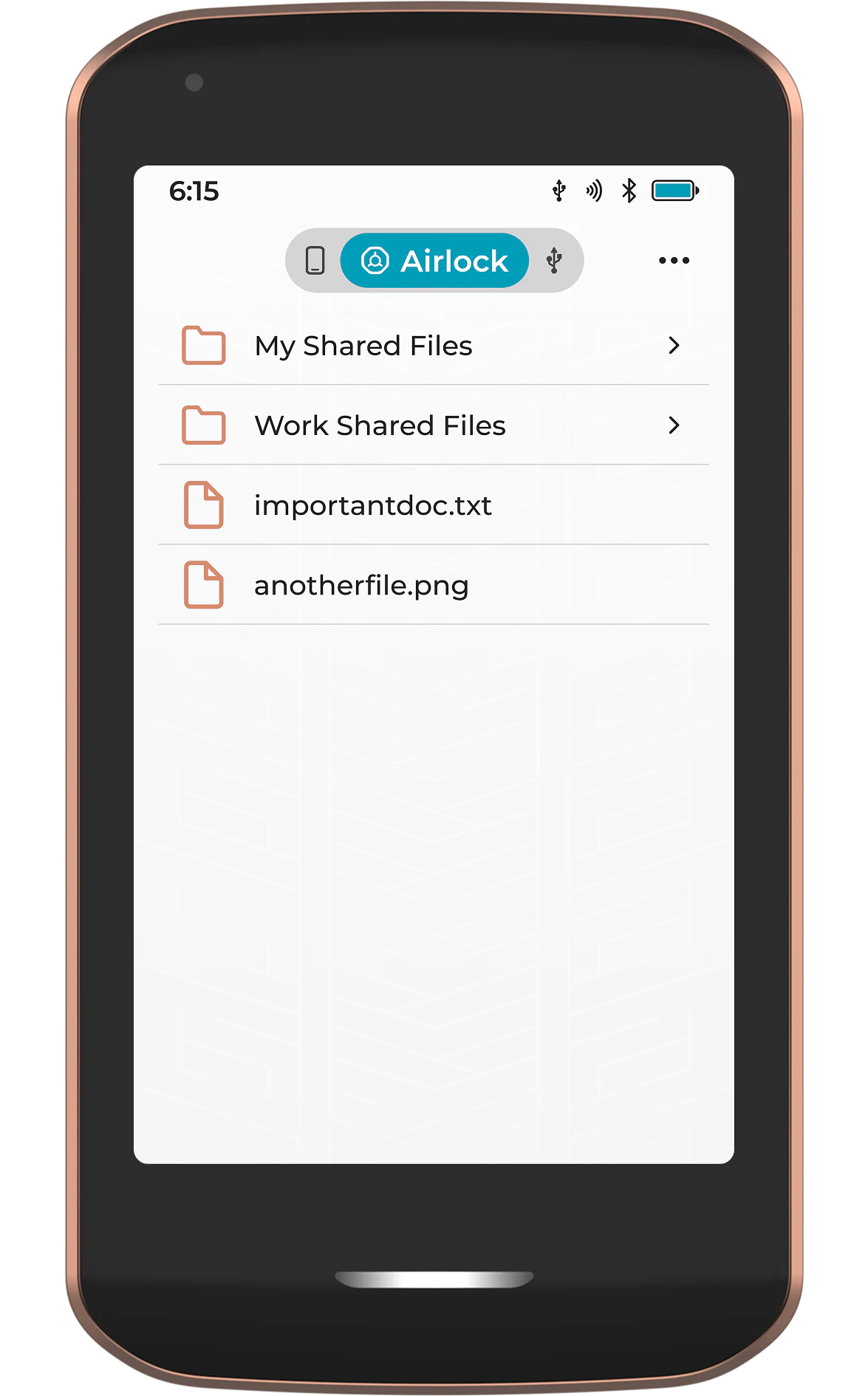
External
The external part of the Files app shows the folders and files contained within any external storage media plugged into the USB-C port on Prime. This could be a USB flash drive, a microSD card, or even your phone or computer. It is from this part of the Files app that you would choose the files you want to import to Prime’s internal storage.
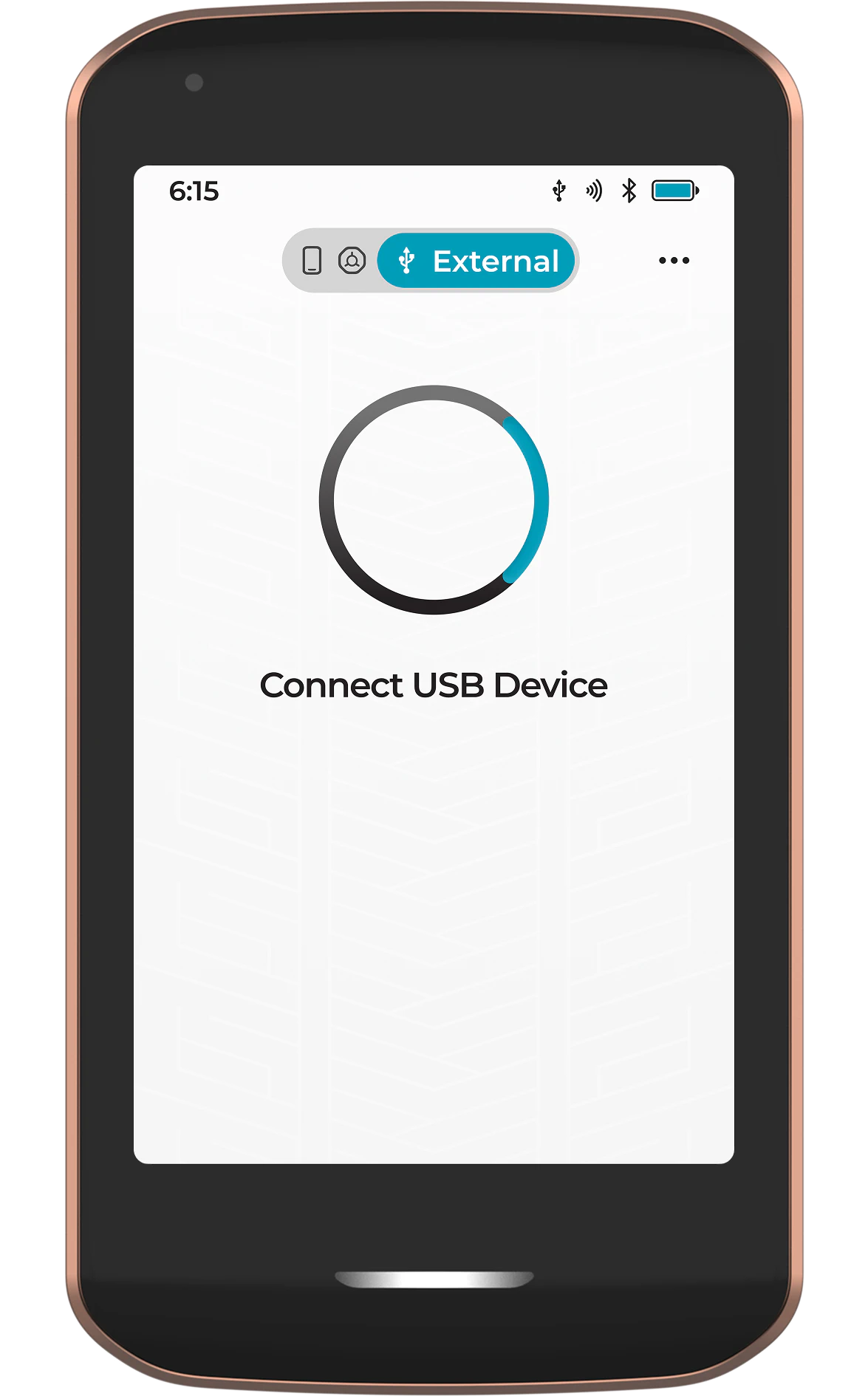
Moving Files
The following steps are for moving files between areas of the files app, but the same steps can be used to duplicate files by changing Move to Copy/Paste.
To/From the Airlock
To move files into the Airlock from the internal storage:
- Ensure the Internal tab is selected
- Tap the three dots in the top right, then choose Select
- Tap gray circle next to each file or folder you want to move
- Tap Move
- Select the Airlock tab
- Tap Move here
To move files from the Airlock to the internal storage:
- Ensure the Airlock tab is selected
- Tap the three dots in the top right, then choose Select
- Tap gray circle next to each file or folder you want to move
- Tap Move
- Select the Internal tab
- Tap Move here
To/From External Storage
Repeat the steps listed above, but replace Internal or Airlock with External and your chosen location to move the files to or from.