Firmware Update Recovery Steps
The following steps are for users experiencing the issue where a firmware update freezes at 98% ‘Verifying Signatures’. These steps should only be carried out if instructed to do so by a member of the Foundation team.
- Download our official developer pubkey to your phone or computer. This is the key we use to sign official beta releases and can also be obtained from any beta release on our GitHub .
Download firmware version 2.3.5 (or above) from our updates page or Github . Users of our older ‘Founders Edition’ device should ensure they download the firmware with the ‘founders’ prefix.
Insert a microSD card into the device used to download the developer key and firmware file (your phone or computer).
Copy the pubkey and the firmware files to the microSD card. The pubkey file should be named beta-pub.bin and the firmware file will be v2.x.x-passport.bin (or v2.x.x-founders-passport.bin for users of our older device with the monochromatic screen).
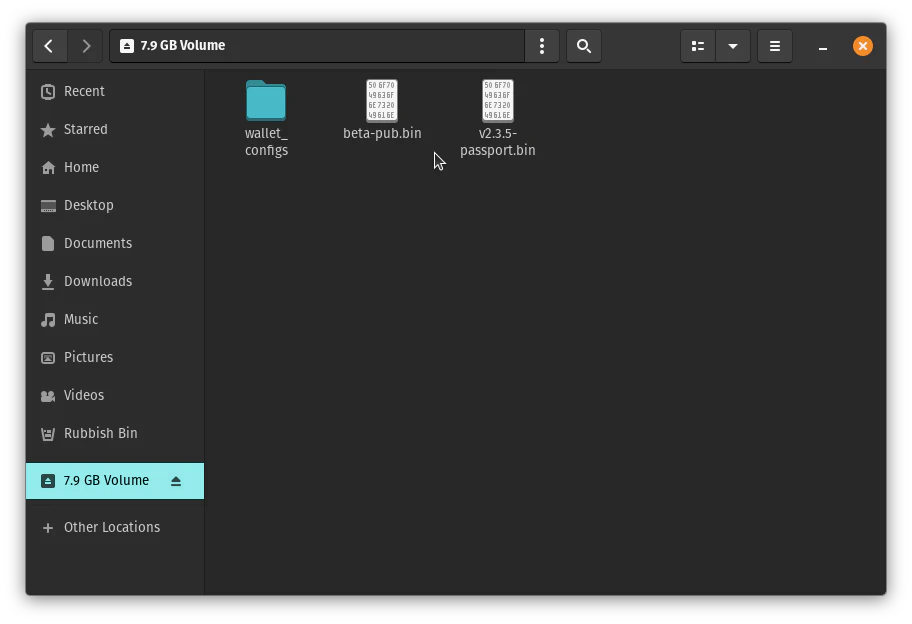
- Insert the microSD card to Passport, then navigate to Settings > Advanced > Developer Pubkey > Install Pubkey. Choose the beta-pub.bin from the microSD file list.
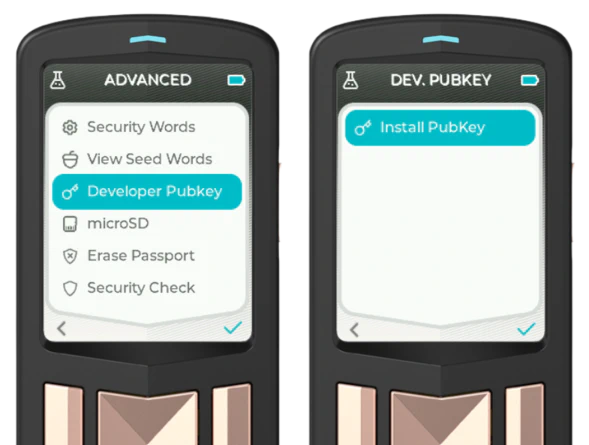
- Once installed, view the Pubkey and check it matches the one below.
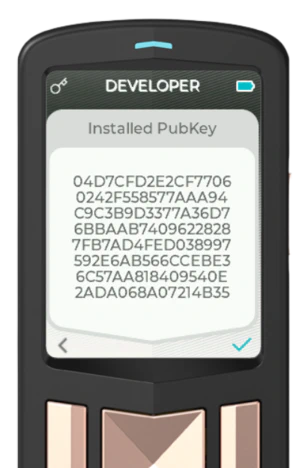
On Passport, navigate to Settings > Firmware > Update Firmware and install the firmware version downloaded a few moments ago.
After the update completes successfully, Passport will reboot and you will be asked to log in with your PIN.
On Passport, navigate to Settings > Advanced > Developer Pubkey > Remove Pubkey.
The issue is now fixed. All subsequent firmware updates can be applied in the usual way , without the need to interact with any developer pubkeys.
If you experience any issues when carrying out these steps, please contact us via email. When doing so, please provide as much information as possible about the issue you are experiencing.