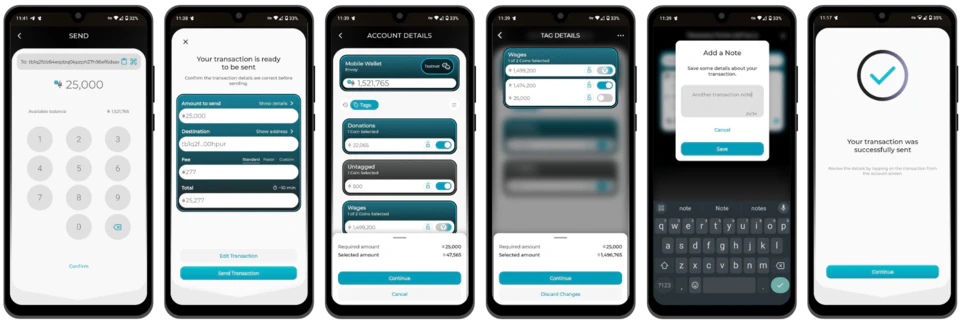From the release of v1.4.0, Envoy users can leverage full coin management within all of their hot or cold accounts. This includes:
- Grouping coins for different purposes into ‘Tags ’
- Constructing transactions from one or many Tags
- Constructing transactions from one or many coins (also known as UTXOs)
- Applying notes to save personalized transaction details
Video Tutorial
Intro
What is coin control?
Bitcoin transactions are made up of inputs and outputs. When an amount of sats is transacted from Alice to Bob, that amount will be comprised of one or more coins (inputs) from Alice’s wallet. If Alice creates this spend by simply entering the amount to be sent and pressing go, her wallet will be performing ‘coin control’ on her behalf (usually based upon a pre-determined algorithm unique to each wallet type).
If Alice were to select the coin(s) she wanted to be used to send to Bob before pressing send, she would be said to be using ‘Coin Control’.
TLDR - You have 10x $1 notes in your wallet and need to pay a $6 bill. Coin control is choosing which of those $1 notes you use to pay instead of allowing your wallet to pick them for you.
Why is coin control useful?
When a user has a wallet account that they are using for many different types of transactions, the wallet can quickly accumulate coins with varying histories. In this scenario, the user may not find it desirable to show common ownership of some of these coins by allowing them to be spent together.
Without coin control, it is impossible to ensure that the wallet will not combine such coins when constructing spends.
Once coins are categorized using tags and/or notes, a user can make educated decisions when constructing spend transactions such that they show common ownership of only the coins they choose. This is a powerful technique that can preserve your privacy when interacting with Bitcoin.
Coin Management
What are Tags?
Before a user can use coin control effectively when spending, there must be some way to categorize coins. In Envoy, this is achieved by using Tags. A Tag is a user defined label or category that can be applied to each coin.
Some basic rules around Tags:
- Only 1 Tag can be applied to each coin (this is to prevent conflicts when spending from Tags )
- Coins can be moved from one Tag to another at any time
- Any coins without a Tag fall within the ‘Untagged’ Tag
- Tags can be deleted at any time. If a Tag is not empty when it’s deleted, the coins within fall back to the ‘Untagged’ Tag
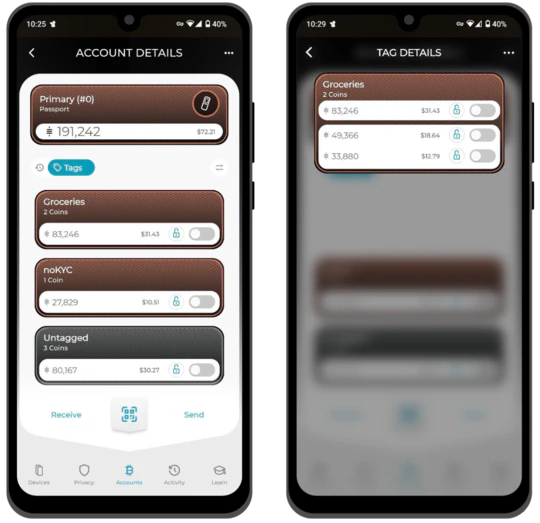
Applying Tags
Applying a tag to a coin or multiple coins is simple:
- Enter the account with coins to be tagged
- Tap the tag icon under the account card
- Enter the tag containing the coins to be tagged. (If you have not tagged any coins, then all will be within the ‘Untagged’ tag)
- Select the coin or coins to be tagged by enabling the toggle next to each one. (Tapping the toggle in the tag header will toggle on/off all coins within)
- Tap Tag Selected
- Enter the name of the tag to be applied
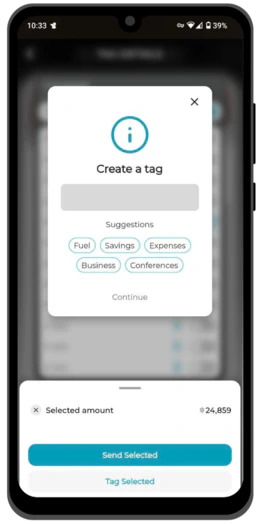
Deleting a Tag
To delete an entire tag, simply open the tag, tap the three horizontal dots in the top right corner, then tap Delete Tag.
If a Tag is not empty when it’s deleted, the coins within fall back to the ‘Untagged’ Tag
Editing a Tag name
To edit the name of a tag, simply open the tag, tap the three horizontal dots in the top right corner, then tap Edit Tag Name.
Retagging Coins
To retag a coin or multiple coins from an existing tag:
- Enter the account with coins to be retagged
- Tap the tag icon under the account card
- Enter the tag containing the coins to be retagged
- Select the coin or coins to be retagged by enabling the toggle next to each one
- Tap Retag Selected
- Enter the name of the tag to be applied
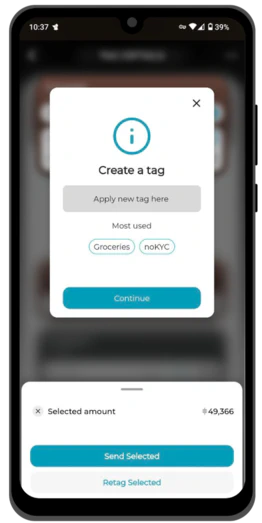
Locking Tags and Coins
Locking tags or coins will prevent them from being used in transactions. Locking items can act as another form of coin control that allows you to quickly create simple spends that exclude only certain coins or tags from your wallet.
To lock a tag or coin:
- Enter the account with tags or coins to be locked
- Tap the tag icon under the account card
- From here you can lock an entire tag by tapping on the lock icon. This will lock all coins within that tag and prevent them from being spent.
- To lock specific coins, simply enter the relevant tag and tap the lock icon next to each coin to be locked
- Tags and coins can be unlocked at any time by tapping the lock icon once more
The lock on the tag summary card will only show as locked if all coins within are locked.
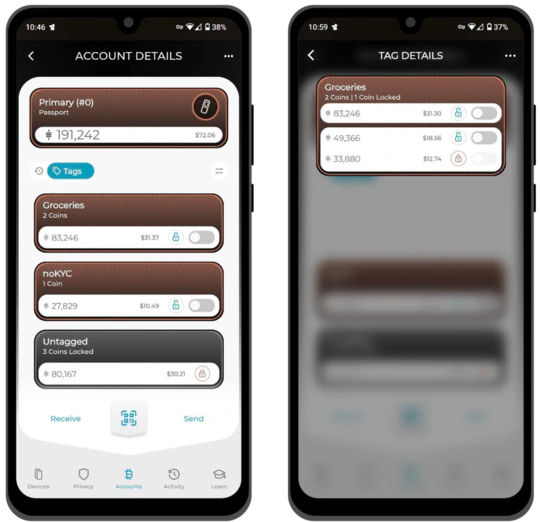
What are Notes?
Notes are a secondary piece of information that can be applied to a coin or transaction. Notes can be useful to add additional context to the existence of a coin or transaction within your wallet.
For example, you might have a coin in your ‘Groceries’ tag that was the change output of a spend at Walmart. You might find it useful to apply a note to that coin or transaction that says ‘Walmart change’, that gives you context on that specific coin without the need to create a brand new tag just for Walmart spends.
Notes applied to a transaction will be shared with all coins involved. Notes applied to a coin will be shown in the transaction details view.
Applying Notes
To apply a note to a coin:
- Enter the account with coin you want to add a note to
- Tap the tag icon under the account card
- Enter the relevant tag and tap on the coin
- Select the coins to be retagged by enabling the toggle next to each one
- Tap the + icon and enter the desired note
To apply a note to a transaction before sending:
- When on the transaction summary screen, tap show details
- Tap the + icon and enter the desired note
If you do not complete this manually, Envoy will prompt you to add a note when you press send. If you have no interest in using the notes feature, you can permanently dismiss this prompt.
To apply a note to an existing transaction:
- Enter the account with the transaction you want to add a note to
- Tap on the transaction to open the detail view
- Tap the + icon and enter the desired note
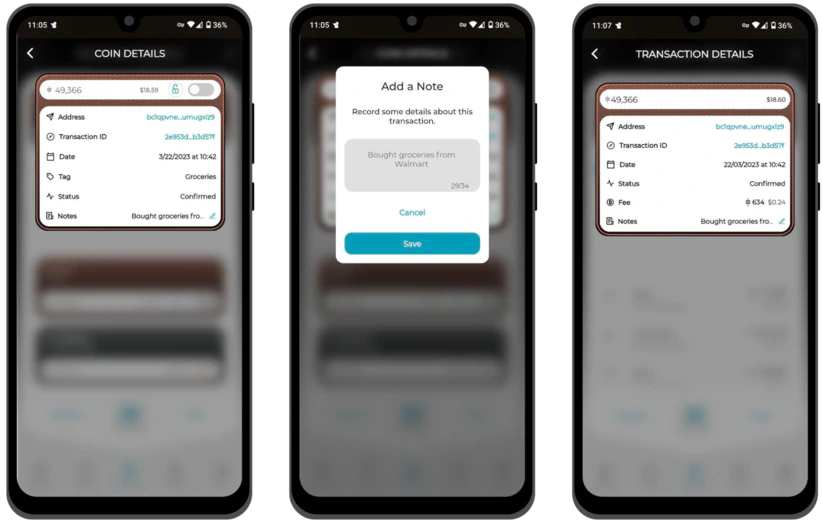
Spending with Coin Control
Once you have your coins tagged, there are multiple ways in which you can practice coin control within Envoy. You do not need to choose a single one. These approaches can be used interchangeably depending on your requirements and apply to mobile wallet and Passport accounts alike.
Spending from Tags
If you find yourself in a position where you want to make a spend, perhaps to a recipient that you are less concerned about learning some of your wallet’s coin history, spending from a tag or multiple tags is perfect.
Spending from tag(s) is a very simple and quick way to construct a transaction from a certain category of your wallet, without painstakingly considering the finer details of your coin history. It’s the equivalent of talking to your wallet and saying:
“Spend X amount of sats to Bob. I don’t care how you construct the transaction, but choose coins ONLY from this category."
To send from a tag or multiple tags:
- Enter the account to be spent from
- Tap the tag icon under the account card
- Enable the toggles of the tags to be spent from. The bottom sheet will show you the spendable value of the selected tags.
- Tap Send Selected
- Enter the recipient address and amount to be sent to
- Confirm the details, add an optional transaction note, and set the fee rate
- Tap Send Transaction
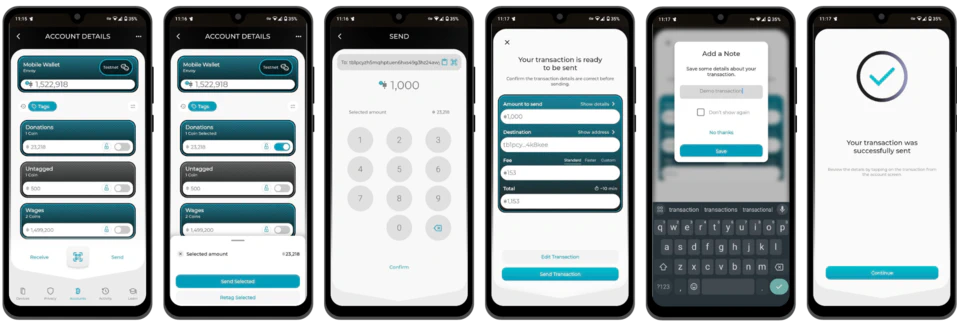
Spending from Coins
Certain spends sometimes require more granular control of the individual coins used to construct a transaction. This might be because some coins have a history that you do not want shared with any other coins within your wallet.
To send from a single coin or multiple user-selected coins:
- Enter the account to be spent from
- Tap the tag icon under the account card
- Enter each tag and enable the toggles of the coin(s) to be spent from. The bottom sheet will show you the spendable value of the selected coins.
- Tap Send Selected
- Enter the recipient address and amount to be sent to
- Confirm the details, add an optional transaction note, and set the fee rate
- Tap Send Transaction
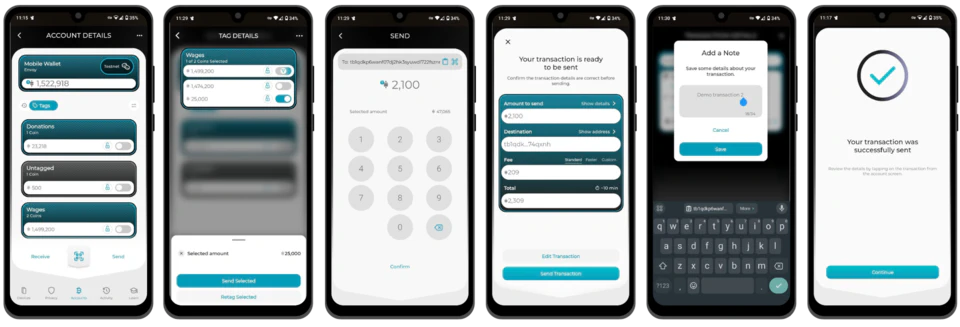
Edit Transaction
After constructing a spend, even without using coin control, Envoy allows you to check and edit the tags and/or coins involved in the transaction before broadcast.
To edit the tags or coins involved in a transaction:
- On the transaction summary screen, tap Edit Transaction to be taken straight to the Tag view
- The pre-selected coins and tags will have their toggles turned on. To edit the selection, simply enable and disable the coins or tags desired.
- The bottom sheet will dynamically update based upon your changes. After all changes are made, so long as the required amount is met, tap continue to be taken back to the summary screen.
- Confirm the details, add an optional transaction note, and set the fee rate
- Tap Send Transaction