The Privacy page in Envoy allows you to customize the privacy of your Envoy experience. Here you can connect Envoy to your own node, toggle Tor on or off, and also choose to require additional authentication to open the app.
Privacy Mode
Envoy’s connection setting can be adjusted here.
- Better Performance - Envoy’s connection will be reliable with Tor turned off
- Improved Privacy - Tor will be turned on for improved privacy. Envoy’s connection may be unreliable (depending on Tor network conditions)
For those users wanting to operate Envoy without Tor, read more about the tradeoffs here .
Envoy represents its Tor connection with the blue shield at the top of the screen:
- Shield is pulsating = Envoy is trying to establish a connection to Tor
- Shield is solid = Envoy has successfully connected to Tor
- No shield = Tor has been disabled from the settings
- Shield is red = Envoy cannot connect to a user specified custom Electrum node
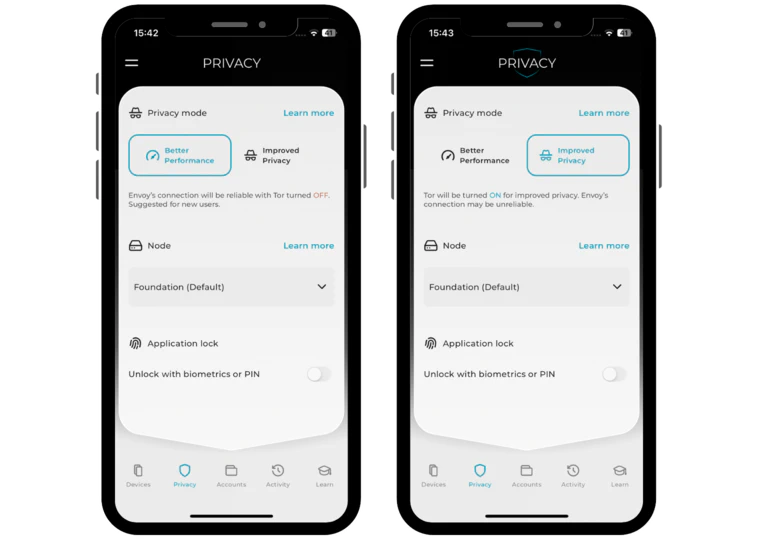
Node
The node Envoy connects to is the one providing the app with the current state of any connected accounts. It is the connected node’s responsibility to ensure each account’s transaction history is accurate and up to date. This setting allows you to switch Envoy between the default server, ran by Foundation, or connect to your own personal node.
Once a custom node is specified, Envoy will not fall back to the default backend, even if it cannot successfully connect to the custom node. If this is the case, the Envoy shield will turn red to indicate a connection problem.
Envoy is known to successfully connect with all popular node implementations that ship with an Electrum Server. This includes Citadel, myNode, Nodl, RaspiBlitz, RoninDojo, Start9, and Umbrel. From version 1.7 Envoy now also supports Esplora nodes. Simply paste in the connection string and Envoy should handle the rest. If you see an error when pasting in the connection string, you may need to manually format to the one shown below.
The expected URL format is tcp://youronionaddress.onion:50001 if connecting via Tor. If connecting via clearnet or local connection, the expected format is either tcp://yournodeIPaddress:port or ssl://yournodeIPaddress:port, depending how your node is configured.
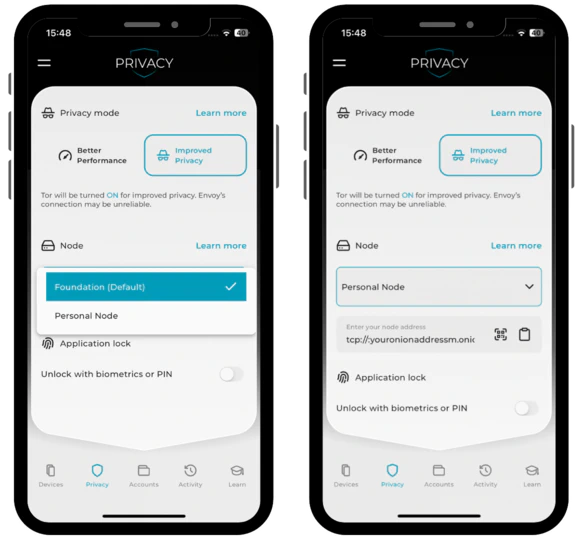
Application Lock
Since the release of Envoy v1.1.0, you can now secure access to Envoy using any of the following options:
- FaceID (if enabled at the phone OS level)
- Fingerprint (if enabled at the phone OS level)
- PIN (this is the same PIN used to unlock the device)
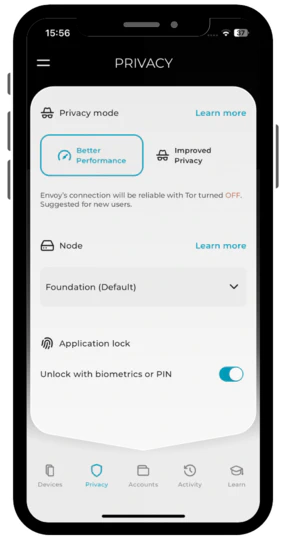
Advanced Settings
Coming soon!