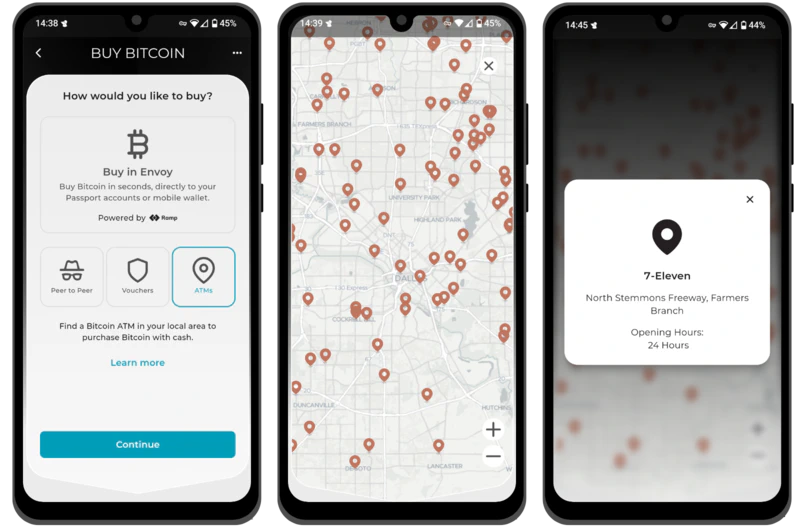Available from Envoy v1.7.0 and accessed via the Accounts screen, the Buy button allows you to purchase Bitcoin inside Envoy and have it automatically deposited to your Envoy mobile wallet or Passport accounts.
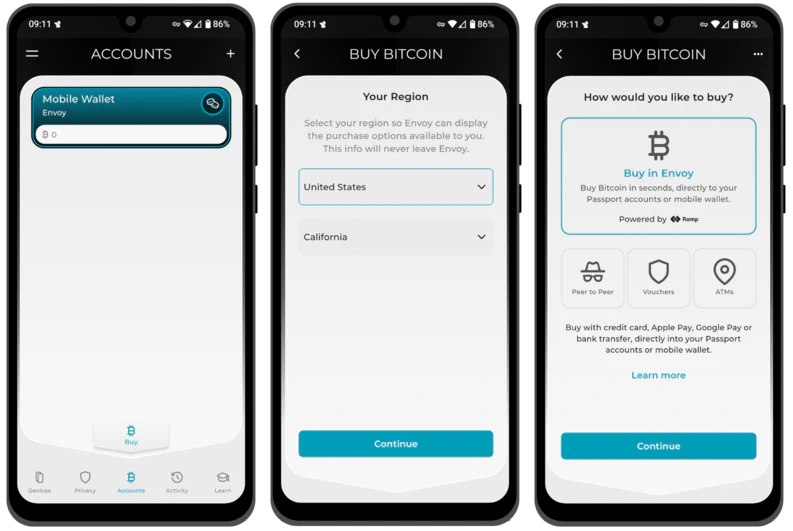
When you open the Buy page for the first time, you’ll be asked to provide your location. This is so that Envoy can display the purchase options available to you. This location can be changed by tapping the three horizontal dots in the top right corner. This info never leaves Envoy.
Buy in Envoy
Envoy’s in-app buy feature is powered by our partner Ramp . The buy feature allows you to purchase Bitcoin with credit card, Apple Pay, Google Pay or bank transfer and have it deposited directly to your Envoy mobile wallet or any connected Passport accounts.
Please note that depending on your jurisdiction, Ramp may require you to complete identification checks before you can complete your first purchase. No personal information or purchase details are ever shared with Foundation. See here for a full list of countries and territories supported by Ramp.
The Purchase Process
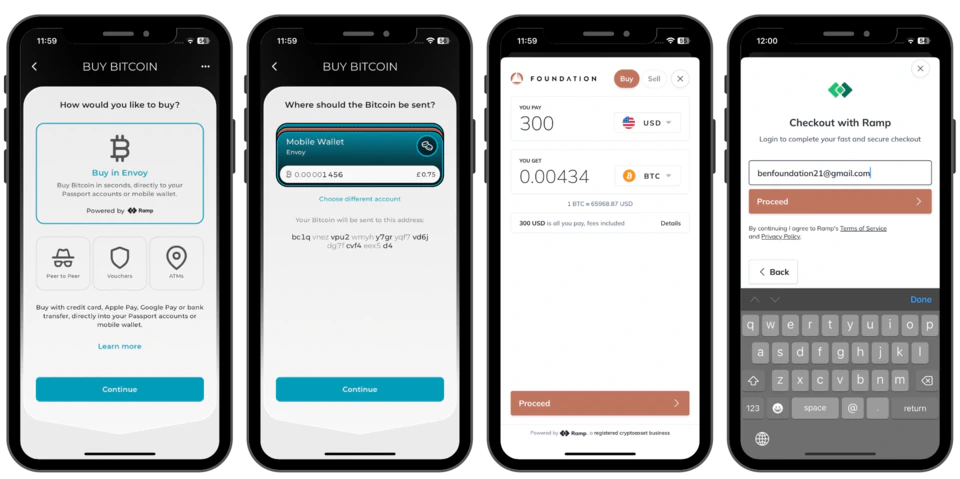
- Tap the Buy button from the Account screen, then tap Buy in Envoy.
- Choose the account you want your purchase to be deposited to. If you choose a Passport account, you’ll have the opportunity to verify the address here.
- Select the amount of Bitcoin you want to purchase.
- Enter your email address to create an account with Ramp. This is only required once.
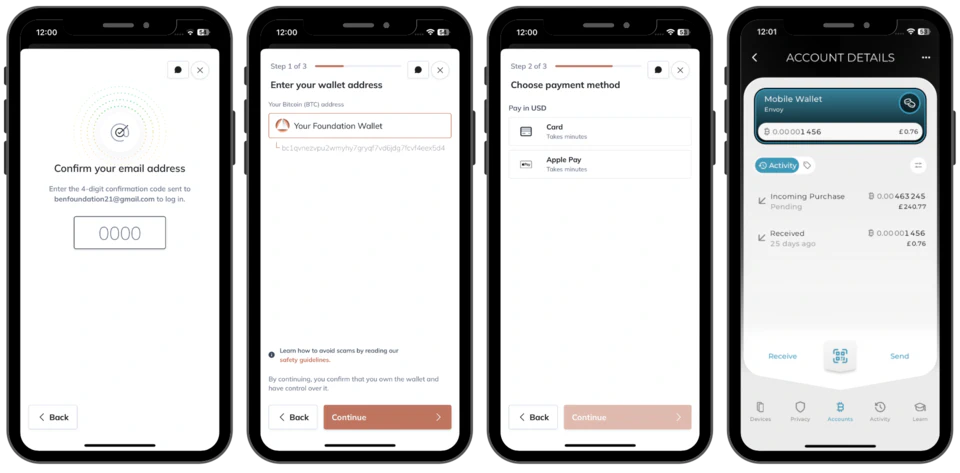
- Confirm your email address by entering the 4 digit code Ramp sends. This is only required once.
- The receive address from your chosen account will be pre-populated and displayed.
- Choose your payment method. The options available to you will depend on your jurisdiction and phone operating system.
- Complete any Ramp identity requests. This is only required once.
- The incoming purchase will be displayed in the chosen account. Purchase completion times will vary based upon your chosen payment method.
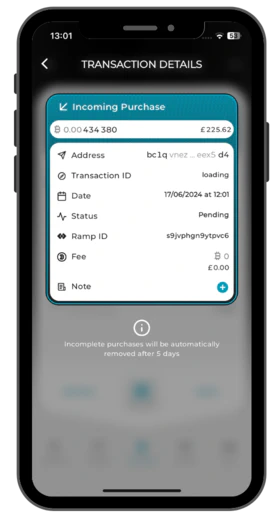
- Tap on the incoming purchase from the Account Details screen to see more information on the purchase. The Ramp purchase ID can be obtained here. This ID will be required when contacting Ramp with any support requests.
Foundation never receives any purchase information and will be unable to assist in any purchase related queries. Please contact Ramp directly for such issues.
Peer to Peer
The Peer to Peer page of the Envoy buy screen will signpost you to methods of purchasing Bitcoin outside of Envoy. These options generally require no personal information sharing with centralized entities. Instead you’re purchasing Bitcoin directly from another user on the network. This makes trades much more private, but increases complexity.
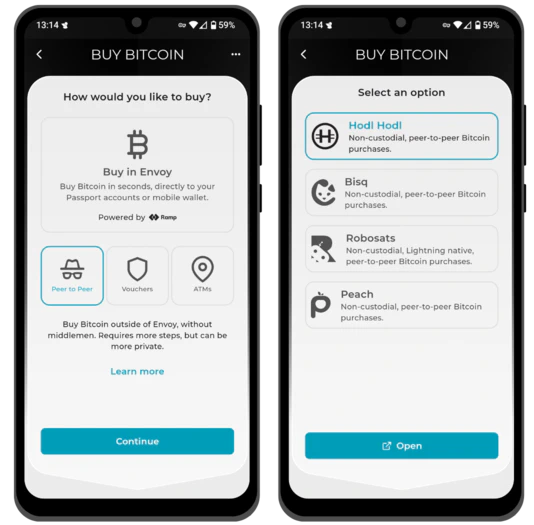
Vouchers
The Vouchers page of the Envoy buy screen will take you to the Azteco website where you can either purchase Bitcoin vouchers online, or find local Azteco vendors in your area to purchase vouchers in person. Once purchased, Azteco vouchers can be redeemed directly into any of your mobile or connected Passport accounts. Simply open the QR scanner from the chosen account and scan the QR code on your voucher. The same simple scan process also applies for BTCPay vouchers.
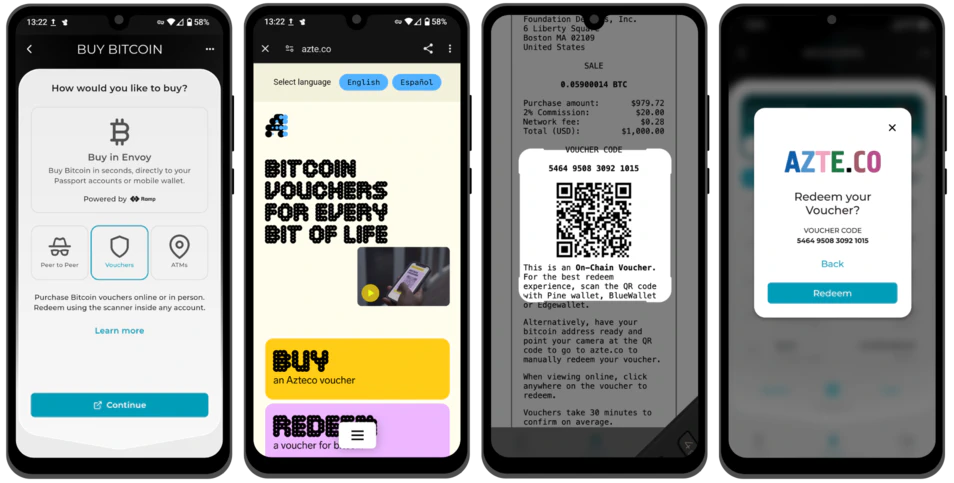
ATMs
The ATMs page of the Envoy buy screen will load an in-app map of your area (defined by the location chosen when first opening the Buy section of the app). This map will show all of the Bitcoin ATMs in your local area, but feel free to zoom out and scan around the map to see what is available further afield. Purchasing from an ATM directly into your Envoy mobile wallet or connected Passport accounts is as simple as sharing a receive address with the ATM at the time of purchase.
This map is powered by Coinmap .