On This Page
As a security measure, Passport will not install any firmware that hasn’t been signed by 2 of a possible 4 developer keys. These 4 keys are part of the device bootloader and cannot be changed. The only exception to this rule is for advanced users that prefer to build their own firmware from our source code.
To do this the user must first upload their public key in a .bin file format and then ensure the firmware being installed is signed by the corresponding private key.
Adding a Developer PubKey
- Save the public key into a .bin file format, load to the microSD card and insert into Passport
- Head to Settings > Advanced > Developer PubKey > Install Pubkey
- Choose the .bin file saved to the microSD card and Passport will save the public key within the secure element on the device
- You can view the loaded public key by clicking View PubKey.
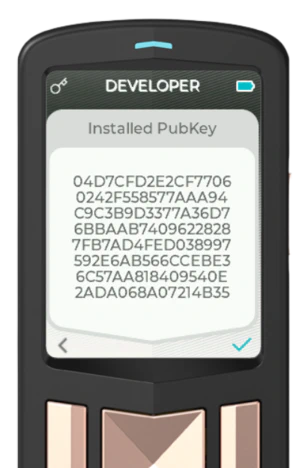
Removing a Developer PubKey
Removal of a developer PubKey can only take place after an official firmware version has been installed onto the device.
Once that is complete, head to Settings > Advanced > Developer PubKey > Remove Pubkey.